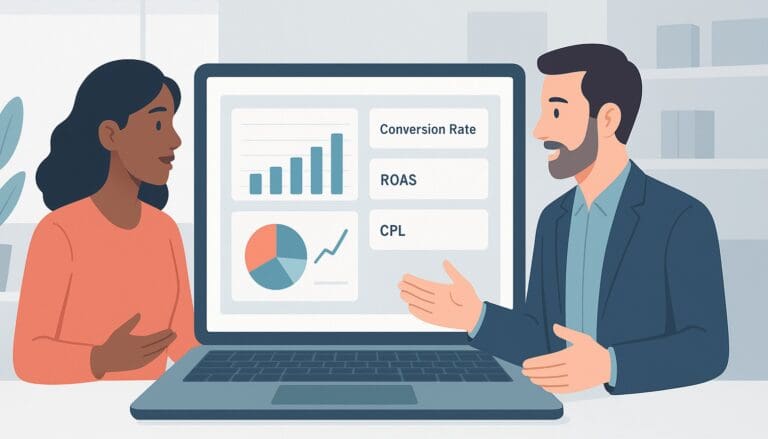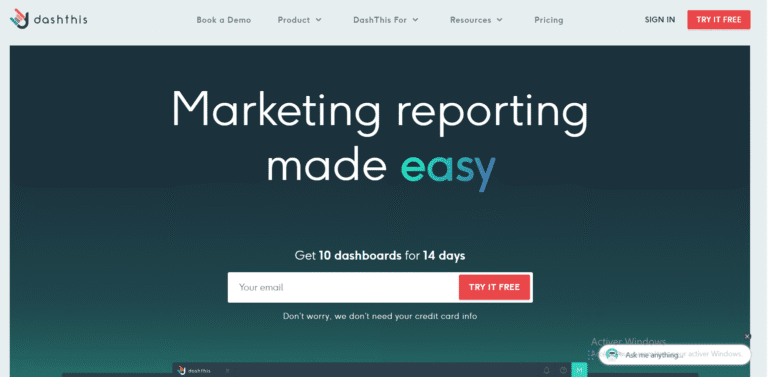Have you ever felt overwhelmed while attempting to transform complex data into a clear and actionable Business Management Dashboard using Excel? You’re not alone. Many find it challenging to not only organize vast amounts of information but also to do so in a way that supports timely and effective decision-making. The process can seem daunting, especially if you’re striving to enhance your Excel skills to craft impactful visual data presentations that cater to managerial needs.
This comprehensive article, « Creating Business Management Dashboards in Excel: Guide, Templates, Examples, and Tips, » is designed for you. It walks you through how to create dashboards in Excel, utilizing Excel Dashboard Templates that are easy to use and superbly effective. From advising you on how to lay out critical data points to visual aesthetics, each section is packed with practical examples and expert tips that will empower you to build dashboards that not only look professional but also drive key business decisions.
Understanding Business Management Dashboard
A Business Management Dashboard in Excel serves as a pivotal tool for managers and business professionals seeking to enhance operational efficiency and data-driven decision-making. By visualizing key metrics and performance indicators, these dashboards provide a bird’s-eye view of the business’s health, allowing quick insights into areas requiring attention. This section delves into the critical components and various types of dashboards that can be implemented in Excel, serving as a foundation for creating effective management tools.
1- Key Components of Business Management Dashboard
The effectiveness of a Business Management Dashboard hinges on its ability to present information that is both actionable and pertinent. Key components include Excel Dashboard Templates, which ensure consistency and speed in dashboard setup, and dynamic visuals like charts, graphs, and gauges that update in real-time as underlying data changes. Integration of financial metrics, sales data, and operational KPIs make these dashboards comprehensive, enabling managers to track productivity, profitability, and resource allocation all in one place. Accurate and current data feed is crucial, for which Excel’s advanced formulae and functions are often employed.
2- Types of Business Management Dashboard
Depending on the specific needs and focus areas of a business, various types of Business Management Dashboards can be developed. Operational dashboards provide continuous monitoring of operational processes, tactical dashboards support mid-term strategies and decisions, while strategic dashboards focus on long-term goals and comparisons against overall business objectives. Each type requires a tailored approach in design and development, with Excel offering robust tools and features such as pivot tables and slicers to create and manage these personalized views effectively.
Understanding the differences and applications of these dashboards is essential for optimizing their functionality and impact, guiding business leaders in how to create Dashboards in Excel that are not only informative but transformative. This knowledge prepares users to further explore practical examples, templates, and detailed guides on configuring and utilizing dashboards for superior business management.
Professional Alternatives to Excel for Business Management Dashboard
Tableau: A Visual Powerhouse for Dashboards
Tableau is well-regarded for its intuitive interface and powerful visualization capabilities, making it an ideal alternative to Excel for creating dynamic business management dashboards. Unlike Excel, which primarily handles data through spreadsheets, Tableau provides a more robust platform that excels in dealing with vast datasets and offers real-time analytics which is critical for timely business decision-making. One of its major strengths includes the drag-and-drop functionality that allows even non-technical users to create complex visual representations of their data without extensive coding knowledge.
Business management dashboards developed in Tableau can be highly interactive, allowing end-users to delve deeper into the metrics by simply clicking on various elements. This level of interactivity enhances user engagement and provides a deeper understanding of the data, tailored specifically to management’s needs. Moreover, Tableau seamlessly integrates with a multitude of data sources, enhancing its flexibility and utility in diverse business environments.
Power BI: Integrated Analytics on the Microsoft Ecosystem
For organizations embedded within the Microsoft ecosystem, Power BI presents a compelling alternative to Excel when it comes to developing business management dashboards. Power BI integrates deeply with other Microsoft products such as Azure, SQL Server, and Office 365, making data consolidation and dashboard creation a smoother, more integrated process. This tool facilitates the sharing and collaboration of dashboards and reports, crucial for maintaining up-to-date and accurate business insights across departments.
Power BI also excels in the area of data connectivity, offering support for a wide range of data sources, including both on-premises and cloud-based data. Its natural language query functionality, coupled with AI features, enables users to gain insights and generate reports through simple queries, enhancing the dashboard’s usability for routine business analysis. These features significantly streamline the experience compared to the more manual compilations often associated with Excel dashboard templates.
Qlik Sense: User-driven Data Discovery
Qlik Sense is another strong contender in the arena of professional tools for creating business management dashboards. Known for its user-centric design, Qlik Sense allows users to build personalized dashboards with a flexible and intuitive interface. Its responsive design ensures that dashboards are optimized for viewing across all devices, enhancing the accessibility and effectiveness of business communication.
Among its standout features is the associative analytics engine, which distinguishes Qlik Sense from Excel by enabling a user-driven exploration path in data analysis. This tool dynamically updates visualizations based on user interactions and selections, allowing for a more explorative and intuitive data interaction process. This capability makes it especially useful for businesses that prioritize data-driven strategies and require quick adjustments to ever-changing business conditions. Lastly, Qlik Sense maintains robust data security standards, ensuring that sensitive business data remains protected while accessible to users across the organization.
Planning Your Business Management Dashboard
Identify Your Audience and Objectives for Business Management Dashboard
Identifying the target audience and setting clear objectives are critical first steps in the development of a Business Management Dashboard. Whether your audience consists of C-suite executives, departmental managers, or operational staff, understanding their needs and daily challenges will guide the dashboard’s scope and functionality. Objectives should be specific and measurable, tailored to provide the insights that directly influence decision-making processes and performance improvements. Recognizing these factors ensures the dashboard’s effectiveness by aligning its capabilities with user expectations and business goals.
Decide on Key Performance Indicators (KPIs) of Business Management Dashboard
Selecting the right Key Performance Indicators (KPIs) is essential for effectively monitoring and measuring the success of a Business Management Dashboard. KPIs should be directly linked to the identified objectives to ensure they provide relevant and actionable insights. It is important to choose KPIs that not only reflect current business performance but also empower users to anticipate future trends and challenges. This strategic alignment helps in maintaining the dashboard’s relevance and utility in dynamic business environments.
Sketch a Layout and Design Concept for your Business Management Dashboard
The layout and design of a Business Management Dashboard should prioritize clarity and ease of use, ensuring that the key information is comprehensible at a glance. Start by sketching a basic framework that organizes data logically, possibly grouping related metrics and utilising visual hierarchies. Consider the use of graphical elements such as charts, color coding, and progressive disclosures, which can help in reducing cognitive load and enhancing user engagement. A well-thought-out design facilitates quicker decision-making and increases the dashboard’s operational efficiency.
Tool Selection for Data Management and Visualization in Business Management Dashboard
Choosing the right tools for data management and visualization is paramount in the creation of an effective Business Management Dashboard. Tools like Excel, with its Excel Dashboard Templates, provide a familiar interface but might be limited in handling large datasets or real-time data processing. Alternative platforms like Tableau or Power BI offer powerful data integration and real-time analytics capabilities, though they require a steeper learning curve. The selection should consider factors such as the scale of data, the complexity of analyses, and the technical proficiency of the end-users to ensure seamless integration and usability of the dashboard.
Collecting and Preparing Data for Business Management Dashboard
Data Collection for Business Management Dashboard
In the context of a Business Management Dashboard, collecting relevant and accurate data is crucial for achieving insightful analysis and decision-making. Data sources might include internal systems such as enterprise resource planning (ERP) software, customer relationship management (CRM) tools, financial software, and human resources databases. External data can be drawn from market research reports, industry benchmarks, and social media analytics. Ensuring data reliability and validity involves establishing robust data governance policies, conducting regular audits, and validating data sources for credibility and accuracy. Leveraging automated data collection tools can also enhance the efficiency and reliability of data gathering processes.
Data Importing into Excel for Business Management Dashboard
Once the relevant data is collected, the next step involves importing this data into Excel, which acts as a versatile platform for creating Business Management Dashboards. Excel supports a variety of data formats including CSV, XML, JSON, and data retrieved directly from SQL databases. Utilizing Excel’s Data tab, users can seamlessly import data from these sources. Features like ‘Get & Transform Data’ (formerly known as Power Query) allow users to not only import data but also to transform it during the import process to fit the dashboard’s requirements. This ensures that the data aligns with the necessary formats used in subsequent analytics.
Data Cleaning for Business Management Dashboard
Data cleaning is a critical step in preparing data for a Business Management Dashboard. Excel offers various tools to facilitate this process. Common issues such as duplicates, errors, and incomplete entries can significantly skew results and lead to inaccurate business insights. Tools within Excel, such as ‘Remove Duplicates’, ‘Text to Columns’ for correcting formatting issues, and conditional formatting to highlight inconsistencies, are vital. Additionally, functions like ‘TRIM’ and ‘CLEAN’ can be used to remove unnecessary spaces or non-printable characters. Ensuring clean data is fundamental to the accurate analysis and reliability of the dashboard.
Data Organization for Business Management Dashboard
Effectively organizing data within Excel is imperative to build a functional Business Management Dashboard. Structuring data in tables with clear, appropriate headers helps in identifying data types and enhances accessibility. Utilizing Excel’s Table features (Ctrl + T) allows for better data manipulation and categorization. This approach supports the use of structured references and can simplify the process of data analysis. Additionally, properly categorized data aids in effective data visualization, making the dashboard more intuitive and user-friendly.
Dynamic Data Ranges for Business Management Dashboard
To ensure that Business Management Dashboards remain relevant and up-to-date, dynamic data ranges are essential. In Excel, dynamic data ranges can be created using named ranges with OFFSET and COUNTA functions, or dynamic array functions available in newer versions. These ranges automatically adjust as new data is added, ensuring that all dashboard elements reflect the most current data. This feature is particularly important in maintaining the adaptability of the dashboard, allowing it to provide continuous insights as business conditions change.
Building the Business Management Dashboard
Creating the Business Management Dashboard Layout
Building an effective Business Management Dashboard in Excel begins with meticulous preparation of your workbook. To start, open a new Excel file and choose a layout that aligns with your managerial objectives. This might entail selecting from Excel’s array of built-in templates or designing a custom layout that specifically suits your data needs. Careful consideration of the workbook’s structure includes outlining different sheets for financials, operations, and human resources data. Initial data entry is crucial; ensure that all data input is consistent, categorized accurately, and aligned with defined fields to facilitate easier manipulation and analysis later in the process.
Adding Charts and Graphs in your Business Management Dashboard
Visual elements like charts and graphs are vital for conveying complex data simply and effectively. In Excel, you can enhance your dashboard by inserting various forms of data visualization tools. For instance, choose a pie chart for market share representation, a bar graph for comparing sales across different regions, or a line graph to show trends over time. Customize your charts’ design by adjusting colors, labels, and axes to improve readability and aesthetic appeal. Strategic placement of these visuals on the dashboard ensures they support the narrative you intend to communicate without crowding the workspace.
Incorporating PivotTables in your Business Management Dashboard
PivotTables are powerful Excel features that provide flexibility in data analysis and reporting within your dashboard. Start by selecting the range of data you want to analyze and navigate to the ‘Insert’ tab to choose ‘PivotTable’. From here, configure your PivotTable by selecting which fields to add to Filters, Columns, Rows, and Values, thereby molding the representation to meet your specific needs. This dynamic tool allows you to drill down into specifics, compare various data points, and uncover trends that are pivotal for strategic decisions.
Using Formulas and Functions in your Business Management Dashboard
The power of Excel also lies in its vast array of formulas and functions which can be utilized to manage and analyze business data effectively. Incorporate functions such as SUMIF to total values based on specific criteria, VLOOKUP to find necessary data across the spreadsheet, or use conditional formatting to highlight data points that stand out, such as unexpected dips in revenue or high-performing departments. Each function offers unique benefits, so understanding their application can enhance your dashboard’s efficiency and accuracy immensely.
Adding Interactivity with Slicers and Timelines in Business Management Dashboard
To improve user interaction and data exploration within your Business Management Dashboard, leverage Excel’s slicers and timelines. Slicers provide a quick way to filter data in PivotTables or PivotCharts, vital for viewers needing to assess different aspects or periods. Setting them up is as easy as selecting a PivotTable and choosing the ‘Insert Slicer’ option. Timelines, meanwhile, allow for date-based filtering, broadening data exploration capabilities. Customizable options in slicers and timelines help adapt their appearance and functionality to your dashboard’s overall design.
Finalizing Your Business Management Dashboard
Once your dashboard is populated with data, charts, and interactive elements, the final step includes a thorough review and validation of the information displayed. Confirm accuracy, functional formulas, and the responsiveness of interactive elements. It’s also prudent to secure your workbook by managing who can view or edit the document via Excel’s ‘Protect Workbook’ feature. Lastly, prepare your dashboard for presentation or distribution by ensuring it is not only informative but also visually engaging and accessible to its intended audience.
Utilizing Advanced Excel Tools in Business Management Dashboard
Advanced Chart Options in Business Management Dashboard
Visual representation of data in Excel-powered Business Management Dashboards can be significantly enhanced by leveraging advanced chart options. Excel offers extensive customization capabilities for chart elements, allowing users to adjust axis titles, legends, and labels for clearer communication. By integrating combination charts, such as combining a column chart with a line graph, managers can illustrate multiple trends and datasets effectively within the same visual space. Additionally, utilizing newer chart types like the Waterfall, which is ideal for visualizing financial statements, or the Sunburst chart, perfect for showing hierarchical data, can greatly improve data visualization and decision-making processes.
PivotTables and PivotCharts in Business Management Dashboard
PivotTables and PivotCharts serve as powerful tools in managing large datasets in Business Management Dashboards. These features allow users to dynamically summarize and examine complex data efficiently. Advanced methods include creating multiple consolidation ranges or employing data slicers for interactive segmentation and easier data exploration. These tools aid in drilling down to finer details or aggregating data at higher levels, providing tailored insights that are crucial for strategic planning and analysis.
Data Validation in Business Management Dashboard
To ensure the accuracy and consistency of the data entered in a Business Management Dashboard, employing data validation is essential. Excel’s data validation feature allows users to define validations rules that restrict the type of data or values that can be entered in cells. For instance, drop-down lists can guide data entry by limiting choices available to end-users, thus reducing entry errors. Setting up input messages and error alerts further enhances the robustness of the data collection process, ensuring that data integrity is maintained throughout the dashboard’s operation.
Conditional Formatting in Business Management Dashboard
Conditional formatting in Excel allows for the dynamic formatting of cells within the Business Management Dashboard based on the data they contain. This feature can automatically apply color scales, data bars, or icon sets based on specific criteria, such as highlighting sales figures that exceed targets or marking the lowest values in red. Utilizing conditional formatting with formulas enables users to apply formats to cells based on more complex conditions, thereby providing a rich, intuitive, and visually engaging data analysis environment.
Macros and VBA Scripts in Business Management Dashboard
Automation of repetitive tasks and enhancement of dashboard functionality can be achieved through the use of macros and VBA scripts in Excel. Starting with recording simple tasks and subsequently editing the generated VBA code can empower users to customize actions tailored to their specific requirements. While macros can tremendously increase efficiency, understanding their security aspects is essential. Users should ensure macros are from trusted sources and consider setting macro security settings to protect against potentially malicious code.
Security Features in Business Management Dashboard
Safeguarding sensitive information within a Business Management Dashboard is paramount. Excel offers several security features to protect data integrity and confidentiality. Password protection can be applied to whole workbooks or specific worksheets, preventing unauthorized access. Additionally, document encryption adds a layer of security by encoding the contents of a file. For collaborative environments, operators can restrict editing by defining which users can make changes to the document, ensuring that only authorized personnel handle critical business data.
Designing with Excel Business Management Dashboard Templates
Advantages of Using Excel Business Management Dashboard Templates
Utilizing pre-designed Excel templates for Business Management Dashboards offers numerous advantages. Time efficiency is significantly improved as these templates provide a ready-made framework that only requires data input, eliminating the need to start from scratch. This can be crucial for managers who need to present complex data succinctly and quickly. Additionally, these templates help maintain consistency in reporting format across departments or projects, which enhances communication and comparability of data. They also present a professional appearance, incorporating well-designed graphics and structured layouts, which can be crucial when sharing data with stakeholders and upper management.
Finding Excel Business Management Dashboard Templates
Discovering the right Excel templates for managing a Business Dashboard can be straightforward if you know where to look. A primary source is the official Microsoft Office website, which offers a variety of templates that are specifically designed for business management purposes and are thoroughly vetted for functionality and design. Additionally, various third-party providers offer specialized templates, some of which are tailored to specific industries or functional areas. For more tailored resources, participating in industry-specific forums or communities can provide recommendations and bespoke solutions shared by professionals in the field.
Customizing Templates to Fit Your Needs in Business Management Dashboard
To make an Excel template serve a specific Business Management Dashboard project more effectively, customization is often necessary. Users can modify layouts to better reflect the specific data they need to track and report. There is also room for integrating unique features such as automated data fetching, advanced analytical tools, or custom macros that suit unique business requirements. Tweaking formulas and functions within the template allows for more tailored data analysis and can help in generating more relevant insights for decision-making processes. Engaging with Excel’s extensive formatting options ensures that the dashboard remains both functional and visually appealing.
Maintaining and Updating Your Business Management Dashboard
The effectiveness of a Business Management Dashboard in Excel hinges on its relevance and accuracy over time. It is crucial to regularly update the data sources to reflect the most current information. Refreshing charts and pivot tables periodically ensures that the visual elements of the dashboard accurately represent the latest data. Additionally, as project requirements evolve, the dashboard should be adjusted accordingly. This maintenance not only helps in keeping stakeholders informed with the latest data but also assists in making informed decisions based on the most current business contexts.
Tips and Tricks in Business Management Dashboard
Optimize Business Management Dashboard Performance
Improving the performance of Excel-based business management dashboards is crucial for efficiency and user satisfaction. One effective strategy is to minimize the use of volatile functions like RAND() and NOW(), which can cause the entire spreadsheet to recalculate whenever any change is made. Instead, use more stable alternatives wherever possible. Additionally, streamline formula calculations by using array formulas and leveraging Excel’s calculation options to manual. This allows control over when the spreadsheet recalculates, enhancing performance significantly. Managing data connections is also vital; ensure that connections are not only secure but optimized to fetch data as needed without excessive refresh cycles.
Enhance Data Visualization for Business Management Dashboard
Enhancing data visualization in business management dashboards requires a mix of creativity and technical skills. Utilize advanced charting features such as combination charts, sparklines, and dynamic data ranges to create a more impactful visual presentation. Employ conditional formatting to highlight key metrics dynamically, which makes anomalies and critical issues stand out at a glance. Integration of interactive elements like dashboard sliders or timelines can also provide deeper insights while allowing users to interact with the data in meaningful ways. Such advanced visual elements make the dashboard not only a reporting tool but a pivotal part of business decision-making.
Improve User Interaction for Business Management Dashboard
To significantly enhance user interaction with a Business Management Dashboard, incorporate elements such as form controls, slicers, and dynamic drop-down menus. These tools help users personalize their data exploration experience, enabling them to drill down to specifics without overwhelming them with information. Form controls and slicers provide a more interactive interface, making it easier for users to understand the data presented. Moreover, ensure that your dashboard design is intuitive; organize information logically and ensure that controls are easy to access and use, enhancing the overall user engagement and efficiency of data analysis.
Maintain and Update Your Business Management Dashboard
Maintaining and updating your Excel-based business management dashboard is critical to ensure its relevance and effectiveness. Regularly refresh data sources to reflect the most current information, and consider setting up automated refresh schedules where possible. Keep your dashboard templates updated by revisiting and refining them periodically to incorporate new user needs and feedback. Additionally, it’s essential to maintain compatibility with new data sources by regularly checking and updating connection strings and data import methods. Such maintenance not only enhances functionality but also extends the lifespan of the dashboard.
Ensure Accuracy and Reliability for Business Management Dashboard
Ensuring the accuracy and reliability of information displayed in business management dashboards is paramount. Implement data verification processes, such as cross-referencing data points and using error-checking formulas like ISERROR() or IFERROR(). These methods help identify and correct discrepancies quickly. Additionally, maintaining an audit trail by using version control and change logs can help track alterations and restore previous states if needed. Regularly auditing your dashboard for data integrity and consistency can prevent the propagation of errors and support decision-making processes based on reliable data.