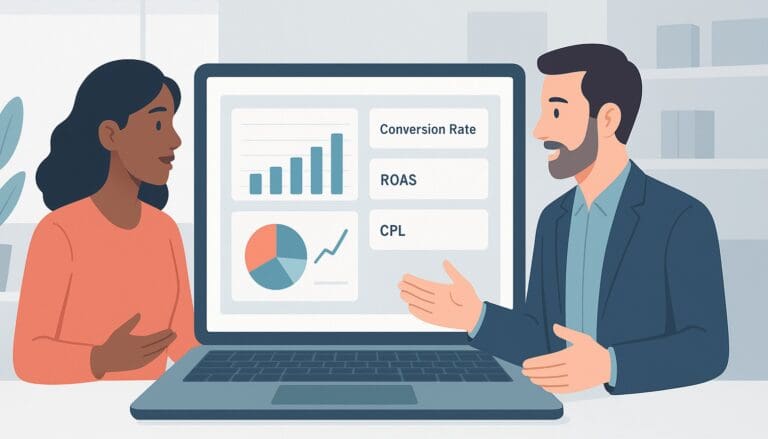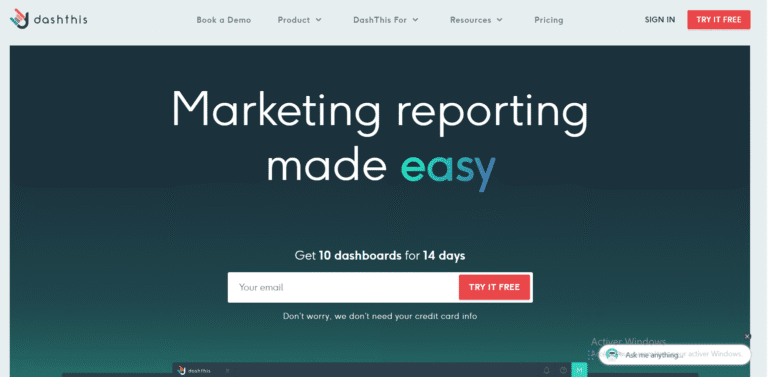Ever felt overwhelmed by the sheer volume of data you need to analyze and present in a meaningful way? You’re not alone. Many find themselves staring at screens filled with figures, struggling to configure it all into an insightful Excel Dashboard. Transforming raw data into a clear, impactful dashboard can seem daunting, but it’s a pivotal skill in leveraging data for strategic decision-making. This guide is designed to navigate you through the complexities of how to create a Dashboard in Excel, turning frustration into fluency.
Whether you’re an intermediate user aiming to refine your skills or a seasoned manager looking to enhance your team’s data interpretation capabilities, this article provides you with essential Excel Dashboard Templates, step-by-step instructions, real-world examples, and expert tips. Enhance your mastery in constructing dynamic dashboards that not only look professional but also reveal critical business insights. Let’s delve into simplifying the process and empowering you to make data-driven choices with confidence and precision.
Understanding Management Dashboard
A management dashboard in Excel is a powerful tool for synthesizing complex data into actionable insights. By integrating various data sources, these dashboards provide a cohesive overview of critical metrics and KPIs, aiding managerial decision-making. Employing an Excel Dashboard Template can significantly streamline this process, allowing managers and business analysts to focus more on analysis and less on the mechanics of data arrangement.
The practical benefits of using management dashboards in Excel are manifold. With capabilities for customization and scalability, users can adapt dashboards to meet specific organizational needs. Whether it’s tracking sales performance, monitoring operational costs, or analyzing employee productivity, dashboards facilitate quick access to vital statistics, thereby enhancing operational efficiency and supporting strategic planning.
1- Key Components of Management Dashboard
The effectiveness of a management dashboard hinges on its components. Essential elements include interactive controls such as sliders and drop-down menus, which allow for dynamic data exploration. Visual tools like charts, graphs, and gauges provide at-a-glance insights that can be easily shared and understood within a team. Utilization of high-quality Excel Dashboard Templates enriches these components, offering a robust framework that can be customized to reflect real-time data changes.
2- Types of Management Dashboard
Depending on their functional focus, management dashboards can be classified into several types. A strategic dashboard tracks critical success factors and is often used by senior management to guide long-term strategies. An operational dashboard, on the other hand, monitors day-to-day processes and is frequently updated to reflect the most current operational data points. Learning how to create a dashboard in Excel that aligns with specific management needs not only optimizes operations but also aligns them closely with the company’s strategic goals.
Devenez un As du Reporting
Créer des dashboards percutants qui transforment vos données en décisions stratégiques
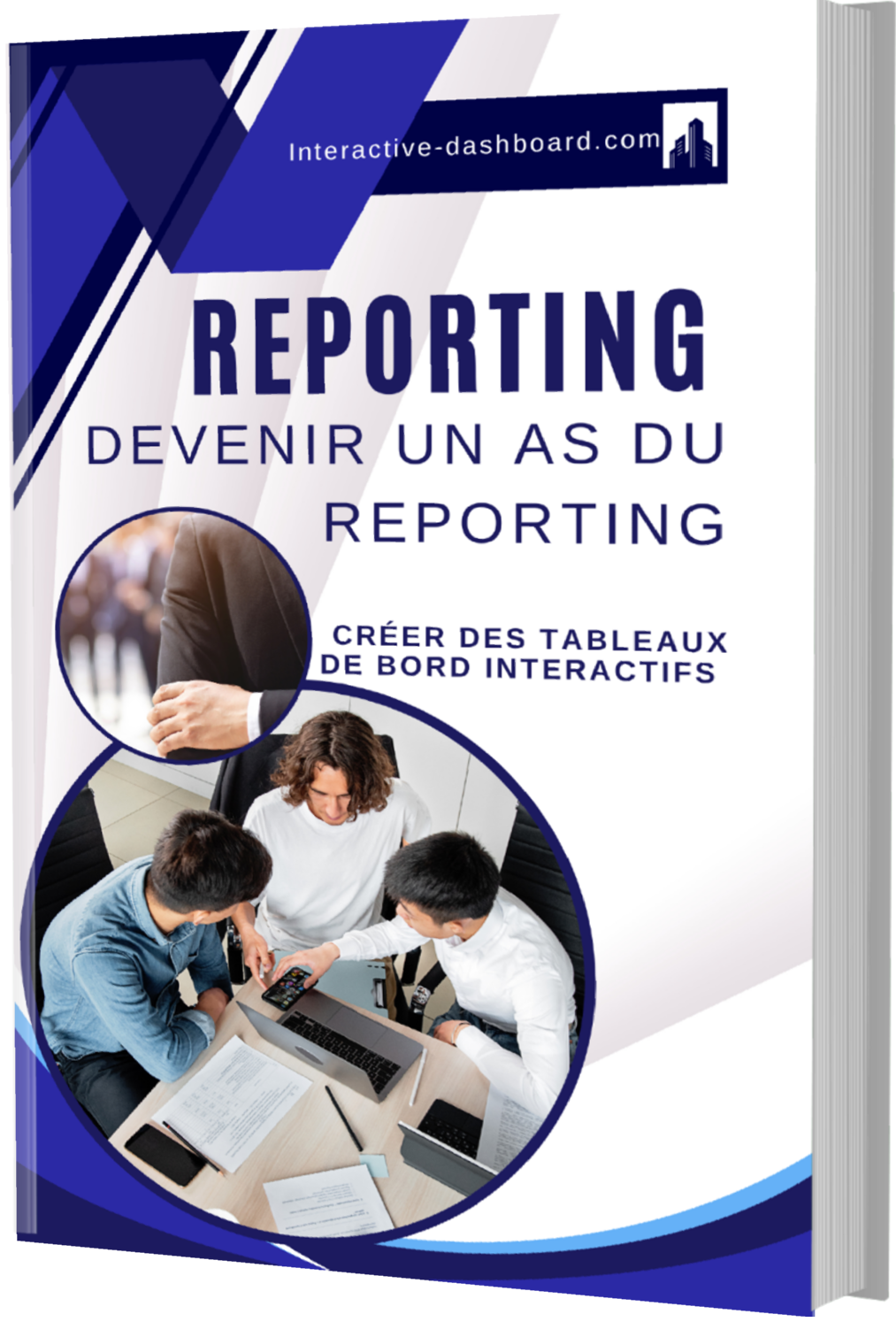
Professional Alternatives to Excel for Management Dashboard
Tableau: A Dynamic Visualization Tool for Dashboards
When considering professional alternatives to Excel for management dashboards, Tableau stands out for its dynamic and interactive dashboard capabilities. Unlike Excel, which can be limited in real-time data integration, Tableau specializes in transforming raw data into easily understandable visual representations. Tableau’s strength lies in its ability to connect seamlessly with different data sources, including real-time data feeds, which greatly enhances the dashboard’s effectiveness in reflecting up-to-date business metrics. This is particularly beneficial for managers and business analysts who rely on timely data to make informed decisions.
Moreover, Tableau provides a range of advanced visualization tools that go beyond the basic charts and graphs available in Excel. Users can create complex visualizations like heat maps, histograms, and Gantt charts, which are not only aesthetically appealing but also offer deeper insights into the data. These features make Tableau an excellent choice for those looking to elevate their management dashboard capabilities beyond the conventional Excel dashboard templates.
Power BI: Integrated Analytics for Comprehensive Management
Power BI, a Microsoft product, integrates well with existing Microsoft services, which may make it a familiar and accessible choice for organizations entrenched in Microsoft ecosystems. It excels in providing comprehensive analytics capabilities with a more intuitive interface than Excel. Power BI Dashboards support real-time access to data, with excellent drill-down capabilities that allow users to explore layers of data at a granular level. This feature is particularly advantageous for detailed analysis and decision-making processes involved in management dashboards.
Another significant advantage is Power BI’s ability to share dashboards and reports easily across teams, enhancing collaboration. Integration with Azure and automatically refreshing data inputs means that management dashboards can be kept up-to-date without manual intervention, solving one of the major limitations found in traditional Excel dashboard templates.
Qlik Sense: User-Friendly Drag-and-Drop Interface
Qlik Sense is an innovative tool known for its user-friendly design and powerful analytical capabilities, suitable for both novice users and data experts. Unlike Excel dashboards which require a steep learning curve to implement advanced functions effectively, Qlik Sense offers a drag-and-drop interface that democratizes data visualization creation. This simplicity enables users to create complex visual analytics without deep technical knowledge of data science.
The associative engine of Qlik Sense allows users to combine and load data from various sources, fostering a more holistic view of the organization’s data landscape. This capability is crucial for developing comprehensive management dashboards that require aggregation of diverse data types and sources. Additionally, Qlik Sense dashboards are highly interactive and responsive, which are essential characteristics for engaging presentations and effective management dashboards.
Planning Your Management Dashboard
Identify Your Audience and Objectives for Management Dashboard
When planning a management dashboard, the first crucial step is to determine who the primary users of the dashboard will be and what objectives it aims to achieve. Understanding whether the dashboard will be used by senior management, middle managers, or operational teams will influence its design and functionality. Objectives can range from monitoring financial performance, tracking project status, or measuring employee productivity. Clearly defined objectives ensure that the dashboard provides relevant information, making it a valuable tool for decision-making and strategic planning.
Decide on Key Performance Indicators (KPIs) of Management Dashboard
The effectiveness of a management dashboard is significantly determined by the Key Performance Indicators (KPIs) it includes. These should be carefully selected to align with the dashboard’s objectives and provide quantitative metrics that help track the organization’s or department’s performance. For instance, if the dashboard is designed for financial oversight, relevant KPIs might include net profit margin, return on investment, or cash flow indicators. It’s crucial that these KPIs are actionable, offering clear insight into the performance and facilitating prompt decision-making.
Sketch a Layout and Design Concept for your Management Dashboard
Once the audience and KPIs are established, sketching a preliminary layout and design for the dashboard is the next step. This layout should prioritize simplicity and clarity to allow users to understand the data at a glance. Consider the flow of information, ensuring that the most critical data catches the user’s attention first. Tools like wireframing software can be useful in visualizing the dashboard’s design before actual development begins. Remember, a well-thought-out design boosts user engagement and makes the dashboard not only a reporting tool but also an interactive platform for insights.
Tool Selection for Data Management and Visualization in Management Dashboard
Choosing the right tools for data management and visualization is pivotal in building an effective management dashboard. Popular tools like Microsoft Excel offer flexibility and a familiar interface, with extensive capabilities for dashboard creation using Excel Dashboard Templates. However, for more advanced data processing and real-time analysis, software like Tableau or Power BI may be more appropriate. Each tool has its strengths and weaknesses, and the choice largely depends on the complexity of data and specific user needs in the context of a management dashboard. For instance, Excel is excellent for static data sets and simple visualizations, but tools like Power BI provide dynamic visuals and extensive integration options.
Collecting and Preparing Data for Management Dashboard
Data Collection for Management Dashboard
Collecting the right type of data is crucial for the effectiveness of a Management Dashboard. The primary strategies involve identifying various sources of data such as internal company databases, CRM systems, financial systems, and operational data. External sources might include market research data and relevant industry benchmarks. Ensuring the reliability and validity of data is critical, which can be achieved through data verification processes like cross-checking data sources and implementing data quality management systems. Utilizing automated data collection tools can also help maintain consistency and accuracy in the data gathered specifically tailored for Management Dashboard.
Data Importing into Excel for Management Dashboard
Once data collection is complete, the next step is importing this data into Excel, which serves as a preliminary stage for creating a Management Dashboard. Excel supports various data formats for importing, including CSV, XML, JSON, and data fetched directly from SQL databases. Utilizing the Excel Data tab, users can connect to external data sources through the ‘Get Data’ option, which simplifies the import process. Ensuring that data aligns correctly with Excel’s columns and rows is crucial for subsequent data manipulation and analysis tasks tailored for Management Dashboard needs.
Data Cleaning for Management Dashboard
Data cleaning in Excel is a vital step to prepare data accurately for a Management Dashboard. This stage involves identifying and correcting mistakes such as duplicates, incorrect entries, and incomplete data fields. Tools like ‘Remove Duplicates’, conditional formatting to highlight anomalies, and data validation rules in Excel help in efficiently cleaning data. For instances of missing data, decisions need to be made whether to impute, remove, or ignore these values based on the intended use within the dashboard. This process ensures that the Management Dashboard reflects accurate and pertinent information.
Data Organization for Management Dashboard
Organizing data within Excel for a Management Dashboard involves structuring data into tables and clearly defining headers. Utilizing Excel’s Table feature (found under the Insert tab) is beneficial as it facilitates data management and reference in formulas. Data should be categorized logically, often by time periods, product categories, or business regions, to enable effective data visualization and analysis. Applying named ranges to data sets can also enhance clarity and ease of use in ongoing dashboard management.
Dynamic Data Ranges for Management Dashboard
For Management Dashboards, maintaining adaptability in data analysis is crucial as new data is added over time. Dynamic data ranges in Excel can be set up using formulas that automatically adjust their size when new data is added. This can be achieved through functions like OFFSET and INDIRECT which redefine ranges based on data length or criteria changes. Utilizing dynamic ranges ensures that analyses, and consequently, dashboard metrics, are always up to date, providing real-time insights crucial for strategic decision-making in management.
Building the Management Dashboard
Creating the Management Dashboard Layout
To begin constructing a Management Dashboard in Excel, start by setting up a clean and organized workbook. Choose a suitable template that aligns with the business needs or start with a blank workbook to customize freely. It’s crucial to plan the layout thoughtfully to ensure that all vital information is immediately accessible. Initially, dedicate areas for each data type, ensuring that there is ample space for charts, graphs, and tables without overcrowding the dashboard. Consider the workflow and how the user will interact with the dashboard to optimize the placement of elements.
Initial data entry involves creating a structured and comprehensive data set. Data can be entered manually or imported from external databases. Utilize Excel’s data validation features to maintain data integrity and accuracy as you build out the underlying datasets that will feed into your dashboard metrics. Proper categorization and naming of data fields will facilitate easier updates and maintenance moving forward.
Adding Charts and Graphs in your Management Dashboard
Visual elements such as charts and graphs are pivotal in distilling complex data into digestible insights. Excel offers a wide range of chart types, including line, bar, pie, and more specialized charts like waterfall or radar charts. Choose the chart that best represents the data’s relationship and trends. For instance, use line charts for time series data and bar charts for comparative data. After selecting the appropriate chart type, customize its design—adjusting colors, labels, and legends to improve readability and professional appearance.
Effective placement of charts and graphs enhances the dashboard’s user experience. Position the most critical visuals at the top or center of the dashboard to draw immediate attention. Ensure that the positioning also respects the dashboard’s overall flow and design principles. Group related data visuals close to each other for thematic consistency and ease of analysis.
Incorporating PivotTables in your Management Dashboard
PivotTables are powerful tools in Excel for summarizing and analyzing large data sets without formulas. To integrate a PivotTable into your dashboard, first select the data range and choose the ‘PivotTable’ option from the Insert tab. Specify the PivotTable location—decide whether it should be placed in the existing worksheet or a new one dedicated to raw data analyses. Configure the rows, columns, and values within the PivotTable fields to begin shaping your data overview.
For dynamic and real-time data analysis adjustments, customize your PivotTable by applying grouping, sorting, or filtering options, which allow for more granular data breakdowns. Such flexibility makes PivotTables an invaluable component of any management dashboard, enabling decision-makers to extract tailored insights from their data quickly.
Using Formulas and Functions in your Management Dashboard
Excel’s formulas and functions are integral to performing complex data calculations within your dashboard. Utilize functions like SUMIF for conditional summing based on specific criteria, VLOOKUP to fetch data across different sheets, or INDEX-MATCH combinations for more flexible lookups. Embed these functions into your dashboard to automate data calculations, reducing manual errors and saving time.
Implement conditional formatting to bring attention to critical metrics or outliers in data. For example, format cells that contain values below a certain threshold in red to indicate underperformance. Such visual cues help in quick data assessment and make the dashboard more intuitive.
Adding Interactivity with Slicers and Timelines in Management Dashboard
To enhance user interaction with your Management Dashboard, incorporate Slicers and Timelines, which allow users to filter the data visually. Slicers can be connected to multiple data tables or PivotTables, enabling cohesive data filtering across different visualizations. Start by selecting a PivotTable and inserting a Slicer via the Insert tab. Customize the Slicer’s buttons and aesthetics to match the dashboard’s design.
Timelines, similar to slicers, offer a time-based filtering approach that is perfect for dashboards with temporal data. They provide a graphical interface to select periods quickly, making it simpler to observe trends over time. Implement timelines by associating them with date fields in your data model, ensuring each relevant table updates concurrently when the timeline is adjusted.
Finalizing Your Management Dashboard
The final steps in dashboard creation involve ensuring data accuracy and setting up protections. Review all data connections and formulas for correctness. Apply data validation rules to safeguard against data entry errors. Protect sensitive data by locking certain cells or sheets, especially those containing formulas and configuration settings. Use Excel’s built-in features to set up permissions, restricting editing capabilities for non-administrative users.
Before distributing your dashboard, test its functionality thoroughly in real-world scenarios to flush out any potential issues. Finally, consider incorporating feedback from initial users to refine the dashboard’s usability. Once finalized, prepare the dashboard for presentation or sharing by ensuring all informational elements are clearly labeled and the overall aesthetics are polished and professional.
Utilizing Advanced Excel Tools in Management Dashboard
Advanced Chart Options in Management Dashboard
In the modern data-driven management ecosystem, effective communication of data through visuals is crucial. Excel’s advanced charting capabilities allow transformation of raw data into engaging and comprehensible visual representations. Utilizing advanced chart options such as customization of chart elements can greatly enhance the aesthetic and functional aspects of a management dashboard. Managers can tailor chart colors, fonts, and styles to match corporate branding or dashboard themes. Additionally, combination charts (mixing line, bar, or area charts) help in comparative analysis demonstrably clear, aiding in immediate decision-making processes. Newer chart types like Waterfall, useful for financial analysis relating to profit-loss statements, or Sunburst for visualizing hierarchical data, expand the versatility and depth of data representation.
PivotTables and PivotCharts in Management Dashboard
PivotTables and PivotCharts serve as powerful tools in Excel for dynamic data summary and analysis, fostering enhanced managerial decision-making. These tools enable users to segment and aggregate large datasets efficiently, offering a bird’s-eye view of metrics that matter the most. Advanced features such as slicers and timelines can be integrated to enable interactive data exploration, making these summaries not only informative but also intuitive to manage. In management dashboards, employing PivotCharts adds visual layers to the data processed by PivotTables, thereby offering a dual advantage of detailed data tables alongside graphical representations, seamlessly connected to update in real-time.
Data Validation in Management Dashboard
Data integrity is vital in management dashboards where decision-making relies heavily on accuracy. Excel’s data validation features are indispensable in ensuring that the input data adheres to specific criteria and limits errors. Managers can set explicit data validation rules that allow data entries only when they fit predetermined formats—such as a date range or a numeric range. Drop-down lists can be utilized to restrict data entry to predefined options, simplifying data input and avoiding inconsistencies. Thoughtful implementation of validation rules ensures a reliable base for analytics and reporting.
Conditional Formatting in Management Dashboard
Excel’s conditional formatting is a dynamic tool that enhances the management dashboards by visually distinguishing data sets based on specific criteria. Using formulas, data bars, color scales, and icon sets can spotlight trends, variances, and patterns, making critical data pop at just a glance. For instance, color scales can indicate performance metrics, while icon sets can be used to immediately flag data points that fall outside of KPI thresholds. This real-time visual feedback can be invaluable in monitoring performance and making quick, informed decisions.
Macros and VBA Scripts in Management Dashboard
Automating routine tasks and enhancing dashboard functionality can be effectively achieved with Excel’s macros and VBA scripts. These tools allow for personalization and automating labor-intensive processes, such as monthly report generation or complex data calculations. Basic macros can be recorded for common tasks and later refined via VBA coding to cater to more specific needs. While immensely powerful, it’s important to consider the security aspects of using macros and restrict access appropriately to prevent potential vulnerabilities in the management dashboard.
Security Features in Management Dashboard
Protecting sensitive information within management dashboards is paramount. Excel facilitates this through several in-built security features aimed at safeguarding data. Password protection can be employed to restrict access to the dashboard, while encryption adds a layer of security against unauthorized data breaches. Moreover, managers can configure which parts of the dashboard are editable by different users, thus minimizing the risk of accidental or intentional data alteration. Implementing these security measures is critical for maintaining the confidentiality and integrity of the dashboard data.
Designing with Excel Management Dashboard Templates
Advantages of Using Excel Management Dashboard Templates
Utilizing pre-designed Excel templates for Management Dashboard projects offers numerous benefits. Firstly, these templates can significantly save time by eliminating the need to create complex spreadsheets from scratch. They provide a professionally structured foundation, ensuring that all necessary components are present and correctly formatted. This consistency is vital for businesses where reporting accuracy is paramount. Furthermore, Excel templates give a professional look to management dashboards, which can be crucial during presentations to stakeholders and upper management, enhancing clarity and readability.
Finding Excel Management Dashboard Templates
Finding the right Excel Management Dashboard templates can be straightforward if you know where to look. One of the primary sources is the official Microsoft Office website, which offers a variety of templates that are free to download and designed to integrate seamlessly with Excel. Additionally, there are numerous third-party providers that offer specialized templates, some of which are tailored to specific industries or functional needs. To access a broader range of options, visiting online forums and industry-specific communities can also provide unique and customized template suggestions from other professionals in the field.
Customizing Templates to Fit Your Needs in Management Dashboard
While off-the-shelf Excel templates for Management Dashboard are a good starting point, customizing them to meet the specific needs of your project is often necessary. This customization may involve altering the layout to better match the data visualization needs of your organization or integrating unique features such as interactive controls or automated data import scripts. Additionally, you may need to adjust formulas and functions within the template to align with your specific analytical needs and reporting metrics. Effective customization not only enhances the template’s utility but also ensures it fully caters to the dynamic requirements of your management workflow.
Maintaining and Updating Your Management Dashboard
The efficacy of a Management Dashboard hinges on its ability to provide up-to-date and accurate information. To ensure this, it is crucial to regularly update data sources, refresh charts, and pivot tables to reflect the most current data. Maintenance should also include periodic reviews of the dashboard’s features and functions to ascertain they align with evolving project requirements and key performance indicators. Continuously evolving the Excel template to adapt to new data insights or business objectives will enhance strategic decision-making processes and maintain the relevance of the management tool.
Tips and Tricks in Management Dashboard
Optimize Management Dashboard Performance
Enhancing the performance of Management Dashboards in Excel involves several key strategies aimed at optimizing resource allocation and formula efficiency. To begin, minimize the use of volatile functions (such as NOW(), RAND(), and INDIRECT()), which can slow down spreadsheet recalculations since they cause Excel to recalculate often. Instead, replace these with static values where possible, or use event-driven macros to update only when necessary. Additionally, optimize formulae by using simpler functions and consolidating calculations where appropriate. Managing data connections effectively is also critical; ensure that external data connections are refreshed only as needed rather than at each file opening, which can significantly improve loading times and reduce computational strain.
Enhance Data Visualization for Management Dashboard
Advanced data visualization is central to creating effective Management Dashboards in Excel. Employ advanced charting techniques such as dynamic Gantt charts, waterfall charts, or geographic heat maps depending on your data and the insights you wish to convey. Utilize Excel’s conditional formatting features to highlight key metrics and trends automatically, making the dashboard more intuitive at a glance. Incorporating interactive elements like dashboard slicers not only improves aesthetics but also functionality, allowing users to customize data views aligning with specific viewpoints or timeframes.
Improve User Interaction for Management Dashboard
To elevate user interaction within Management Dashboards, integrate form controls such as drop-down lists, option buttons, and sliders that enable users to interact with the data dynamically. This allows for a more engaging and tailored analysis experience. Additionally, the use of slicers and a well-configured timeline can simplify the process of drilling down into specific data ranges or segments, making it more accessible and user-friendly. Consider designing an interactive dashboard layout that logically groups related data and controls, thus maximizing usability and ensuring efficient data exploration.
Maintain and Update Your Management Dashboard
Regular maintenance and updates are crucial for the sustained effectiveness of Management Dashboards. Schedule regular data refreshes to ensure the dashboard reflects the most current information. This can be automated using Excel’s data model relationships or external scripts. Periodically review and revise the dashboard templates to accommodate changes in business requirements or data structures. Keeping a version history or change log can be helpful in troubleshooting and understanding revisions over time. Additionally, make sure to test the dashboard with new data sources to ensure ongoing compatibility and functionality.
Ensure Accuracy and Reliability for Management Dashboard
For Management Dashboards, the accuracy and reliability of data are paramount. Implement data verification practices such as check digits and validation rules to reduce entry errors. Use error-checking formulas to automatically alert when data falls outside expected ranges or fails to meet specific conditions. Establishing a routine audit trail for edits or updates to the dashboard can also help trace errors or discrepancies back to their source, thereby maintaining data integrity and reliability across its lifecycle.