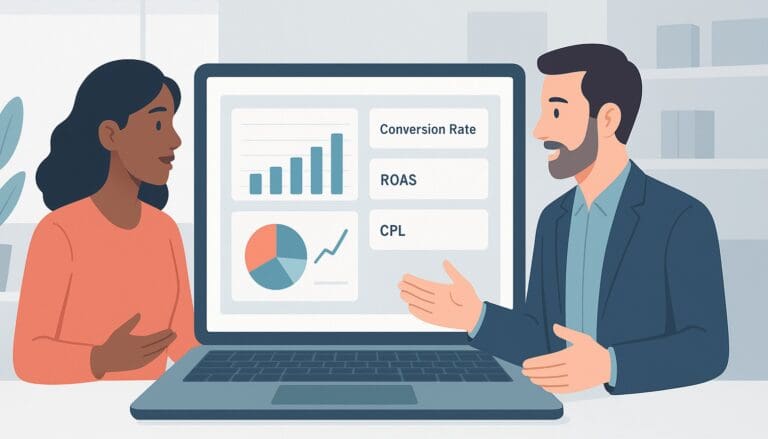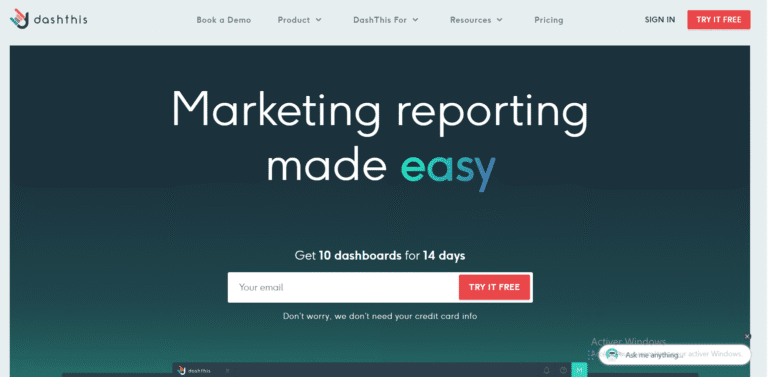If you’ve ever felt overwhelmed by the vast sea of data waiting to be organized into something useful, you’re not alone. Managing general resources effectively requires not just diligence but also a robust toolset. That’s where Excel Dashboards come in as a game-changer for many professionals. Imagine transforming those sprawling sheets of numbers into a streamlined, visually engaging dashboard that provides actionable insights at a glance. The complexity of creating an effective Resource Management Excel dashboard can be intimidating, but you are taking a crucial step towards mastering it.
This detailed guide is designed to handhold you through the intricate process of designing General Resources Management Dashboards using Excel. Whether you’re looking to refine your skills or starting from scratch, this article will arm you with essential Excel dashboard templates, real-life examples, and practical tips to elevate your resource management. From setting up your initial framework to applying advanced analytical tools, you’ll discover how efficiently Excel can serve your specific needs, making your decision-making process smoother and more data-driven.
Understanding General Resources Management Dashboard
A General Resources Management Dashboard in Excel serves as a centralized platform for monitoring, controlling, and optimizing various resources within an organization. Utilizing Excel Dashboard Templates, businesses can visualize real-time data, enhancing the decision-making process. This not only improves resource allocation but also maximizes operational efficiency, making the dashboard an essential tool for managers and team leaders.
1- Key Components of General Resources Management Dashboard
The efficacy of a General Resources Management Dashboard hinges on several core components. Primarily, it should include key performance indicators (KPIs) relevant to resource usage such as budget, manpower, and time tracking. Secondly, a section for resource management Excel analytics is crucial for deep dives into resource distribution and utilization trends. Integration capabilities with other data systems ensure that the dashboard remains a single source of truth for all resource-related information.
2- Types of General Resources Management Dashboard
The versatility of Excel allows for the creation of various types of dashboards tailored to specific management needs. For broad organizational oversight, a strategic dashboard aggregates data from across all departments, providing a macro-level view. Conversely, tactical dashboards focus on specific projects or teams, offering granular insights into the daily management of resources. Customization using Excel’s robust toolkit enables these dashboards to be fine-tuned according to the unique challenges and requirements of any organization.
Devenez un As du Reporting
Créer des dashboards percutants qui transforment vos données en décisions stratégiques
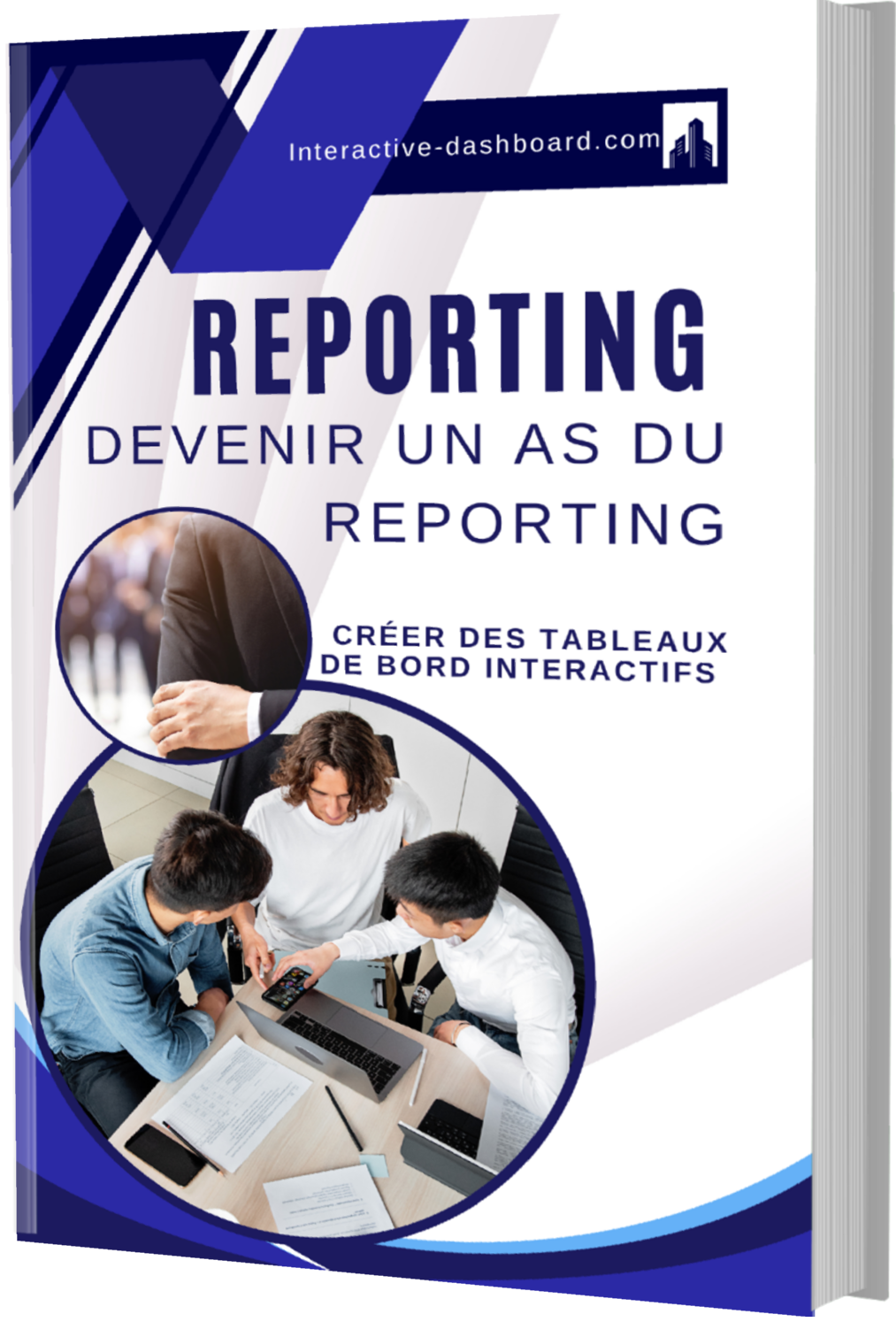
Professional Alternatives to Excel for General Resources Management Dashboard
Tableau: A Visual Approach to Resource Management
Tableau stands out as a robust alternative to Excel, particularly for users focused on creating dynamic and visually impactful General Resources Management Dashboards. Unlike Excel, which primarily handles data in spreadsheet format, Tableau specializes in converting data into visually appealing and interactive visualizations. This capability allows managers to grasp complex information quickly and make informed decisions based on real-time data integration. Additionally, Tableau’s ability to handle large datasets efficiently without compromising performance is a significant advantage for enterprises managing vast amounts of resources.
Furthermore, Tableau supports a broad spectrum of data connectors and formatting options, empowering users to tailor dashboards that align specifically with their operational needs. This level of customization and scalability makes it a preferred tool for organizations aiming to upgrade their resource management practices beyond the traditional spreadsheet constraints.
Smartsheet: Enhancing Collaboration in Resource Management
Smartsheet provides a powerful, cloud-based platform that excels in offering collaborative features alongside its dashboard capabilities, setting itself apart as a strong contender for managing general resources compared to Excel. The platform integrates seamlessly with various web services and tools, facilitating real-time updates and teamwork. Key features such as automated workflows and user-access controls streamline the resource management process, ensuring a higher level of efficiency and reduced error rates in collaborative environments.
In addition, the user-friendly interface and the ability to directly link cells across different sheets resemble a familiar spreadsheet-like environment while offering enhanced functionality. This dual benefit makes Smartsheet an attractive option for teams transitioning from Excel but seeking more robust features that support effective project and resource tracking.
Microsoft Power BI: Comprehensive Analytics and Integration
For organizations deeply embedded in the Microsoft ecosystem, Microsoft Power BI provides a seamless and powerful extension to the capabilities of Excel for creating General Resources Management Dashboards. Power BI excels in its deep integration capabilities with other Microsoft products such as SharePoint and SQL Server, vastly enhancing the unified management of resources across various platforms. Its prowess in advanced data analytics and real-time sharing features allows teams to derive insightful analytics and forecasts that Excel alone cannot produce.
Moreover, the intuitive drag-and-drop interface combined with an extensive suite of visualization tools makes it easy for users to create comprehensive dashboards that reflect up-to-date changes in resources. Microsoft Power BI also offers substantial benefits in terms of scalability and security, making it ideal for larger organizations seeking robust, integrated software solutions for intensive resource management.
Planning Your General Resources Management Dashboard
Identify Your Audience and Objectives for General Resources Management Dashboard
Identifying the target audience and setting clear objectives are critical first steps in developing a General Resources Management Dashboard. Whether your audience consists of corporate executives, mid-level managers, or operational staff, understanding their needs and expectations will guide the dashboard’s functionality and design. Objectives should be specific, measurable, achievable, relevant, and time-bound (SMART goals). A well-defined purpose not only helps in tailoring the dashboard to user needs but also in evaluating its success and making necessary adjustments.
Decide on Key Performance Indicators (KPIs) of General Resources Management Dashboard
Choosing the right KPIs is essential for the success of any General Resources Management Dashboard. These indicators should directly reflect the objectives previously set, providing immediate insights into the performance and health of the resource management processes. An effective dashboard integrates KPIs that give a balanced view of both financial and operational metrics. It is crucial to select KPIs that are actionable and align with strategic goals to ensure that they are useful in decision-making processes.
Sketch a Layout and Design Concept for your General Resources Management Dashboard
The layout and design of a General Resources Management Dashboard play a pivotal role in its usability and effectiveness. Begin with sketching a wireframe that highlights the most important data points in a logical flow, thinking through the eyes of the end-user. Visual hierarchy and dashboard ergonomics are key here, ensuring that critical information is immediately noticeable and secondary data supports the main insights. Use design elements consistently so that they facilitate quick understanding and do not distract from the data itself.
Tool Selection for Data Management and Visualization in General Resources Management Dashboard
Choosing the right tools for data management and visualization significantly affects the performance and scalability of a General Resources Management Dashboard. Excel is a popular choice for those starting out due to its accessibility and versatility in handling various data types. However, for larger datasets or real-time data processing, tools like Tableau or Power BI might be more appropriate. Each tool offers different strengths: Excel is excellent for customizable spreadsheet management, while Tableau and Power BI offer powerful data visualization and integration options.
Collecting and Preparing Data for General Resources Management Dashboard
Data Collection for General Resources Management Dashboard
For an effective General Resources Management Dashboard, the data collection process plays a crucial role. Essentials for data collection involve identifying various data sources that align closely with the resources being managed, such as financial records, human resources databases, inventory systems, and operations logs. Strategies must ensure the reliability and validity of the collected data which can be achieved by using established data acquisition protocols and tools that verify data at the point of entry. Secondary data sources, like market research reports or industry benchmarks, should be cross-verified with primary data sources to ensure consistency and accuracy. Consistent time intervals for data collection should be maintained to facilitate trend analysis and resource forecasting.
Data Importing into Excel for General Resources Management Dashboard
Once data is gathered, the next step in preparing a General Resources Management Dashboard is importing it into Excel. Excel supports a wide range of data formats including CSV, XML, JSON, and data fetched directly from databases via ODBC connections. Utilizing the Data tab in Excel, professionals can access tools like ‘Get External Data’ and ‘From Text/CSV’ which simplify the import process. It is imperative to ensure that the data aligns correctly into columns and rows in Excel to avoid errors during analysis. Additionally, configuring Excel’s import settings can help manage larger datasets more effectively by specifying data types and delimiters.
Data Cleaning for General Resources Management Dashboard
Cleaning data in Excel for a General Resources Management Dashboard involves several critical steps to ensure data quality. Common issues such as duplicates, incorrect entries, and incomplete data must be systematically addressed. Using Excel’s built-in features like Remove Duplicates, Text to Columns for correcting alignment issues, and Data Validation tools help maintain the accuracy of the input data. Sorting and filtering tools can assist in identifying outliers and inconsistencies, which can then be investigated and corrected manually or through scripting in Excel using VBA for automation of repetitive tasks.
Data Organization for General Resources Management Dashboard
Organizing data effectively within Excel is key to successful dashboard construction. Structuring data into tables using the Insert Table feature in Excel benefits users by increasing data manipulation capabilities and the ease of updating data. Appropriate headers should be used to describe each column clearly, and logical categorization of data should be employed to facilitate both detailed and summary analysis. This structured approach helps in applying filters and formulas more efficiently, enabling dynamic updates and dashboard visualization.
Dynamic Data Ranges for General Resources Management Dashboard
Dynamic data ranges in Excel are essential for creating adaptable General Resources Management Dashboards. Dynamic ranges adjust automatically as new data entries become available, ensuring that analyses, calculations, and visualizations always reflect the current dataset. Creating dynamic ranges can be achieved using Excel’s Table features or through formulas like OFFSET and INDIRECT. This is particularly useful in dashboards where ongoing data input is expected and where data trends over various time periods are analyzed continuously.
Building the General Resources Management Dashboard
Creating the General Resources Management Dashboard Layout
Building an effective General Resources Management Dashboard in Excel starts with setting up the workbook appropriately. Begin by selecting a clean, functional template that aligns with your resource management needs. Templates can vary from basic grids to more advanced designs including pre-set formulas and charts. Once the template is chosen, initiate the data entry process by establishing clear, consistent headers such as Resources, Allocation, Utilization Rates, and Costs. This initial structuring is crucial as it lays the foundation for all subsequent analytic functionalities.
Furthermore, customize your workbook by setting up different sheets for different types of data or analytics. For instance, separate sheets for real-time data feeds, historical data, and analytic outputs can keep your dashboard organized and efficient. Early adoption of named ranges and table formats can help in enhancing both functionality and readability, making it easier to manage as the dashboard scales.
Adding Charts and Graphs in your General Resources Management Dashboard
Charts and graphs are essential elements that enhance the visual appeal and analytic capacity of your General Resources Management Dashboard. Excel offers a variety of chart options like bar charts, line charts, pie charts, and scatter plots. Choose a chart type that best represents the nature of your data; for instance, use pie charts for percentage distributions and line charts for trends over time. It’s important to customize the design of these charts ensuring that they are readable and aesthetically pleasing, with clear labels and legends.
Position charts strategically within your dashboard to allow quick insights at a glance. For example, a chart depicting resource utilization rates might be placed next to the data showing incoming resource requests to quickly assess any potential shortages or excesses. This not only makes your dashboard more functional but also helps in deriving actionable insights from the presented data.
Incorporating PivotTables in your General Resources Management Dashboard
PivotTables in Excel are powerful tools for summarizing, analyzing, exploring, and presenting large data sets. To incorporate PivotTables in your dashboard, first ensure your data is appropriately formatted in a table with clear headers. Select your range and insert a PivotTable, deciding whether it should be placed in the existing sheet or a new one for better organization. Configure your PivotTable by dragging fields into the row, column, filter, and value areas, tailoring the display to highlight key metrics relevant to resource management, such as total costs or average utilization rates.
These PivotTables enable dynamic data exploration capabilities where users can drill down into specifics or pull back to see bigger trends by simply adjusting the filters or pivoting on different data aspects. This flexibility makes it an invaluable feature for managing and analyzing general resources effectively.
Using Formulas and Functions in your General Resources Management Dashboard
Utilizing Excel’s formulas and functions is critical for processing and analyzing the data within your General Resources Management Dashboard effectively. Functions such as SUMIF, VLOOKUP, and conditional formatting are particularly useful. For instance, SUMIF can be used to calculate total expenditures or total resources used only if they meet specific criteria, enhancing budgetary or resource allocation tasks. VLOOKUP can help in fetching data from a massive dataset based on specific inputs, saving time and reducing errors.
Conditional formatting can highlight data points that stand out, such as resources with high utilization rates or cost overruns, making them immediately obvious and allowing quicker response actions. Leveraging these functions efficiently can significantly improve the analytical capacity and responsiveness of your dashboard.
Adding Interactivity with Slicers and Timelines in General Resources Management Dashboard
To enhance user engagement and facilitate easier data exploration within your dashboard, incorporate interactive elements like slicers and timelines. Slicers provide a graphical way to filter the data displayed in PivotTables or PivotCharts, allowing users to quickly switch views according to the aspects they are interested in, such as different time periods or resources categories. Setting up slicers involves linking them to your data tables or PivotTable fields and placing them strategically within your dashboard for easy access.
Similarly, timelines are useful for filtering dates in a visually intuitive manner, making it easier to review trends over time. Customizing these tools to match the overall design of your dashboard not only improves functionality but also enhances the overall user experience, making your dashboard not only a reporting tool but also an interactive exploration tool.
Finalizing Your General Resources Management Dashboard
The final step in building your dashboard involves critical review and testing. Scrutinize every element of the dashboard for accuracy and functionality. Ensure that the data updates correctly, and all interactive elements like slicers and timelines work smoothly. It’s also essential to secure your dashboard, especially if it contains sensitive information. Protecting your workbook with passwords and limiting editing rights helps prevent unauthorized access or alterations.
Lastly, prepare your dashboard for presentation or distribution by ensuring that it is not only functional but also aesthetically appealing and easy to interpret. This might involve adjusting the layout, refining the color scheme, or simply ensuring that the dashboard is user-friendly for those with less technical expertise. By following these steps, your General Resources Management Dashboard will be ready to serve as a robust tool for effective resource management.
Utilizing Advanced Excel Tools in General Resources Management Dashboard
Advanced Chart Options in General Resources Management Dashboard
Advanced chart options in Excel allow users to elevate the visual analysis aspects of a General Resources Management Dashboard. By exploring Excel’s extensive array of chart types and customization features, users can accurately represent complex data in an easy-to-understand format. Key chart types like Waterfall, which is excellent for visualizing financial statements, and Sunburst, which showcases hierarchical data brilliantly, can be employed to make the dashboard more dynamic and informative. Furthermore, the ability to customize chart elements such as axes, labels, and colors, and implement combination charts can help to highlight different data sets and correlations within the dashboard, providing a comprehensive view of resource allocation and usage.
PivotTables and PivotCharts in General Resources Management Dashboard
PivotTables and PivotCharts are powerful tools within Excel for managing large datasets in a General Resources Management Dashboard. These features facilitate dynamic data summary, making it possible to quickly analyze and adjust large volumes of resources data with just a few clicks. PivotTables enable users to summarize data efficiently, allowing for advanced data aggregation and segmentation based on various operational parameters. When combined with PivotCharts, these summaries can be visualized, enabling instant insights into trends and patterns that could inform decision-making about resource management.
Data Validation in General Resources Management Dashboard
Ensuring data integrity within a General Resources Management Dashboard is critical, and Excel’s data validation tools are vital in achieving this. Setting up data validation rules helps prevent entering invalid data. By using drop-down lists, users can ensure that inputs to the dashboard remain consistent and accurate. Furthermore, implementing restrictions on data input ensures that data conforms to predetermined criteria, thereby maintaining the reliability and quality of the information displayed on the dashboard.
Conditional Formatting in General Resources Management Dashboard
Conditional Formatting in Excel is a feature that enhances the General Resources Management Dashboard by visually differentiating data that meet certain criteria. It helps in drawing attention to key elements like deadlines, budget excesses, or resource shortages by using formulas, data bars, color scales, and icon sets. For instance, data bars can represent resource utilization levels directly within the data cells, providing a quick, graphical view of resource status across different departments or projects.
Macros and VBA Scripts in General Resources Management Dashboard
Macros and VBA Scripts drive efficiency and functionality enhancement in managing general resources through Excel. Through the automation of repetitive tasks, such as monthly reporting or data consolidation, these tools can save considerable time and reduce errors. Setting up basic macros involves recording a sequence of actions in Excel that can be replayed later. More advanced functionality can be achieved through VBA scripts, which allow for complex calculations and workflows tailored to specific needs in resource management. However, due to the powerful nature of VBA, users must also consider the security implications and ensure proper protective measures are in place.
Security Features in General Resources Management Dashboard
Protecting sensitive resource data within a General Resources Management Dashboard is paramount and Excel offers multiple security features to aid this. The use of password protection, allows users to restrict access to the entire workbook or specific sheets. Additionally, Excel supports encryption, which secures data at the file level, coupled with options to restrict editing, ensuring that data cannot be tampered with by unauthorized parties. Deploying these security features ensures that the integrity and confidentiality of dashboard data are upheld.
Designing with Excel General Resources Management Dashboard Templates
Advantages of Using Excel General Resources Management Dashboard Templates
Utilizing pre-designed Excel templates for General Resources Management Dashboards offers numerous benefits, streamlining project management processes significantly. These templates save valuable time by eliminating the need to create complex spreadsheets from scratch. They come equipped with pre-set formulas, standard tables, and sometimes sophisticated visual elements like charts and graphs, which can be tailored to specific project needs. This not only ensures consistency and accuracy in data handling but also lends a professional appearance to project reports, enhancing stakeholder communication.
Moreover, these templates allow for a unified format which can be incredibly helpful in maintaining alignment across departments and teams. They simplify the monitoring and updating of resources, providing clear, actionable insights into resource allocation and usage. By using these ready-made templates, managers can focus more on strategic decision-making rather than on the mechanics of dashboard creation.
Finding Excel General Resources Management Dashboard Templates
Discovering the right Excel templates for General Resources Management Dashboards can be a straightforward process if one knows where to look. The official Microsoft Office website is a primary source, offering a variety of templates that can be used and customized for different project needs. These are generally well-tested and reliable, ensuring compatibility with different versions of Excel.
For more specialized requirements, third-party providers like Template.net and Smartsheet offer templates that might include additional features or tailored layouts for specific industries. Additionally, participating in industry-specific forums or communities can also provide leads to bespoke templates that are pre-configured for specific types of resource management. Such platforms can also offer peer insights and tips on optimizing dashboard functionality.
Customizing Templates to Fit Your Needs in General Resources Management Dashboard
While off-the-shelf Excel templates for General Resources Management Dashboards provide a solid starting point, customizing these templates is often necessary to meet the specific demands of a project. Altering layouts, enhancing templates with unique features, or tweaking the embedded formulas and functions can significantly increase the utility of a dashboard. Users can, for instance, add additional data tracking metrics relevant to their particular resources or integrate new data sources to enrich the dashboard’s analytic capabilities.
Customization might also involve incorporating branding elements such as logos and corporate colors to align the dashboard aesthetically with other company materials. Furthermore, some advanced manipulations might include setting up automated alerts or reminders when resources reach a certain threshold, thus fostering proactive management practices.
Maintaining and Updating Your General Resources Management Dashboard
The effectiveness of a General Resources Management Dashboard hinges on its ability to evolve as project demands change. This involves regular updates to data sources, ensuring that all information is current and accurate. Keeping the dashboard’s technology up-to-date is crucial, particularly when it involves refreshing charts and pivot tables that are central to data visualization.
Another critical aspect involves periodically reviewing and revising the dashboard’s structure and functionality. As projects grow and evolve, what was once an adequate resource tracking system may need adjustments or enhancements. Regular maintenance checks help identify areas for improvement, and ensure the dashboard remains a valuable tool in managing resources efficiently and effectively.
Tips and Tricks in General Resources Management Dashboard
Optimize General Resources Management Dashboard Performance
To enhance the performance of your Excel-based General Resources Management Dashboard, it’s vital to streamline computational processes and reduce the load on Excel’s engine. Minimize the usage of volatile functions like INDIRECT, OFFSET, TODAY, etc., as they recalibrate every time the worksheet recalculates, significantly slowing down performance. Focus instead on alternative approaches that reduce the need for constant recalculations. Additionally, aim to optimize your formula calculations by simplifying them and using more efficient referencing. Properly managing data connections is also crucial; ensure that your external data connections are not only secure but optimized to refresh at suitable intervals or on demand to prevent unnecessary reloads and updates.
Enhance Data Visualization for General Resources Management Dashboard
For compelling data visualization in your General Resources Management Dashboard, leverage Excel’s advanced charting features. Experiment with dynamic charts and interactive graphs that allow users to get different views based on their selections. Utilize conditional formatting to make the data speak visually, highlighting trends, exceptions, and key performance indicators (KPIs). Dashboards become significantly more insightful when they are not only informative but also aesthetically enhanced, thus aiding quicker decision-making and keeping the management engaged with personalized data stories.
Improve User Interaction for General Resources Management Dashboard
Improving user interaction within General Resources Management Dashboard can significantly enhance the user experience. Incorporate form controls such as combo boxes, list boxes, check boxes, and option buttons to allow users to interact seamlessly with the dashboard. Utilizing slicers and timeline controls for pivot tables and charts can also help in making the dashboard more intuitive. These controls not only make the dashboard more user-friendly but also allow users to tailor the data views to their specific needs, making the dashboard a powerful tool for diverse operational requirements.
Maintain and Update Your General Resources Management Dashboard
Keeping your General Resources Management Dashboard up-to-date is essential for its accuracy and relevance. Regularly schedule data refreshes to reflect the most current information, especially if your dashboard is linked to rapidly changing data sources. Periodic template revisions are necessary to incorporate new features or feedback. Additionally, ensure ongoing compatibility with new data formats and sources by regularly checking and updating connection settings and formulas. This proactive maintenance prevents potential disruptions and data inaccuracies that could affect decision-making processes.
Ensure Accuracy and Reliability for General Resources Management Dashboard
To ensure the accuracy and reliability of the General Resources Management Dashboard, implement rigorous data verification processes and use error-checking formulas. These checks are crucial as they help in identifying and correcting errors that could significantly compromise data integrity. Setting up audit trails and utilizing features like Excel’s Data Validation can help in tracking changes and maintaining the fidelity of your data. These steps are key to building trust and dependability in the dashboard’s outputs, enabling confident and informed decision-making.