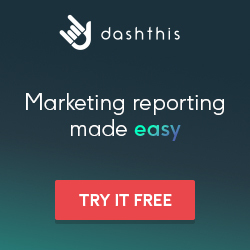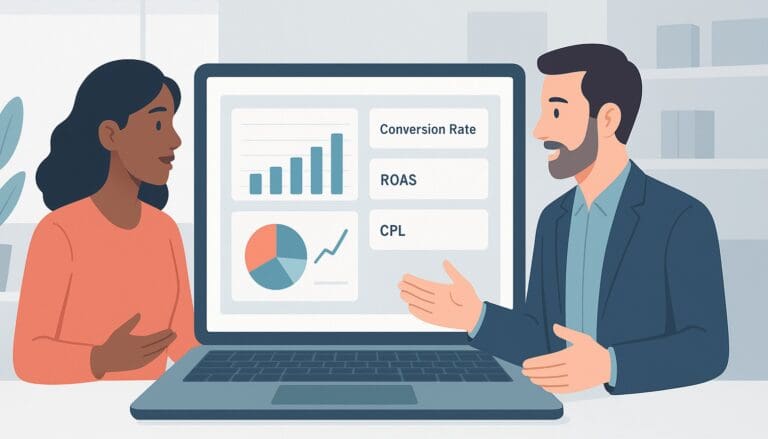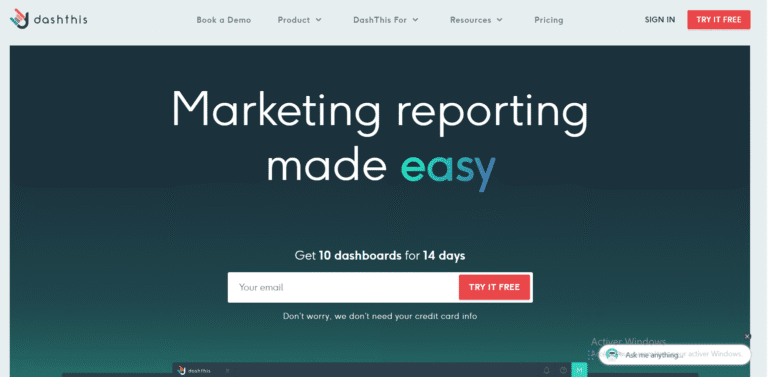If you’ve ever felt overwhelmed by the complexities of financial tracking, you’re not alone. Creating an effective Budget Dashboard in Excel can seem daunting, especially when your goal is to make informed decisions without getting lost in a sea of numbers. Whether you’re managing a household, running a small business, or overseeing an organization’s finances, the need for a clear, concise, and customizable Excel Budget Dashboard to streamline your financial oversight is crucial. Let’s demystify the process, transforming frustration into empowerment with practical steps and tools.
This article serves as your comprehensive Excel Dashboard Guide, designed to equip you with the knowledge and resources necessary to Build a Budget Dashboard in Excel. From easy-to-use Excel Budget Dashboard Templates to inspiring Budget Dashboard Examples, we’ve compiled essential tips and a detailed walkthrough to help you not only learn how to make a Budget Dashboard in Excel but also apply these insights effectively. Brace yourself for a dive into simplifying complex data into actionable insights that pave the way for smarter financial decisions.
Understanding Budget Monitoring Dashboard
Creating a budget monitoring dashboard in Excel can transform how businesses and individuals manage their financial planning. A well-constructed dashboard not only provides real-time insights into financial performance but also enhances decision-making processes. By employing the right Excel Budget Dashboard Templates, users can efficiently track expenses, incomes, and other budgetary components without delving into complex accounting software. This initial section explores the essentials of designing an effective budget dashboard in Excel, specifically targeting those looking to master how to make a Budget Dashboard in Excel.
1. Key Components of Budget Monitoring Dashboard
A robust budget monitoring dashboard in Excel typically includes several key components: a summary of total expenses, income analysis, variable costs, and future budget forecasts. Critical visual elements like charts, graphs, and gauges provide at-a-glance understanding, which is essential for rapid assessment of financial health. Users should leverage Excel Dashboard Guide techniques to customize these elements effectively, ensuring that the dashboard remains comprehensible and visually engaging to all stakeholders involved.
2. Types of Budget Monitoring Dashboards
There are primarily two types of budget dashboards: static and dynamic. Static dashboards are basic, snapshot views that do not change until manually updated, suitable for reports or presentations. Dynamic dashboards, on the other hand, are more complex. They interact with real-time data updates and require more sophisticated Excel skills to set up. Both types have their utilities and can be chosen based on the specific needs and technical capabilities of the user. Examples found in Budget Dashboard Examples can provide practical insights and inspiration for both beginners and advanced users alike.
DashThis: Marketing Reports Made Simple
Automated and easy-to-use marketing reporting tool to save hours of work and create impactful reports.
Key Features
- Automated and customizable dashboards
- Integrations with 80+ platforms
- Pre-built templates for different reports
- White-label reports
- Automated sharing and scheduling
- AI Insights for smart analytics
* This is an affiliate link. If you make a purchase through this link, I may receive a commission at no extra cost to you.
Professional Alternatives to Excel for Budget Monitoring Dashboard
While Excel is a versatile tool for budget monitoring, there are several specialized tools designed to offer more robust and tailored features for creating and managing budget dashboards. These alternatives provide enhanced functionalities, integrations, and real-time data processing, making them suitable for complex and dynamic financial environments. Here’s a comparison of three professional alternatives that might serve better than Excel for your budget monitoring dashboard needs.
Tableau: Visual Analytics at Its Best
Tableau excels in transforming raw data into easily understandable visual representations, making it an exceptional alternative for creating budget monitoring dashboards. One of the standout features of Tableau is its ability to connect with multiple data sources and integrate them seamlessly into a single dashboard. This is particularly advantageous for organizations dealing with diverse data systems and complex financial structures. The drag-and-drop interface facilitates rapid dashboard creation without the need for extensive programming knowledge, empowering users to focus more on analysis and less on setup.
Additionally, Tableau’s advanced analytic capabilities allow for deeper insights into budget trends and variances. Visual analytics support proactive financial management, enabling firms to adjust strategies quickly in response to emerging data patterns. This is a significant step up from Excel Budget Dashboard Templates which may not natively support these dynamic analytical features.
QuickBooks: Seamless Financial Management for Small Businesses
QuickBooks offers a straightforward and intuitive solution for small businesses looking to migrate from Excel for their budget monitoring needs. Unlike generalized tools, QuickBooks is specifically crafted for financial management, providing features that support budget creation, expense tracking, and financial reporting in one platform. The tool is especially useful for users seeking a cohesive approach to financial planning without the complexity of traditional ERP systems.
The integration of budgeting tools with accounting capabilities allows QuickBooks to offer a clear view of financial health, mirroring real-time changes across accounts. For small businesses, this means decisions are informed by accurate, up-to-date financial data, a stark contrast to the static nature of Excel Dashboard Guide processes which may require manual updates and lack real-time integration.
Power BI: Comprehensive Business Intelligence
Power BI from Microsoft stands out as a robust business intelligence platform that extends well beyond simple budget monitoring. It offers comprehensive data aggregation, robust reporting tools, and deep integrative possibilities with existing Microsoft products. For businesses already embedded in the Microsoft ecosystem, such as those using Office 365, Power BI provides a familiar interface reducing the learning curve significantly.
Power BI’s real strength lies in its extensive customization options, which allow users to tailor their dashboards and reports to meet specific business requirements. This adaptability makes it an excellent choice for enterprises that need to go beyond standard budget tracking, offering insights that can drive strategic business decisions. Unlike Excel Budget Dashboard Templates, Power BI dashboards are dynamic, interactive, and can handle large data sets more efficiently, ensuring scalability.
Planning Your Budget Monitoring Dashboard
Identify Your Audience and Objectives for Budget Monitoring Dashboard
When planning to develop a Budget Monitoring Dashboard, the first crucial step is identifying the target audience and objectives of the project. Whether the dashboard is intended for corporate executives, financial analysts, or department heads, recognizing who will use the dashboard ensures that the design aligns with their expectations and requirements. This approach not only helps in customizing the dashboard to suit specific user needs but also enhances its effectiveness and usability. Setting clear objectives at the outset, such as tracking spending against budget or forecasting future expenses, directly influences the structure and features of the final dashboard output.
Decide on Key Performance Indicators (KPIs) of Budget Monitoring Dashboard
After establishing your audience and objectives, the next step is selecting the appropriate Key Performance Indicators (KPIs). KPIs are vital as they provide measurable metrics through which the success of the dashboard can be evaluated. For a Budget Monitoring Dashboard, relevant KPIs might include variance analysis, expenditure trends, and cost performance indices. These KPIs should be directly aligned with the initial objectives to ensure that every element of the dashboard serves a specific and deliberate function. The choice of KPIs impacts not only the dashboard’s relevance but also the decision-making process it supports.
Sketch a Layout and Design Concept for your Budget Monitoring Dashboard
The layout and design of your Budget Monitoring Dashboard play a pivotal role in its usability and functionality. Begin the design process by sketching a preliminary layout that logically organizes information and allows for easy navigation. Consider the use of grids and sections to categorize financial data effectively. The visual appeal, including the color scheme and font choices, should not only be pleasing but also promote readability and user engagement. A well-thought-out design concept ensures that key insights are immediately apparent, facilitating quick understanding and efficient analytical processes.
Tool Selection for Data Management and Visualization in Budget Monitoring Dashboard
Choosing the right tools for data management and visualization is crucial for building an effective Budget Monitoring Dashboard. Several tools vary in functionality, scalability, and complexity. For instance, Excel is widely used for its accessibility and simplicity, ideal for small-scale projects. However, professional software like Tableau or Power BI offers advanced data manipulation and more dynamic visualization capabilities, suited for handling larger datasets and more complex dashboard requirements. Each tool’s strengths and weaknesses must be considered in relation to data complexity, user expertise, and specific dashboard requirements.
Collecting and Preparing Data for Budget Monitoring Dashboard
Data Collection for Budget Monitoring Dashboard
Collecting data effectively is crucial to the success of a Budget Monitoring Dashboard. The primary sources for such data often include financial transactions, budget allocations from financial software or systems, and inputs from departments about projected versus actual spending. It’s important to involve data from accounting software like QuickBooks, ERP systems, or other financial management tools that your organization uses. Ensuring data reliability and validity can be supported through the implementation of automated data extraction tools, which help in minimizing human errors and maintaining the integrity of the data collected. Furthermore, it would be prudent to periodically review data collection protocols to adapt to any changes in financial reporting requirements or organizational needs.
Data Importing into Excel for Budget Monitoring Dashboard
Once data collection is complete, the next step is importing this data into Excel, which serves as a transient workspace for preparing and modeling data before it is displayed on the Dashboard. Excel supports a variety of data formats, including CSV, XML, and JSON, as well as direct integrations from databases using ODBC or through API connections. To facilitate this process, Excel offers features like ‘Get & Transform Data’ (Power Query) that assist in streamlining the import and enabling automation of recurring imports. This functionality not only saves time but also reduces the risk of errors associated with manual data entry.
Data Cleaning for Budget Monitoring Dashboard
Cleaning the data in Excel is an essential step to ensure the accuracy of your Budget Monitoring Dashboard. This process involves removing duplicates, correcting inconsistencies, and handling missing or incomplete data entries. Excel’s built-in tools like conditional formatting, data validation, and duplicate values removal can be particularly helpful. Advanced features such as Power Query can automate much of this process by defining data transformation steps that apply each time data is updated or re-imported, ensuring ongoing cleanliness and relevance of your data.
Data Organization for Budget Monitoring Dashboard
Effective data organization in Excel is key to facilitating efficient data analysis for a Budget Monitoring Dashboard. It involves structuring data into tables with appropriate headers that clearly define what each column represents. This not only helps in the easy identification of data but also in its analysis and reporting. Categorizing data using Excel’s table features or defined names makes it easier to manage and reference in formulas and pivot tables. Grouping data logically based on time periods, departments, or cost centers, among others, ensures that data remains manageable and analyzable.
Dynamic Data Ranges for Budget Monitoring Dashboard
Utilizing dynamic data ranges in Excel is particularly important in Budget Monitoring Dashboards where new data points are continuously added and must be incorporated into reports and analyses without manual intervention. Dynamic ranges grow automatically as new data is added, either through formulas like OFFSET() and INDEX(), or through structured references in Excel Tables. This adaptability ensures that dashboards reflect the most current data and provides real-time insights into financial performance, crucial for effective budget management.
Building the Budget Monitoring Dashboard
Creating the Budget Monitoring Dashboard Layout
The first step in creating a Budget Monitoring Dashboard in Excel is to set up the workbook meticulously. Start by opening a new Excel document and decide on a structured layout by planning how many sheets you will need, for example, a separate sheet for data input, data analysis, and the dashboard itself. Selecting the right template plays a pivotal role; Excel offers built-in templates for budgets which can be customized according to the specific needs of your project. Early data entry is crucial: organize your initial datasets into understandable categories such as revenues, expenses, and summaries to simplify the data management process straight from the beginning.
Adding Charts and Graphs in your Budget Monitoring Dashboard
Incorporating charts and graphs significantly enhances the visualization and comprehension of data in the Budget Monitoring Dashboard. Excel provides a variety of chart types, such as bar charts, line graphs, and pie charts, each suitable for different types of data analysis. Select charts that best represent the relationship you wish to convey, such as trends over time with line graphs, or categorical comparisons with bar graphs. Customize your charts by adjusting colors, fonts, and labels to make the information clear and appealing. Position your charts strategically within the dashboard to facilitate a logical flow of analysis and ensure they are easily interpretable at a glance.
Incorporating PivotTables in your Budget Monitoring Dashboard
PivotTables are instrumental in consolidating, analyzing, summarizing, and presenting data in Excel. When integrating PivotTables into your Budget Monitoring Dashboard, start by selecting the data range and choose « Insert »> »PivotTable » from Excel’s menu. This allows you to drag and drop fields into different axes to dynamically summarize large sets of data, such as expenses per department or revenue across different months. Configure your PivotTable to refresh automatically as new data is added to ensure your dashboard remains up-to-date without needing manual adjustments.
Using Formulas and Functions in your Budget Monitoring Dashboard
To effectively analyze data within your Budget Monitoring Dashboard, utilize Excel’s powerful formulas and functions. Fundamental functions like SUMIF, VLOOKUP, and conditional formatting are essential. SUMIF allows you to sum data that meets specific criteria, vital in tracking budget categories. VLOOKUP can be used to find specific data related to financial categories across the dataset. Conditional formatting offers the ability to automatically format cells based on the data they contain, e.g., highlighting budget overruns in red, which assists in swift analysis and action.
Adding Interactivity with Slicers and Timelines in Budget Monitoring Dashboard
Enhancing your dashboard’s interactivity can significantly improve user engagement. Utilize slicers and timelines to enable users to filter data interactively. Setting up a slicer is simple: choose a PivotTable related to a key data set, and then select « Insert »> »Slicer » to create a visually appealing control that allows users to segment the data based on categories like dates, departments, or budget types. Timelines further aid in data exploration by allowing users to adjust the time frame with a simple sliding tool, dynamically updating the charts and tables in the dashboard.
Finalizing Your Budget Monitoring Dashboard
Upon completion of your Budget Monitoring Dashboard, conduct a thorough review to ensure accuracy. This includes double-checking all formulas and functions, verifying data integrity, and ensuring all visuals communicate clearly. Additionally, secure your Excel workbook by setting up protections under the « Review » tab, preventing unauthorized edits. Consider creating an instruction sheet or adding comments that guide users on how to interact with the dashboard effectively. Finally, prepare the dashboard for presentation or distribution, ensuring it meets the requirements and expectations of its intended audience.
Utilizing Advanced Excel Tools in Budget Monitoring Dashboard
Advanced Chart Options in Budget Monitoring Dashboard
In the realm of budget monitoring, the effective visualization of financial data is crucial. Excel’s advanced chart options can significantly enhance the dashboard’s utility and aesthetics. Users can customize chart elements such as axes, titles, and data labels to improve readability or highlight specific data points. Moreover, integrating combination charts, such as combining column and line charts, allows for a dual perspective of data, facilitating a more comprehensive analysis of budget trends versus actual spending. Additionally, Excel’s newer chart types like the Waterfall chart provide a clear visual representation of sequential financial changes, while the Sunburst chart can illustrate hierarchical data, such as expense categories, in a compact and informative way. Each of these advanced charting options enables financial analysts to convey complex data succinctly within the Budget Monitoring Dashboard.
PivotTables and PivotCharts in Budget Monitoring Dashboard
PivotTables and PivotCharts are powerful tools in Excel that can pivot the game of budget monitoring by providing an interactive way to explore large data sets. They enable users to dynamically summarize, analyze, and present key elements of the budget. By dragging and dropping different data fields into rows or columns, users can quickly discover patterns and trends in expenditures or revenues. Advanced techniques such as grouping data, adding calculated fields, or using slicers to segment the data further enhance their utility. In a Budget Monitoring Dashboard, PivotCharts visualize these insights, updating automatically as PivotTable data are manipulated, offering real-time feedback on financial health and helping inform budget decisions.
Data Validation in Budget Monitoring Dashboard
Data integrity is pivotal in budget monitoring to ensure that the insights derived are accurate and reliable. Excel’s data validation feature helps maintain data quality by restricting the type of data or the values that users can enter into a specific range of cells. For instance, setting up data validation rules to only accept numeric entries in budget fields prevents input errors. Utilizing drop-down lists not only speeds up data entry but also minimizes the risk of inconsistencies, particularly in categorizing expenses or revenues. By implementing these input restrictions, the Budget Monitoring Dashboard remains robust against common data entry errors, thus preserving the validity of the financial analysis.
Conditional Formatting in Budget Monitoring Dashboard
Conditional formatting in Excel can transform the way financial data are interpreted by highlighting critical issues or trends automatically. In a Budget Monitoring Dashboard, applying conditional formatting can focus attention on over or under-spending by using data bars or color scales. These visual aids help users to immediately visualize variances from budget allocations. Further, utilizing icon sets can offer at-a-glance status indicators, such as flags for departments exceeding their budget thresholds. Custom formulas within conditional formatting can be set to dynamically adjust to fiscal performance, marking anomalies in real-time and significantly enhancing the dashboard’s interactivity and functional relevance.
Macros and VBA Scripts in Budget Monitoring Dashboard
For more advanced automation and customization within the Budget Monitoring Dashboard, macros and VBA (Visual Basic for Applications) scripts offer substantial benefits. Macros can be recorded to perform repetitive tasks such as monthly data preparation and report generation, saving precious time and reducing human error. For more specificity, VBA scripts can be written or modified to perform complex calculations or data manipulations that are beyond the scope of standard Excel features. However, while leveraging macros and VBA, it is essential to consider security implications as they can potentially expose the system to vulnerabilities if not properly managed and audited.
Security Features in Budget Monitoring Dashboard
Keeping sensitive budget data secure is paramount. Excel provides several security features that can be utilized to protect this data within the Budget Monitoring Dashboard. Password protection can be applied not only to the entire workbook but also to specific sheets, preventing unauthorized access. Further encryption can secure data at the file level, offering an additional layer of security against potential breaches. Moreover, restricting editing by locking certain cells or sheets ensures that critical data are not accidentally or intentionally altered. Employing these security measures guards the integrity and confidentiality of the budget data, contributing to the overall robustness of the Dashboard.
Designing with Excel Budget Monitoring Dashboard Templates
Advantages of Using Excel Budget Monitoring Dashboard Templates
Utilizing pre-designed Excel templates for Budget Monitoring Dashboards offers numerous benefits that streamline project management and financial oversight. The immediate advantage is the significant time savings as these templates provide a ready-made structure that only requires data input. This means project managers and financial analysts can focus more on analysis rather than building a dashboard from scratch. Furthermore, these templates ensure consistency in reporting financial information, which is critical for organizations that need regular and reliable financial monitoring. By using standardized templates, all stakeholders get accustomed to the same format, enhancing clarity and reducing confusion. Additionally, professionally designed Excel templates come with an aesthetic and functional edge that contributes to clearer data visualization and presentation, projecting a professional image of the management process.
Finding Excel Budget Monitoring Dashboard Templates
Locating the right Excel templates for Budget Monitoring Dashboards can be a straightforward process if you know where to look. A primary source is the official Microsoft Office website, which offers a variety of templates that are both free and suitable for official use. These templates are typically vetted by Microsoft, ensuring a level of quality and compatibility. Apart from Microsoft, there are numerous third-party providers that specialize in business templates, including specific financial dashboard designs. Websites like Template.net and Smartsheet provide industry-specific templates that can be more detailed and catered to niche business needs. Additionally, exploring industry-specific forums and communities can offer custom templates shared by other users and professionals that might be more closely aligned with specific project requirements.
Customizing Templates to Fit Your Needs in Budget Monitoring Dashboard
While off-the-shelf Excel templates serve as a great starting point, customizing them to tailor-fit the specific needs of a Budget Monitoring Dashboard project can maximize their effectiveness. This customization often involves altering layouts to better reflect the project’s unique metrics and KPIs. Users can integrate unique features such as dropdown menus, sliders, and conditional formatting to enhance interactivity and user experience. Additionally, adjusting the formulas and functions within the template allows for more sophisticated data analysis and real-time updates, which are critical for staying on top of budget variances and projections. This level of customization not only optimizes the dashboard’s functionality but also helps in embedding company-specific budgeting principles and practices into the tool.
Maintaining and Updating Your Budget Monitoring Dashboard
Maintaining and updating the Excel template for a Budget Monitoring Dashboard is crucial for its continued relevance and usefulness. This involves regularly updating data sources to ensure that the dashboard reflects the most current and accurate financial data. Refreshing charts and pivot tables are also essential to maintain the integrity and effectiveness of data visualizations. Another key maintenance task is to regularly review and modify, if necessary, the dashboard’s structure and functionality to ensure that it evolves along with the project’s changing needs and conditions. These updates not only sustain the operational capacity of the dashboard but also reinforce its strategic value to the project and the wider organization.
Tips and Tricks in Budget Monitoring Dashboard
Optimize Budget Monitoring Dashboard Performance
Improving the performance of an Excel-based Budget Monitoring Dashboard significantly enhances the efficiency and speed with which users can access and manipulate data. One key strategy is to minimize the use of volatile functions like INDIRECT(), OFFSET(), and NOW(). These functions cause Excel to recalculate every time a change is made, which can slow down performance as the dataset grows. Instead, use more stable alternatives wherever possible. Additionally, optimizing formula calculations by using simpler formulas or converting formulas to values for static data can reduce computation time. Managing data connections effectively—such as by setting background refresh off and refreshing data only when necessary—also contributes to better dashboard performance.
Enhance Data Visualization for Budget Monitoring Dashboard
Advanced data visualization techniques are crucial for transforming complex financial data into actionable insights within a Budget Monitoring Dashboard. Employing a variety of chart types and customizing them to reflect the financial story vividly can greatly enhance comprehension and engagement. For instance, using Combo Charts to compare multiple data types, or Waterfall Charts for visualizing budget changes over a period can be particularly effective. Moreover, applying conditional formatting not only brings attention to critical thresholds, such as budget overruns, but also aids in quick visual analyses, improving operational responsiveness. Ensuring these visualizations are both functional and attractive can drive better decision-making.
Improve User Interaction for Budget Monitoring Dashboard
To make a Budget Monitoring Dashboard more interactive and user-centric, integrating Excel form controls, such as scroll bars, option buttons, and check boxes, can provide users with the ability to customize views and control what data is displayed. Similarly, slicers and timeline controls offer users an intuitive way to filter through large sets of data across various dimensions like time periods, expense categories, or departments. These interactive elements make the dashboard not only a reporting tool but an engaging platform for dynamic and interactive budget analysis. Implementing these features significantly enhances the user experience, making data navigation seamless and straightforward.
Maintain and Update Your Budget Monitoring Dashboard
Maintaining the accuracy and functionality of a Budget Monitoring Dashboard over time requires regular updates and checks. Routine refreshes of the data sources ensure that the dashboard reflects the most current data, which is crucial for making timely budget decisions. Additionally, revising Excel templates to incorporate improvements or new information helps maintain the relevance of the tool. Compatibility with new data sources or updated external databases should also be tested to avoid any disruptions in data integration. Implementing these maintenance practices systematically helps in sustaining the efficiency and reliability of your budget monitoring tools.
Ensure Accuracy and Reliability for Budget Monitoring Dashboard
Ensuring the accuracy and reliability of data within a Budget Monitoring Dashboard is paramount to its effectiveness. Employing robust error-checking formulas like IFERROR() and ISNUMBER() can help quickly identify issues that may affect data integrity. Regularly conducting data verifications, either manually or through automated checks, minimizes the risk of errors. Additionally, maintaining an audit trail of changes in data is crucial for backtracking and understanding the adjustments or anomalies over time. This focus on rigorous data validation and systematic monitoring ultimately fortifies the credibility and reliability of your financial reporting.