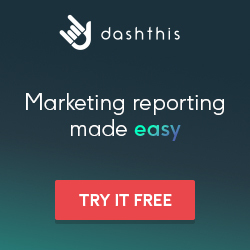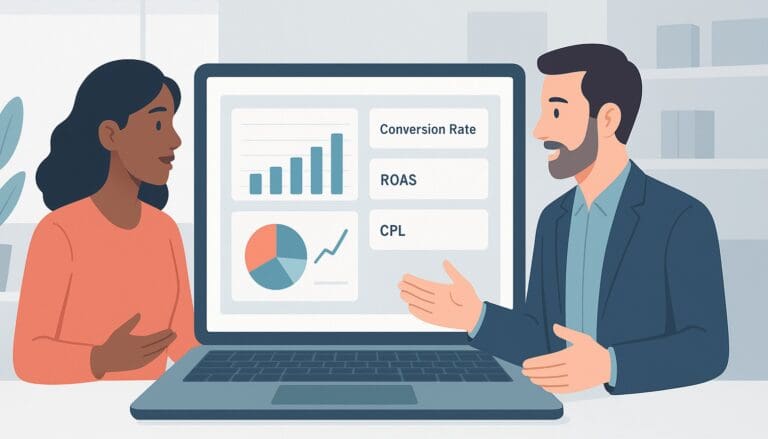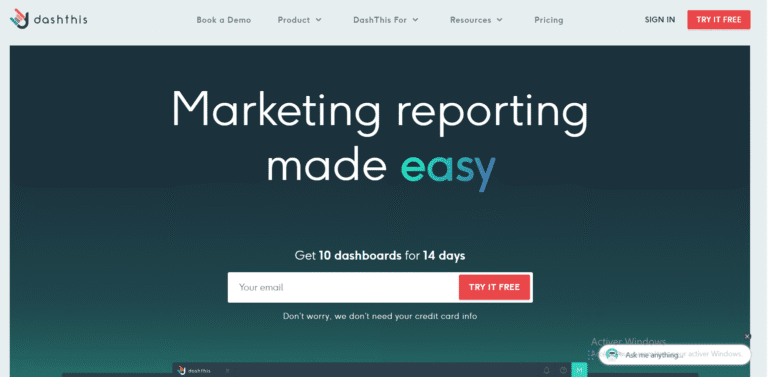If you’ve ever found yourself wrestling with mountains of billing data, trying to make sense of it all within Excel, you know how daunting the task can be. Whether it’s the manual entry that never ends or the complex calculations that seem prone to error, the process can be frustrating. Streamlining your billing process into an efficient and visually appealing Excel Billing Dashboard can transform your daily workload, making it easier to manage and more effective in communicating key financial insights.
This comprehensive guide has been meticulously crafted for professionals like you, who are seeking to refine their Excel skills and improve financial decision-making. With detailed steps on how to make Billing Dashboards, useful Excel Dashboard Templates, real-life Excel Dashboard Examples, and essential Excel Dashboard Tips, you’ll learn how to harness the powerful features of Excel to create not just any dashboard, but a custom Automated Billing Dashboard Excel that resonates with the specific needs of your business.
Understanding Billing Dashboard
When it comes to managing finances efficiently, Excel Billing Dashboards are essential tools for professionals in finance-related roles and business managers. A well-crafted billing dashboard provides an at-a-glance view of financial metrics, which is crucial for making informed business decisions and streamlining billing processes. In Excel, these dashboards utilize advanced Excel Reporting Techniques to present data in an understandable and actionable format.
1. Key Components of a Billing Dashboard
A potent Excel Financial Dashboard integrates various key elements to enhance its functionality and user experience. These components include real-time data updates, graphical representations (such as charts and graphs), and summary tables that highlight outstanding payments and revenues. Customization and scalability are also critical, allowing users to tailor the dashboard to meet specific needs. Tools like Automated Billing Dashboard Excel simplifies tracking and analyzing financial data, making the dashboard not only a reporting tool but also a pivotal part of financial management strategies.
2. Types of Billing Dashboard
Billing dashboards vary depending on the specific needs of a business or department. A common classification includes tactical dashboards for day-to-day management and strategic dashboards for long-term financial planning and analysis. For instance, a tactical dashboard may focus on immediate cash flow status, while a strategic dashboard might track revenue trends over time. Additionally, Excel Dashboard Templates offer pre-designed frameworks that can be customized for various financial scenarios, simplifying the process of Creating Billing Dashboards.
Implementing these dashboards using Excel Dashboard Tips and following a comprehensive Billing Dashboard Guide can significantly enhance financial reporting efficiency. This approach not only provides clear insights into financial status but also aids in better financial decision-making supported by data-driven evidence.
DashThis: Marketing Reports Made Simple
Automated and easy-to-use marketing reporting tool to save hours of work and create impactful reports.
Key Features
- Automated and customizable dashboards
- Integrations with 80+ platforms
- Pre-built templates for different reports
- White-label reports
- Automated sharing and scheduling
- AI Insights for smart analytics
* This is an affiliate link. If you make a purchase through this link, I may receive a commission at no extra cost to you.
Professional Alternatives to Excel for Billing Dashboard
Tableau: Advanced Visualization Capabilities
Tableau stands out as a top alternative for creating billing dashboards due to its robust data visualization capabilities. Unlike Excel, Tableau specializes in transforming raw data into easily understandable visual representations, which is vital for effectively managing and presenting billing information. Its drag-and-drop interface allows users to create complex graphical representations without extensive programming knowledge. This can be particularly useful for finance professionals who need to quickly generate detailed, interactive billing reports that highlight trends and insights, which are less intuitively accomplished with Excel Billing Dashboards.
Moreover, Tableau supports real-time data updates, which is a significant advantage for billing dashboards that require frequent and automatic refreshes to reflect the most current data. This feature ensures that decision-makers are viewing the most accurate information at all times, enhancing decision-making processes over the static nature of Excel Dashboard Examples.
SAP Crystal Reports: Seamless Integration and Comprehensive Reporting
For organizations looking for deep integration with their business operations, SAP Crystal Reports offers a powerful alternative to Excel. This software excels in creating highly formatted, pixel-perfect reports and billing dashboards. One of the key strengths of SAP Crystal Reports is its ability to pull data from various sources, including databases, spreadsheets, and text files, and integrate them into a unified dashboard that presents a comprehensive view of financial health.
This integration capability is superior to Excel, particularly when it comes to handling large datasets and complex billing systems. Moreover, the automated reporting features save substantial time and reduce the risk of human errors, aspects where traditional Excel Reporting Techniques may fall short, especially in large-scale environments.
Qlik Sense: User-driven Data Discovery
Qlik Sense is a user-centric analytical tool that is perfect for creating dynamic billing dashboards. Unlike Excel, which generally requires a linear approach to data analysis, Qlik Sense employs an associative analytics engine. This allows users to make connections between data sets intuitively, promoting a deeper understanding of the data through a user-driven exploration process. Such capabilities can greatly enhance the formulation of Excel Billing Dashboards by providing broader insights and fostering a more analytical approach to billing management.
Additionally, Qlik Sense is built with scalability in mind, making it suitable for both small businesses and large enterprises. This scalability is crucial for adapting to growing data needs, a typical challenge with Excel Financial Dashboard implementations. Qlik Sense also includes robust collaboration features, enabling team members to share insights and build on each other’s work, thus improving the overall accuracy and effectiveness of billing dashboards. This collaborative approach can significantly expedite the billing process compared to the more isolated functionalities offered by Excel.
Planning Your Billing Dashboard
Identify Your Audience and Objectives for Billing Dashboard
When planning to create a Billing Dashboard, the first crucial step is identifying who your target audience is and what the objectives of your dashboard will be. For instance, if the dashboard is intended for financial managers, the focus should be on deep insights into billing cycles, customer payment behaviors, and revenue streams. Knowing your audience helps tailor the dashboard to meet their specific needs, ensuring relevance and usability. Clear objectives direct the dashboard’s design and functionalities, influencing how effectively it can communicate the desired information and achieve its intended purpose.
Understanding these factors not only enhances clarity and efficiency but also ensures that the final dashboard is a valuable tool for its users. It facilitates the crafting of features that directly address the needs of your audience, such as automated alerts for late payments in a finance-focused dashboard, thereby increasing the dashboard’s operational value.
Decide on Key Performance Indicators (KPIs) of Billing Dashboard
Selecting the right Key Performance Indicators (KPIs) is essential in monitoring the efficiency and success of a Billing Dashboard. KPIs should be aligned with the dashboard’s primary objectives to ensure they provide meaningful insights into the billing process. For example, if the goal is to improve cash flow, relevant KPIs might include days sales outstanding (DSO) or percentage of overdue invoices.
Choice of KPIs deeply influences decision-making processes and strategic responses. Therefore, emphasis should be placed on those metrics that will directly influence business outcomes and provide actionable insights rather than just descriptive statistics. This alignment maximizes the utility and relevance of the Billing Dashboard, making it a powerful tool for business management.
Sketch a Layout and Design Concept for your Billing Dashboard
The layout and design of your Billing Dashboard are pivotal in ensuring that the end user can understand and interact efficiently with the dashboard. Start by sketching out a basic layout that organizes information logically and prioritizes important metrics. Remember, a well-designed dashboard does not only display data but also tells a story. Use clean lines and avoid clutter to help users focus on the most critical data.
Consider aspects like color coding, graphical representations, and the overall aesthetic that aligns with your company’s branding strategy. These elements should work together to create visual engagement and facilitate at-a-glance comprehension of the displayed KPIs. This strategic visualization aids in quicker decision-making and helps maintain user attention on relevant metrics.
Tool Selection for Data Management and Visualization in Billing Dashboard
Choosing the right tools for data management and visualization is a cornerstone in the development of an effective Billing Dashboard. The market offers a variety of tools for this purpose, from Excel for simpler, spreadsheet-based dashboards to more sophisticated software like Tableau for complex data sets and real-time data processing.
Excel is a ubiquitous tool that provides flexibility and ease of use, ideal for smaller-scale projects. However, when dealing with larger data sets or when the need for real-time visualization is paramount, tools like Tableau or Microsoft Power BI offer more powerful data processing capabilities and dynamic visuals. Each tool has its strengths and potential limitations, and the choice must consider the specific needs and complexity of your Billing Dashboard project.
Collecting and Preparing Data for Billing Dashboard
Data Collection for Billing Dashboard
Data collection for a Billing Dashboard involves gathering financial transactions, customer details, payment timelines, and other relevant metrics from varied sources like CRM systems, accounting software, and direct input from payment gateways. Ensuring the reliability and validity of data is crucial; thus, employing automated data collection tools that integrate directly with these systems can help minimize errors and discrepancies. Additionally, it’s essential to set up periodic validations and consistency checks to maintain data integrity, especially when handling large volumes of transactional data.
Data Importing into Excel for Billing Dashboard
After collecting the necessary data, the next step involves importing this data into Excel, which serves as a versatile tool for managing billing information before dashboard creation. Excel supports various data formats including CSV, XML, and JSON. Utilizing Excel’s ‘Data’ tab, users can seamlessly import files using the ‘Get External Data’ group options. For more sophisticated needs, features like Power Query in Excel can be employed to connect and fetch data directly from databases or online services, enabling more dynamic and automated data importing workflows tailored for billing analysis.
Data Cleaning for Billing Dashboard
Data cleaning in Excel for a Billing Dashboard mainly focuses on ensuring the accuracy and completeness of the data. Common data issues include duplicate records, missing values, and formatting errors, which can skew or invalidate financial analysis. Utilizing Excel’s built-in tools such as ‘Remove Duplicates’, ‘Text to Columns’ for correcting formatting issues, and conditional formatting to highlight inconsistencies, can help streamline the cleaning process. Moreover, functions like ‘TRIM’ and ‘CLEAN’ are vital for removing unnecessary spaces or non-printable characters in textual data.
Data Organization for Billing Dashboard
Effective data organization in Excel is vital for creating an efficient billing dashboard. Structuring data into tables using Excel’s ‘Format as Table’ feature not only helps in managing data more effectively but also simplifies applying functions and formulas. It’s important to use descriptive headers and categorize data logically, such as separating customer information and transaction details into distinct columns. This categorization aids in better data manipulation and easier application of pivot tables or charts directly based on this organized data.
Dynamic Data Ranges for Billing Dashboard
Dynamic data ranges in Excel are essential for maintaining an adaptable billing dashboard as they automatically adjust when new data is added. This feature is pivotal in scenarios where ongoing transactions continuously update. Dynamic ranges can be created using Excel formulas like OFFSET or dynamic named ranges with TABLE functions. These techniques ensure that any new entries in the data range are immediately incorporated into the analysis without manual intervention, keeping billing dashboards consistently up-to-date and reflective of the latest data.
Building the Billing Dashboard
Creating the Billing Dashboard Layout
Building an effective Billing Dashboard in Excel starts with setting up the workbook. Begin by selecting a template that suits the functional requirements of your billing data; Excel provides a variety of ready-to-use templates that can serve as a robust foundation. Next, carefully plan the structure of your data entry, organizing information such as invoice dates, amounts, and customer details into logical segments. For larger datasets, consider using separate sheets for data entry and visualization to maintain clarity and organization. This initial layout and organizational step ensures that your dashboard remains manageable and scalable as data volumes grow.
Adding Charts and Graphs in your Billing Dashboard
Visual representation of data is crucial in a Billing Dashboard. Excel offers a wide range of chart options, such as pie charts for visualizing payment types or bar charts for comparing monthly revenue. Each chart type should be chosen based on the kind of data being visualized and the best way to communicate that data effectively. Customize the design of these charts to align with company branding or dashboard themes, ensuring that the graphics are both informative and aesthetically pleasing. Position charts strategically within the dashboard to allow users to quickly grasp key financial insights from the data.
Incorporating PivotTables in your Billing Dashboard
PivotTables are powerful tools in Excel for summarizing large datasets without writing extensive formulas. Start by selecting the range of data you want to analyze and navigate to Insert > PivotTable. Once created, configure the PivotTable by dragging fields to the appropriate boxes to cross-tabulate and summarize data, such as total billing per client or per month. PivotTables offer dynamic interaction with the data, allowing for adjustments and reconfigurations based on user needs which makes them invaluable in a dynamic Billing Dashboard.
Using Formulas and Functions in your Billing Dashboard
To enhance data processing within your Billing Dashboard, incorporate formulas and functions that automate calculations and data analysis. SUMIF is essential for summing data based on specific criteria, such as calculating total revenue from a particular customer. VLOOKUP can be used to retrieve customer data from a table for billing purposes. Don’t overlook the power of conditional formatting to highlight important data points like overdue payments or top customers by revenue, which can provide quick visual insights into the health of the business.
Adding Interactivity with Slicers and Timelines in Billing Dashboard
To enable users to explore data in the Billing Dashboard effectively, add interactive components such as slicers and timelines. Slicers provide a quick way to filter data by certain attributes, like specific clients or billing periods, directly from the dashboard. Timelines, on the other hand, allow users to select periods visually, which is especially useful for financial data that spans multiple months or years. Both tools help in making the dashboard not only a reporting tool but also an interactive exploration tool, engaging users and providing them with the insights they need at a glance.
Finalizing Your Billing Dashboard
The final phase of constructing your Billing Dashboard involves thorough review and testing to ensure accuracy and functionality. Check all formulas and functionalities carefully, and consider adding protection to the workbook to secure sensitive data. Finally, prepare the dashboard for presentation or distribution by ensuring it is user-friendly and visually appealing. Consider incorporating instructional text or tooltips to assist users in navigating and understanding the dashboard functionalities, guaranteeing that the dashboard is not only functional but also intuitive and ready for executive review or client presentation.
Utilizing Advanced Excel Tools in Billing Dashboard
Advanced Chart Options in Billing Dashboard
Excel offers a range of advanced chart options that can enhance the visual representation of billing data, making it more intuitive and actionable. Customizing chart elements such as axes, legends, and titles can tailor the charts to specific business needs. Users can leverage combination charts, which merge two or more chart types to provide a multifaceted view of data, ideal for overlapping different data sets such as revenue versus expenses. Additionally, newer chart types like the Waterfall chart are excellent for visualizing cumulative effects of sequentially introduced positive or negative values, and the Sunburst chart can effectively display hierarchical data. These tools help in making the Billing Dashboard not only more comprehensive but also more insightful by depicting complex data in an accessible format.
PivotTables and PivotCharts in Billing Dashboard
PivotTables and PivotCharts are crucial for managing large datasets in a Billing Dashboard, allowing users to quickly summarize and analyze billing data dynamically. These tools offer advanced data segmentation and aggregation capabilities, enabling users to drill down into specifics such as monthly expenditures, payment types, or client categories. With PivotCharts, these insights are immediately visualized, enhancing comprehension and presentation. Advanced users can implement slicers and timelines to make these PivotTables and PivotCharts even more interactive by allowing dashboard users to filter the data they are interested in with just a few clicks.
Data Validation in Billing Dashboard
Ensuring the accuracy of data entered in a Billing Dashboard is paramount, and Excel’s data validation tools are essential for this purpose. By setting up data validation rules, users can restrict data entry to specific formats and values, reducing errors significantly. For instance, drop-down lists can be used to ensure that entries into a cell are limited to predefined options, thereby eliminating input discrepancies. Moreover, applying input messages and error alerts can guide users during data entry, further securing data integrity. These measures ensure that the data relied upon for financial analysis and client billing is both accurate and reliable.
Conditional Formatting in Billing Dashboard
Conditional Formatting is a powerful feature in Excel that can transform the way billing data is presented by automatically applying formatting based on specific criteria. Utilize formulas to apply formats to cells that meet certain conditions, such as highlighting payments that are overdue, or distinguishing between different service tiers. Implementing data bars, color scales, and icon sets can additionally provide at-a-glance insights, which is extremely useful in a dashboard context where quick decisions are often needed. For example, color scales can indicate the range of outstanding payments, helping to prioritize follow-up actions.
Macros and VBA Scripts in Billing Dashboard
Macros and VBA Scripts offer significant automation capabilities within Excel, reducing manual workload and enhancing the functionality of a Billing Dashboard. Users can automate repetitive tasks such as monthly billing calculations, report generation, and data formatting through simple macros. For more customized automation, VBA scripts can be written to handle more complex scenarios. However, it’s essential to consider the security implications of enabling macros and VBA scripts, such as ensuring that the code comes from a trusted source and keeping sensitive script-embedded files secure.
Security Features in Billing Dashboard
Maintaining the security of the billing information within an Excel dashboard is crucial. Excel provides several security features to protect the confidentiality and integrity of data. Users can password-protect their workbooks, encrypting sensitive data to prevent unauthorized access. Additionally, the option to restrict editing on specific cells or sheets can help maintain control over who can alter important information. Implementing these security measures helps ensure that critical billing data remains safe from unintended or malicious alterations, preserving the operational integrity of the business.
Designing with Excel Billing Dashboard Templates
Advantages of Using Excel Billing Dashboard Templates
Utilizing pre-designed Excel Billing Dashboard templates offers a multitude of benefits for businesses and financial analysts. These templates are invaluable time-savers, bypassing the need to create complex spreadsheets from scratch. By leveraging these ready-made tools, one can jump straight into analyzing billing data without the overhead of setting up the infrastructure. This ensures a higher level of accuracy and consistency, as these templates are typically crafted by experts with predefined standards and formulas. Additionally, a professional-looking dashboard enhances the presentation and comprehensibility of financial statements, facilitating easier decision-making and clear communication of billing insights to stakeholders.
Finding Excel Billing Dashboard Templates
Locating the right Excel template for a Billing Dashboard can be as simple as visiting the Microsoft Office website, which hosts a plethora of templates designed to meet various business needs. These templates are often free and customizable, catering to a wide range of industries and billing scenarios. Beyond Microsoft, there are numerous third-party websites offering specialized templates, which often include advanced features and detailed guides. Additionally, exploring forums and community websites specific to your industry can provide insights into which templates are most effective and how to best utilize them in your billing processes.
Customizing Templates to Fit Your Needs in Billing Dashboard
While many Excel templates provide a solid foundation, customizing them to perfectly suit the specific requirements of your Billing Dashboard is crucial. Start by modifying the layout to ensure that the most critical information is front and center. You may need to add or adjust formulas to better capture the nuances of your billing data. Incorporation of unique features such as automated calculations or conditional formatting can further enhance the dashboard’s functionality. In essence, tailoring these templates not only improves data handling but also personalizes the presentation according to your organizational standards.
Maintaining and Updating Your Billing Dashboard
Ensuring the longevity and relevance of your Excel Billing Dashboard requires regular maintenance and updates. This involves timely revisions of the data sources to reflect new financial information and adjustments in business operations. It’s also critical to periodically review and refresh any integrated charts and pivot tables to keep the displayed data accurate and timely. By regularly auditing and adapting your Excel template, you ensure it continues to meet the evolving demands of the business and remains a reliable tool for decision-making in billing management.
Tips and Tricks in Billing Dashboard
Optimize Billing Dashboard Performance
Improving the performance of an Excel-based Billing Dashboard involves multiple strategies aimed at enhancing both efficiency and responsiveness. One critical approach is to minimize the usage of volatile functions like OFFSET, INDIRECT, RAND, and TODAY. These functions cause Excel to recalculate frequently, slowing down the dashboard. Instead, use more stable alternatives, or perform calculations only when absolutely necessary. Additionally, optimize formula calculations by using simpler, more direct formulas and by utilizing Excel’s ability to calculate on a multi-thread basis where possible. Proper management of data connections, such as setting them to refresh on a manual basis rather than automatically, can also significantly boost dashboard performance.
Enhance Data Visualization for Billing Dashboard
Effective data visualization is key to maximizing the impact of a Billing Dashboard. Utilize advanced charting techniques—like combination charts, sparklines, and heat maps—to provide deeper insights and highlight trends in billing data more clearly. Excel’s conditional formatting can be a powerful tool for visual differentiation of data based on specific criteria, making discrepancies and outliers immediately apparent. Ensure that each element of your dashboard serves a specific purpose and contributes to the overall narrative of the financial data. The integration of dynamic elements, like interactive Excel Dashboard widgets (pivot tables, pivot charts), can turn static data into engaging visual stories, making complex data sets understandable at a glance.
Improve User Interaction for Billing Dashboard
Enhancing user interaction with a Billing Dashboard not only makes the data more accessible but also enables users to explore data intuitively. Incorporate form controls like drop-down lists, option buttons, and sliders to make interaction straightforward and efficient. Slicers and timeline controls are excellent for filtering pivot tables and charts, allowing users to customize data views according to specific segments or periods. Additionally, developing interactive dashboards through the use of macros or VBA can facilitate automation of routine tasks, enhance responsiveness, and lead to a more interactive experience.
Maintain and Update Your Billing Dashboard
Maintenance is crucial for the long-term reliability and relevance of a Billing Dashboard. Regularly schedule data refreshes to ensure that the dashboard reflects the most current information. It’s also important to periodically review and revise templates to align with any changes in business processes or reporting requirements. Keep an eye on Excel updates and new features that could enhance dashboard functionality or require adjustments to existing setups. Regular testing and validation of data sources and connections will prevent potential disruptions from outdated links or incompatible formats.
Ensure Accuracy and Reliability for Billing Dashboard
To maintain the integrity of the Billing Dashboard, it’s vital to ensure the accuracy and reliability of the underpinning data. Implement regular checks for data verification to avoid errors that could lead to financial discrepancies. Utilize Excel’s error-checking features, such as Data Validation and Formula Auditing, to identify and rectify common entry mistakes and formula errors promptly. Establish comprehensive audit trails by keeping a detailed log of data source updates, modifications to the dashboard, and user access changes. These measures help safeguard against data corruption and facilitate easier troubleshooting and auditing.