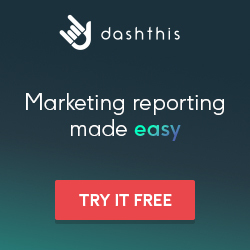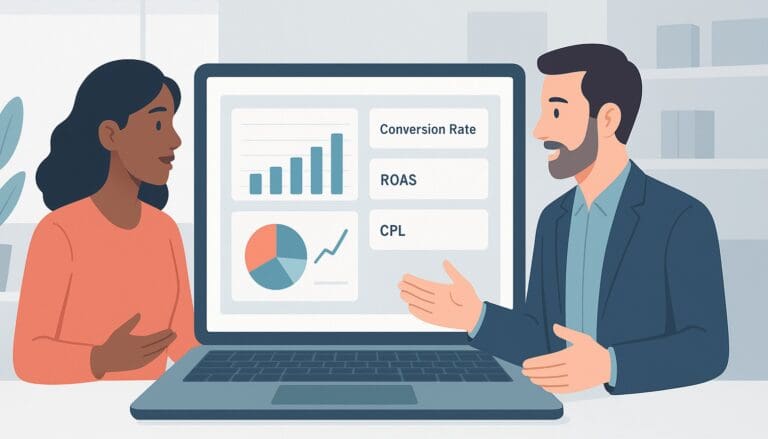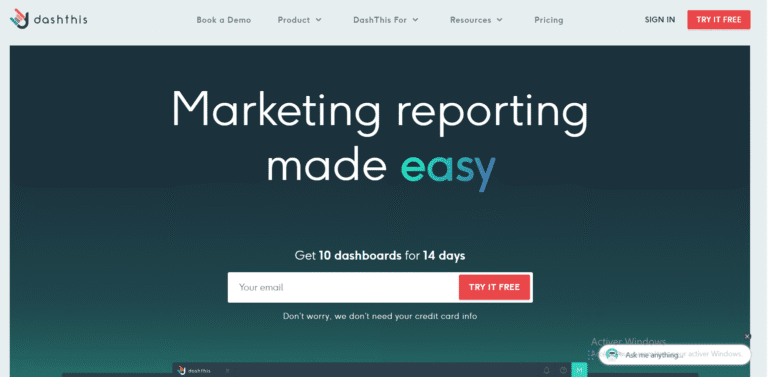If you’ve ever felt overwhelmed or stalled by the complexities of organizing vast amounts of financial data, you’re not alone. Crafting an efficient Banking Dashboards in Excel can seem daunting, especially when accuracy and quick access to key metrics are paramount. This challenge is familiar to many in the financial sector, where clear and concise data representation is crucial for strategic decision-making and performance tracking.
This guide is designed to streamline your journey towards mastering Excel Dashboard Templates for Banking. From laying down the basics of How to Create a Dashboard in Excel to equipping you with professional templates and actionable tips, we aim to transform your data handling capabilities effectively. Enhance your reporting skills with our comprehensive Guide, Templates, Examples, and Tips to not only simplify your current tasks but also elevate your analytical prowess in the banking industry.
Understanding Banking Dashboard
Creating effective Banking Dashboards in Excel is crucial for financial professionals looking to enhance their data visualization and reporting capabilities. These dashboards serve as powerful tools, enabling real-time data analysis, performance tracking, and strategic decision making. Given the complex nature of financial data, the use of Excel facilitates a more controlled, customizable, and cost-effective approach compared to other proprietary software, making it an ideal choice for many banks and financial institutions.
1- Key Components of Banking Dashboard
A typical banking dashboard in Excel includes several key components that are essential for delivering comprehensive financial insights. First and foremost, it integrates Excel Dashboard Templates for Banking, which often encompass a variety of charts, tables, and gauges to display key metrics such as loan volumes, interest rates, and deposit levels. Additionally, these dashboards usually feature dynamic filters and slicers, allowing users to tailor the displayed information according to specific time periods or demographic segments. Understanding and implementing these components expertly can drastically improve the efficiency of financial reporting and analysis.
2- Types of Banking Dashboard
There are various types of banking dashboards, each designed to serve specific purposes and target different aspects of banking operations. Operational dashboards offer daily snapshots of the bank’s activities, helping managers monitor high-frequency metrics at a glance. Strategic dashboards, on the other hand, focus on long-term data trends and forecasting, aiding senior management in making informed tactical decisions. For those new to dashboard creation, mastering How to Create a Dashboard in Excel begins with identifying which type of dashboard best fits the specific needs of the organization and the data available.
DashThis: Marketing Reports Made Simple
Automated and easy-to-use marketing reporting tool to save hours of work and create impactful reports.
Key Features
- Automated and customizable dashboards
- Integrations with 80+ platforms
- Pre-built templates for different reports
- White-label reports
- Automated sharing and scheduling
- AI Insights for smart analytics
* This is an affiliate link. If you make a purchase through this link, I may receive a commission at no extra cost to you.
Professional Alternatives to Excel for Banking Dashboard
While Excel is a versatile tool for data analysis and dashboard creation, specialized professional software offers enhanced functionalities specifically designed for the banking sector. These alternatives not only provide robust data handling capabilities but also come with industry-specific features that facilitate deeper financial analysis and real-time data integration. In this section, we compare three leading solutions that serve as effective alternatives to Excel Dashboard Templates for Banking.
Tableau for Banking Dashboards
Tableau is widely acclaimed for its advanced data visualization capabilities. For banking professionals, Tableau offers exceptionally dynamic and interactive Banking Dashboards in Excel, which can be a significant advantage when dealing with complex financial data. Tableau stands out due to its ability to manage large datasets efficiently without compromising on performance – a critical factor in banking where time and accuracy are paramount. Furthermore, Tableau provides powerful real-time data integration that supports live updates, offering bankers the most current insights into financial statuses, risk assessment, and customer behavior patterns.
QlikView for Enhanced Data Insights
QlikView is another powerful tool that banks can leverage for dashboard creation. What sets QlikView apart is its associative data modeling technology, which allows users to explore connections between different data sets intuitively. This feature is particularly beneficial in banking where understanding the relationships between various financial indicators can lead to better investment decisions and risk management. Moreover, QlikView’s in-memory storage mechanism ensures fast processing speeds, thereby enabling quicker decision-making processes. The tool also boasts a high level of customization and scalability, making it suitable for banks of all sizes.
Power BI for Cost-Effective Banking Analysis
Microsoft Power BI is a cost-effective alternative for creating compelling banking dashboards. It integrates seamlessly with other Microsoft products, which many financial institutions already use, thus ensuring a smooth adaptation curve. Power BI’s strong suite lies in its advanced analytics with AI, which can predict trends and perform risk analysis, crucial for banking operations. Its query language, DAX, is robust yet user-friendly, allowing bankers to create complex models and calculations much needed in financial reporting. Additionally, Power BI provides extensive security features, such as data sensitivity labeling and real-time access monitoring, which are critical for maintaining data integrity in banking environments.
DashThis: Marketing Reports Made Simple
Automated and easy-to-use marketing reporting tool to save hours of work and create impactful reports.
Key Features
- Automated and customizable dashboards
- Integrations with 80+ platforms
- Pre-built templates for different reports
- White-label reports
- Automated sharing and scheduling
- AI Insights for smart analytics
* This is an affiliate link. If you make a purchase through this link, I may receive a commission at no extra cost to you.
Planning Your Banking Dashboard
Identify Your Audience and Objectives for Banking Dashboard
When planning a banking dashboard, the first critical step is to identify your target audience and set clear objectives. Understanding who will use the dashboard (e.g., finance managers, day-to-day bank operators, or financial analysts) and what they need to achieve with it, such as real-time financial tracking or customer data analysis, ensures that the dashboard is tailored to provide relevant information efficiently. This clarity helps in designing a functional tool that aligns with user expectations and enhances decision-making processes within banking operations.
Setting clear objectives involves determining what the dashboard is supposed to achieve. Whether it’s to improve financial reporting, enhance customer service, or monitor risk levels, each goal will directly influence the structure and features of the dashboard. This strategic planning ensures the final output is not only functional but also impactful, addressing specific operational needs and facilitating broader business objectives.
Decide on Key Performance Indicators (KPIs) of Banking Dashboard
The effectiveness of a banking dashboard is significantly dependent on the Key Performance Indicators (KPIs) it tracks. These indicators should be chosen based on the objectives previously set. For instance, if the dashboard aims to monitor financial health, relevant KPIs might include net profit margin, cost per lead, or asset turnover. Selecting appropriate KPIs allows for consistent monitoring and measuring of specific metrics, which facilitates informed decision-making and strategic planning.
It’s essential that these KPIs are aligned with both the dashboard’s objectives and the end user’s needs. This alignment ensures that all stakeholders have a clear, quantifiable measure of success, thereby optimizing operational activities and strategic efforts. Properly selected KPIs help prevent data overload by focusing only on the metrics that truly matter to the dashboard’s effectiveness and usability.
Sketch a Layout and Design Concept for your Banking Dashboard
The layout and design of a banking dashboard play a crucial role in user engagement and data comprehension. Begin by sketching a layout that logically organizes information, ensuring that users can follow and interpret data effortlessly. Consider the workflow and typical tasks of your audience to create a design that supports efficient navigation and usability.
In the conceptual phase, think about visual elements such as charts, graphs, and color schemes that can help delineate data sets and series. The use of conditional formatting or interactive elements can further enhance the user’s ability to understand trends and anomalies. Remember, a well-designed dashboard not only looks appealing but also simplifies the decision-making process by making the data easy to digest and analyze.
Tool Selection for Data Management and Visualization in Banking Dashboard
Choosing the right tools for data management and visualization is pivotal in the creation of an effective banking dashboard. Options include specialized software like Tableau or Power BI, and each comes with its strengths and weaknesses. For instance, Tableau is renowned for its advanced visualization capabilities and is highly effective in handling large data sets, making it suitable for complex banking analytics.
Alternatively, Power BI integrates seamlessly with existing Microsoft services (such as Excel) and provides robust data connectivity options. When selecting a tool, consider factors like user familiarity, the complexity of data, and specific features like real-time data processing or predictive analytics. The choice should align with both the technical needs of the dashboard and the technological capabilities of the organization.
Collecting and Preparing Data for Banking Dashboard
Data Collection for Banking Dashboard
Data collection for the Banking Dashboard involves gathering comprehensive datasets from various credible sources to ensure thorough analysis and reporting. Primary sources include transaction logs, customer demographic information, and financial statements directly from banking systems, as well as additional data from external credit scoring agencies and market research firms. To ensure data reliability and validity, it is crucial to set up automated data feeds using APIs that connect directly to these source systems. This minimizes human error and data manipulation, providing a live, accurate view of a bank’s operations. Ensuring secure, compliant data handling practices right from the collection phase is also critical due to the sensitive nature of banking information.
Data Importing into Excel for Banking Dashboard
Once data is collected, importing it into Excel is the next step for Banking Dashboard preparation. Excel supports various data formats including CSV, XML, JSON, and even direct connections to SQL databases. For banking dashboards, financial data often needs to be imported from CSV files—a format commonly used for its simplicity and compatibility with most financial software. Excel’s « Get & Transform Data » feature (part of the Power Query tool) facilitates seamless data importation by automating the process of connecting to sources, importing, and even transforming data as it is loaded into the spreadsheet, thereby saving significant time and reducing errors.
Data Cleaning for Banking Dashboard
Cleaning data within Excel for a Banking Dashboard involves several critical steps. Duplicate entries must be identified and removed to prevent skewed results. This can be efficiently done using Excel’s « Remove Duplicates » feature under the Data tab. Moreover, banking data often experiences issues with inaccurate or incomplete entries, such as missing values in critical fields (e.g., account numbers or transaction dates). Utilizing Excel’s conditional formatting to highlight these inconsistencies allows for quick visual identification, while functions like ‘IF’ and ‘ISBLANK’ can automate corrections or flag data for review. Ensuring clean data is crucial for accurate dashboard analytics and reporting.
Data Organization for Banking Dashboard
Organizing data effectively within Excel ensures that later analyses are both efficient and accurate. Data should be structured in clear, logical tables with appropriate headers that accurately describe the content in each column. Utilizing Excel’s Table feature not only helps in structuring data but also enhances data management by enabling filter, sort, and search functionalities directly within the table. Categorizing data, possibly through the use of Pivot Tables or defined data categories (like personal vs. business accounts), allows for rapid aggregation and analysis, which is key in dynamic banking environments.
Dynamic Data Ranges for Banking Dashboard
For Banking Dashboards in Excel, utilizing dynamic data ranges is essential. These ranges automatically adjust as new data is added, ensuring that analyses, charts, and tables always reflect the most current data. This can be achieved through Excel’s use of Tables, which inherently expand and contract as data is added or removed. Additionally, defining names for these ranges can simplify their reference in formulas and charts, improving the maintainability and clarity of the dashboard. For data that spans multiple sheets or workbooks, integrating dynamic named ranges ensures that updates are captured universally across the dashboard.
Building the Banking Dashboard
Creating the Banking Dashboard Layout
Constructing a functional and informative Banking Dashboard in Excel starts with a well-organized layout. First, open a new Excel workbook and decide whether to use a ready-made template from Excel’s gallery that suits banking analytics, or create a custom layout tailored to specific needs. When setting up the workbook, it’s advisable to organize data across different sheets: one for raw data entry, another for processing, and several for displaying the dashboard elements like charts and tables. Start with inputting data, ensuring categories are clearly titled for accessibility. By structuring your workbook efficiently from the outset, you set a solid foundation for a robust Banking Dashboard.
Adding Charts and Graphs in your Banking Dashboard
Charts and graphs are indispensable in transforming complex data into digestible visual insights within a Banking Dashboard. Start by determining which types of charts best illustrate the data patterns and relationships pertinent to banking metrics, such as line graphs for tracking account balances over time, and pie charts for displaying the proportions of different account types. In Excel, create these charts by selecting the pertinent datasets, choosing ‘Insert’ from the menu, and then the appropriate chart types. Customize the design and color schemes to align with company branding, and position charts strategically within the dashboard for easy comparison and analysis.
Incorporating PivotTables in your Banking Dashboard
PivotTables are a powerful tool in Excel for summarizing complex datasets and providing dynamic data interaction capabilities. To integrate a PivotTable into your Banking Dashboard, select your data range and choose ‘Insert PivotTable’. This feature enables users to drag and drop different fields (such as dates, account balances, and transaction types) to customize data views according to specific queries. Configuring your PivotTable to reflect real-time data updates is essential, ensuring that your dashboard remains both current and accurate, making it an indispensable tool for managing vast amounts of banking data.
Using Formulas and Functions in your Banking Dashboard
The effectiveness of a Banking Dashboard in Excel heavily relies on the use of intelligent formulas and functions. Key functions such as SUMIF for totaling transactions under specific conditions, VLOOKUP to cross-reference data between different sheets, and conditional formatting to highlight key figures, like unusually high transactions, are crucial. These functions allow for profound insight into the financial data with automated calculations that update as data changes, ensuring the dashboard is always reflecting the latest status of financial metrics.
Adding Interactivity with Slicers and Timelines in Banking Dashboard
To enhance user engagement and ease of use, incorporating interactivity into your Banking Dashboard through slicers and timelines is highly effective. Slicers allow users to filter data according to specific parameters, such as date ranges, account types, or geographical locations. Set these up by connecting slicers to your PivotTables or charts via the ‘Insert Slicer’ button. Additionally, timelines provide a dynamic way to select data over a time continuum, ideal for financial tracking over periods. These tools not only improve the functionality of your dashboard but also make the data much more accessible to varied users.
Finalizing Your Banking Dashboard
As your Banking Dashboard nears completion, perform a thorough review of all elements to ensure data accuracy and reliability. Verify all formulas and functions are correctly applied and that charts display the correct data representations. Next, secure your workbook by protecting sensitive data sheets with passwords and restrict editing on crucial areas of your dashboard. Finally, prepare your dashboard for presentation or distribution by tidying up any remaining layout issues, ensuring the visual appeal aligns with the dashboard’s utility. Proper final touches will ensure that your dashboard is not only functional but also professionally presented.
Utilizing Advanced Excel Tools in Banking Dashboard
Advanced Chart Options in Banking Dashboard
In the realm of banking, effective visual communication of data is paramount. Excel’s advanced chart options facilitate complex data depiction by allowing the customization of chart elements, such as axes, legends, and titles, to better reflect the nuance of financial metrics. Users can leverage combination charts—integrating, for instance, line and bar graphs—to showcase disparate data types (like interest rates alongside loan amounts) within a single visual frame. Moreover, Excel’s newer chart types like the Waterfall or Sunburst are particularly useful in delineating financial flows and portfolio compositions, respectively, offering professionals a sophisticated arsenal for insights portrayal within a Banking Dashboard.
PivotTables and PivotCharts in Banking Dashboard
PivotTables and PivotCharts are indispensable tools in Excel for the dynamic summarization and analysis of extensive banking datasets. These features empower users to drill down into specifics by segmenting and aggregating data along multiple dimensions—such as time periods, product categories, or regional operations—without extensive coding. Advanced techniques like calculated fields and items can also be applied within PivotTables to generate more tailored financial analysis and forecasting, directly augmenting the analytical capabilities of a Banking Dashboard.
Data Validation in Banking Dashboard
Data integrity is crucial in banking environments, and Excel’s data validation tools help ensure accuracy and consistency across the datasets used in a Banking Dashboard. By setting up comprehensive data validation rules—including input ranges, data types, and error notifications—users can effectively constrain the entry to avoid errors at the source. Integrating drop-down lists for standardized entries and applying input restrictions further fortifies the robustness of banking data management, ensuring that the data driving decision-making is both reliable and valid.
Conditional Formatting in Banking Dashboard
Conditional Formatting in Excel significantly aids in emphasizing key financial indicators on a Banking Dashboard, making trends and exceptions stand out at a glance. For instance, formatting rules can automatically color-code balance amounts that fall below a certain threshold or highlight unusually high transaction volumes using data bars. Utilizing formulas within conditional formatting rules allows for more nuanced criteria definitions that can dynamically reflect ongoing changes in financial datasets, facilitating immediate visual cues for banking professionals to prioritize their focus.
Macros and VBA Scripts in Banking Dashboard
To enhance productivity and efficiency within the Banking Dashboard, macros and Visual Basic for Applications (VBA) scripts automate frequently repeated tasks and complex calculations. Users can create macros to streamline data updates, generate reports, or apply consistent formatting across datasets with just a few clicks. While employing VBA scripts offers extended functionality, like interfacing with other Office applications or automating data imports, it’s also important to consider the security implications. Ensuring macros and scripts come from trusted sources or are developed internally under strict guidelines helps mitigate potential security risks associated with automation.
Security Features in Banking Dashboard
Securing sensitive banking data within an Excel Dashboard is critical, and Excel offers several robust security features to safeguard information. Password protection can restrict access to the entire workbook or specific worksheets, whereas encryption provides a higher level of data security against unauthorized access. Furthermore, setting permissions for document editing and limiting the use of external content helps control the integrity and confidentiality of the data displayed and processed within the Banking Dashboard, ensuring compliance with regulatory requirements and internal controls.
Designing with Excel Banking Dashboard Templates
Advantages of Using Excel Banking Dashboard Templates
Utilizing pre-designed Excel templates for Banking Dashboard projects offers a myriad of benefits. These templates provide a structured framework that significantly reduces the time and effort required to build dashboards from scratch. By leveraging a template, you ensure consistency and accuracy in presenting financial data, which is crucial for decision making in banking environments. Moreover, these templates are usually designed with a professional aesthetic, presenting data in a clear and appealing manner, which enhances readability and user experience.
Templates come equipped with predefined formulas, functions, and setups that help streamline the data analysis process. This structure allows users to focus more on analysis rather than setup, thereby improving productivity. By standardizing the presentation format, teams across the banking institution can easily understand and use the dashboards, fostering better communication and alignment of business strategies.
Finding Excel Banking Dashboard Templates
Locating the right Excel templates for Banking Dashboard projects can be straightforward if you know where to look. A primary source is the official Microsoft Office website, which provides a range of templates that can be specifically used for financial analysis and banking purposes. These templates are generally well-designed and adhere to Microsoft’s usability standards. Additionally, various third-party providers offer specialized templates, some of which are tailored to more specific or advanced banking functions.
Exploring industry-specific forums and communities can also be valuable. Members often share custom templates and enhancements that they have developed, offering unique insights and solutions that you might not find in mainstream sources. These platforms can also provide support and advice on how to maximize the potential of Excel for banking applications.
Customizing Templates to Fit Your Needs in Banking Dashboard
To effectively utilize an Excel template for a Banking Dashboard, customization is often essential. Begin by examining the layout and structure of the dashboard to ensure it aligns with the specific data insights and reporting needs of your banking project. Customization can range from simple modifications, like changing color schemes or fonts, to more complex adjustments such as integrating new features or data fields specific to your operations.
It is also crucial to adjust formulas and functions within the template to accurately reflect the financial metrics relevant to your analysis. For instance, altering calculations to reflect financial ratios or performance indicators specific to the banking sector. Through these customizations, the template not only supports the data but also becomes a more powerful tool for making strategic decisions.
Maintaining and Updating Your Banking Dashboard
The dynamic nature of banking necessitates regular maintenance and updates to your Excel dashboard. Ensuring that data sources are regularly updated is critical to maintaining the reliability of your insights. Incorporating automation, such as connections to databases or external financial feeds, can make this process more efficient.
Regularly refreshing charts and pivot tables is necessary to reflect the most current data. It’s also beneficial to periodically review the dashboard’s design and functionality to ensure it evolves alongside organizational changes and market conditions. For instance, adapting the dashboard to new financial regulations or reporting requirements as they arise can be crucial for continuous compliance and performance assessment.
Tips and Tricks in Banking Dashboard
Optimize Banking Dashboard Performance
Enhancing the performance of Excel-based Banking Dashboards involves several critical strategies. First, it’s imperative to minimize the use of volatile functions (such as RAND(), NOW(), TODAY(), INDIRECT(), OFFSET()), which can cause the entire spreadsheet to recalculate each time a change is made. Instead, replacing these with more stable alternatives can significantly improve performance. Additionally, optimizing formula calculations by using simpler, more direct formulas and leveraging Excel’s capability to handle array formulas efficiently can lead to quicker computation times. Managing data connections effectively by refreshing them only as needed and preventing automatic refreshes helps in keeping the dashboard snappy and responsive.
Enhance Data Visualization for Banking Dashboard
Data visualization is a cornerstone of effective Banking Dashboards. To enhance the presentation, it’s useful to implement advanced charting techniques that can dynamically highlight key financial metrics; such as liquidity ratios, revenue growth, and expense tracking over time. Utilizing Excel’s conditional formatting can vividly differentiate data points based on their values, making it easier to visualize trends and exceptions instantly. Integration of clear, concise, and interactive dashboards can provide a holistic view, turning complex data sets into actionable insights. PivotCharts combined with slicers can also offer interactive capabilities, allowing users to filter and sort data seamlessly according to specific criteria.
Improve User Interaction for Banking Dashboard
To foster enhanced user interaction with Banking Dashboards, incorporating form controls like drop-down lists, option buttons, and scroll bars can make navigating through data more intuitive. Additionally, adding slicers and timelines for PivotTables and PivotCharts not only refines the user’s control over the data displayed but also enhances the aesthetic appeal of the dashboard. Making these dashboards interactive through the inclusion of these elements not only makes the information more accessible but also allows for a customized analysis, adjusting to various user preferences and requirements instantly.
Maintain and Update Your Banking Dashboard
Regular maintenance and systematic updates are crucial for ensuring that Banking Dashboards remain effective and accurate over time. Scheduled data refreshes ensure that the dashboard displays the most current data, which is essential for making informed decisions. Regular template revisions can adapt the dashboard to evolving business needs and improve functionalities as needed. Lastly, maintaining backward compatibility is key when linking new data sources or upgrading systems. Establishing a routine update schedule can help mitigate downtime and maintain a consistent performance.
Ensure Accuracy and Reliability for Banking Dashboard
Guaranteeing the accuracy and reliability of data within a Banking Dashboard is paramount. Incorporating data verification techniques such as cross-referencing inputs with multiple data sources, and embedding error-checking formulas to automatically highlight discrepancies helps in maintaining data integrity. Moreover, establishing an audit trail by keeping a record of data input, changes, and modification dates can significantly aid in tracing any issues back to their source quickly and efficiently. By setting these systems in place, the dashboard’s trustworthiness is upheld, making it a reliable tool for strategic financial planning and analysis.