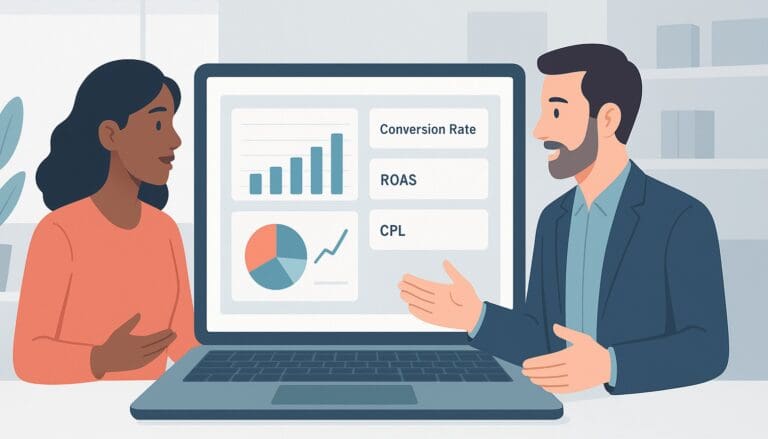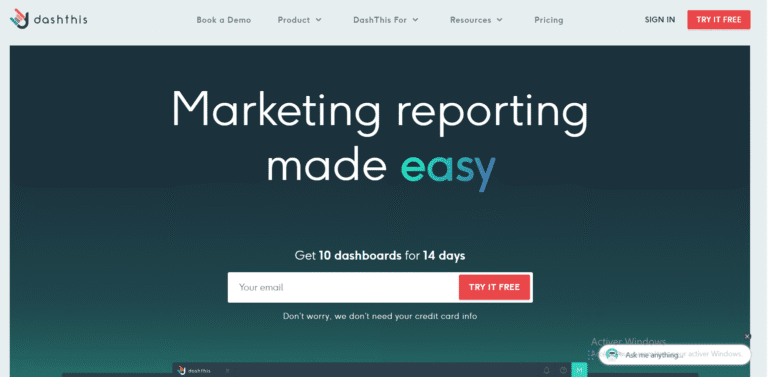Have you ever felt overwhelmed by the complex task of creating efficient and informative analytical accounting dashboards in Excel? You’re not alone. Many professionals find themselves battling with Excel’s capabilities, striving to transform raw data into a clear, actionable format. This can become a critical bottleneck, especially when decision-making depends on timely and accurate financial insights. Recognizing these challenges, this guide offers a comprehensive solution, designed to elevate your Excel prowess and turn you into a dashboard wizard.
This article is meticulously crafted to transform your struggles into strengths by providing a detailed guide on how to create an accounting dashboard in Excel, including Excel dashboard templates for accounting, practical Excel accounting dashboard examples, and expert tips to enhance your data visualization skills. Whether you’re a finance professional, a business management student, or simply keen to refine your Excel skills, this guide promises to empower your analytical capabilities, making complex data assessments not just accessible, but intuitive.
Understanding Analytical Accounting Dashboard Excel
Creating an Excel Dashboard for Accounting is a vital tool for finance and accounting professionals. These dashboards provide a consolidated view of key financial data, crucial for making informed decisions. By leveraging Excel, professionals can create customizable dashboards that reflect real-time financial health, monitor performance metrics, and track budgetary outcomes. The essence of mastering how to create an Accounting Dashboard in Excel lies in understanding its components and the various types of dashboards available.
1- Key Components of Analytical Accounting Dashboard Excel
At the core of any effective Excel Dashboard for Accounting, certain key components are essential. These include dynamic charts, pivot tables, and formula-driven worksheets, which help in portraying complex financial data in an easily digestible format. Critical elements like Key Performance Indicators (KPIs), financial summaries, and trend charts offer end-users a comprehensive overview. Furthermore, integrating features like slicers and timelines can significantly enhance interactivity, allowing users to tailor the financial views to their specific needs.
2- Types of Analytical Accounting Dashboard Excel
Understanding different types of Excel Accounting Dashboards helps in tailoring them to specific organizational needs. Operational dashboards provide continuous monitoring of financial processes, strategic dashboards offer high-level financial health assessments, and tactical dashboards focus on the analysis of specific accounting domains such as receivables, payables, or profitability analysis. Each type serves a unique purpose and can be meticulously constructed using various Excel Dashboard Templates for Accounting. This granular approach in creating tailored dashboards ensures that stakeholders from different organizational levels receive the exact financial insights required for their decision-making processes.
Devenez un As du Reporting
Créer des dashboards percutants qui transforment vos données en décisions stratégiques
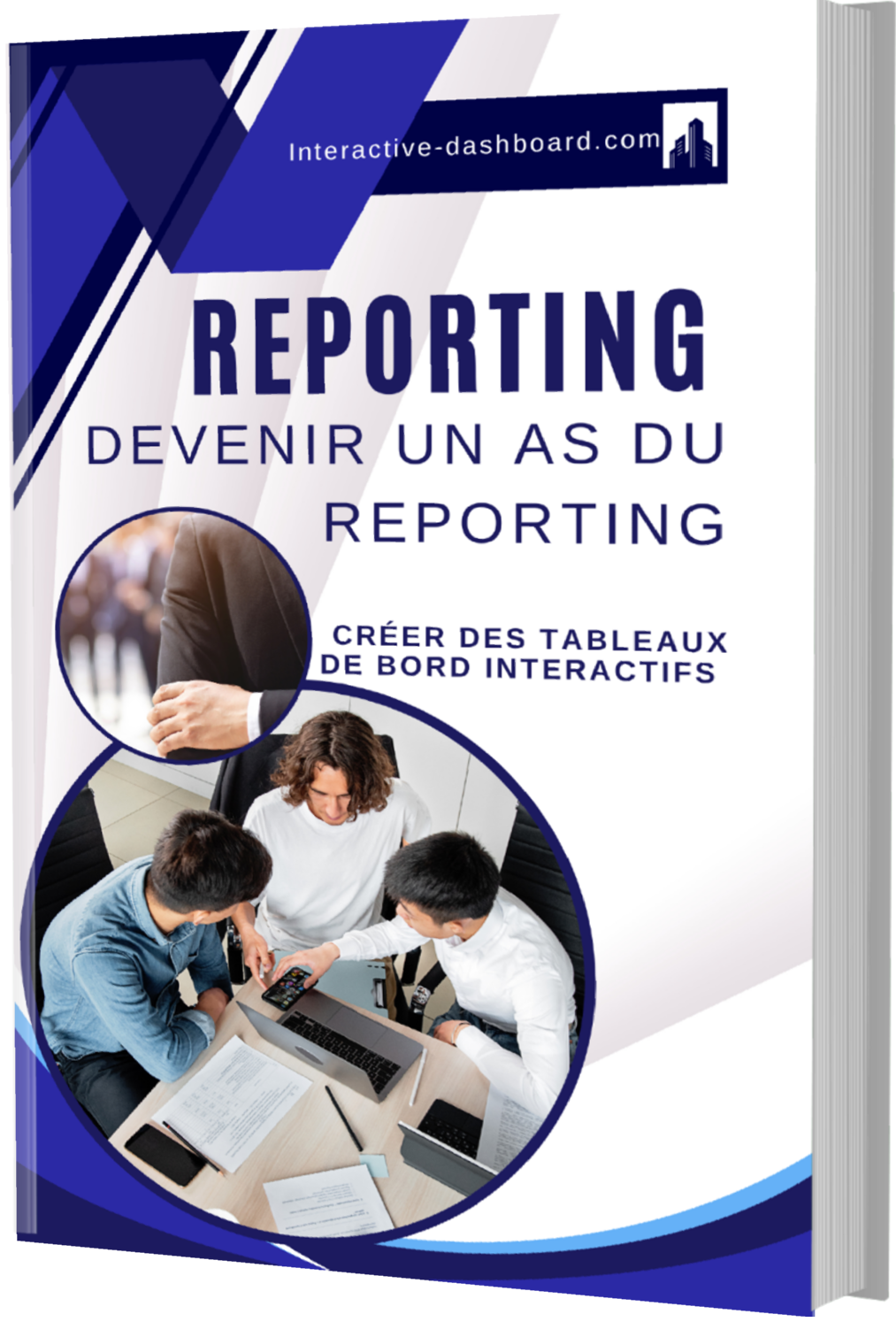
Professional Alternatives to Excel for Analytical Accounting Dashboard
Tableau: A Powerful Visualization Tool
Tableau stands out in the realm of analytical tools by offering dynamic visualization capabilities that are particularly beneficial for creating accounting dashboards. Unlike Excel, Tableau specializes in handling vast datasets effortlessly, making it an excellent choice for businesses dealing with complex and voluminous financial data. Its user-friendly interface allows financial analysts to create interactive and visually appealing dashboards that can be updated in real-time, ensuring that the latest financial insights are readily accessible. This is particularly advantageous for financial presentations or decision-making sessions where up-to-date and well-presented data is paramount.
Moreover, Tableau’s ability to integrate with a variety of data sources significantly reduces the workload associated with data preparation. This integration capability helps professionals in finance and accounting streamline their processes, ensuring that their focus remains on analyzing data rather than managing it. This is a significant improvement over Excel, particularly in environments where data is drawn from multiple sources.
Qlik Sense: User-driven Data Discovery
Qlik Sense offers a unique approach to user-driven data exploration that makes it an appealing alternative to Excel for creating accounting dashboards. This tool is designed with the philosophy of ‘self-service’ analytics, which empowers users to generate personalized reports and dynamic dashboards without extensive technical knowledge. Its intuitive drag-and-drop interface allows financial professionals to explore various analytical paths, uncovering hidden patterns and opportunities within the financial data of the organization.
Additionally, Qlik Sense is equipped with sophisticated associative analytics engines, augmented intelligence, and a collaborative workspace. These features enhance the ability of finance professionals to perform in-depth analyses and share their insights seamlessly with colleagues. This collaborative feature set stands in contrast to Excel, where sharing and simultaneous collaboration can often be cumbersome and limited.
Power BI: Integration and Scalability
Microsoft’s Power BI is a formidable contender when it comes to analytical and BI tools suited for accounting dashboards. One of its primary strengths is its deep integration with other Microsoft products, including Excel itself, which allows users to transition smoothly from familiar spreadsheets to a more robust dashboard environment. The usual Excel functions are enhanced with Power BI’s advanced data modeling, real-time analytics, and AI capabilities, making it a superior choice for those already within the Microsoft ecosystem.
Furthermore, the scalability of Power BI makes it suitable for both small businesses and large corporations. Its capacity to handle large datasets and perform complex calculations makes it ideal for creating detailed and extensive financial dashboards. Moreover, Power BI provides cloud-based collaboration features, which means financial teams can share insights in a secure, real-time environment—transcending the limitations typically faced by Excel users.
Planning Your Analytical Accounting Dashboard Excel
Identify Your Audience and Objectives for Analytical Accounting Dashboard Excel
Identifying the target audience and setting clear objectives are critical first steps in developing an effective Analytical Accounting Dashboard in Excel. Whether your audience consists of finance professionals, business managers, or accounting students, understanding their needs and the specific problems they want to solve with the dashboard is paramount. These insights guide the functionality and complexity of the dashboard, ensuring that the final output is not only relevant but also user-friendly. Clearly defined objectives help in aligning the dashboard’s features with the overall goals of the project, such as improving financial decision-making or optimizing accounting workflows.
Decide on Key Performance Indicators (KPIs) of Analytical Accounting Dashboard Excel
Selecting appropriate KPIs is essential for monitoring the performance and measuring the success of any Analytical Accounting Dashboard in Excel. These KPIs should directly reflect the objectives previously set. For instance, if the goal is to enhance budget tracking, relevant KPIs might include variance between actual and budgeted expenses. KPIs provide quantifiable metrics to assess the effectiveness of your accounting functions and are crucial for continuous improvement. Choosing the right KPIs ensures the dashboard remains a valuable and actionable tool in financial reporting and analysis.
Sketch a Layout and Design Concept for your Analytical Accounting Dashboard Excel
The layout and design of your dashboard are not just about aesthetics but about making data easily understandable and actionable for the user. When planning your Analytical Accounting Dashboard in Excel, start by sketching out a basic layout that logically organizes information, keeping the user experience in mind. Consider which charts or graphs will most effectively represent your data and where they should be placed for quick overview and analysis. A well-thought-out design helps in avoiding clutter and focuses the user’s attention on the most critical data, facilitating quicker decision-making processes.
Tool Selection for Data Management and Visualization in Analytical Accounting Dashboard Excel
Choosing the right tools for data management and visualization can markedly influence the functionality and efficiency of an Analytical Accounting Dashboard in Excel. While Excel itself offers substantial in-built features for data analysis and charting, additional plugins like Power BI might be considered for more complex data integration and visualization needs. Each tool has its strengths; for instance, Excel is widely accessible and highly customizable, whereas Power BI offers powerful data modeling capabilities. Assess the specific needs of your dashboard project to decide which tools or combinations thereof will deliver the best performance.
Collecting and Preparing Data for Analytical Accounting Dashboard Excel
Data Collection for Analytical Accounting Dashboard Excel
The cornerstone of any analytical accounting dashboard is reliable data. For the Analytical Accounting Dashboard Exce, data collection involves identifying and gathering financial metrics from a variety of sources. Primary sources include internal systems such as ERP software, financial management systems, and transactional databases. Additionally, external data might be sourced from market analysis reports or financial services. Ensuring data reliability and validity can be achieved by establishing stringent data governance protocols, routinely verifying data accuracy through audits, and maintaining a standardized approach to data entry and recording.
Data Importing into Excel for Analytical Accounting Dashboard Excel
To transform raw data into insightful financial visualizations, importing data into Excel is crucial. Excel supports various data formats including CSV, XML, and JSON files which are common outputs from other financial systems. Utilizing Excel’s ‘Get & Transform’ feature (part of the Power Query tool), users can seamlessly import and integrate data from different sources into a single workbook. This tool not only supports a wide range of data formats but also allows for data transformation during the import process, affording users greater control over how data is integrated into the dashboard.
Data Cleaning for Analytical Accounting Dashboard Excel
Once data is in Excel, cleansing is imperative to ensure accuracy in reporting and analysis. Key issues often faced include duplicates, incorrect entries, and missing values. Excel offers a range of tools to tackle these issues: ‘Remove Duplicates’ for eliminating repeated entries, ‘Text to Columns’ for correctly separating data points, and conditional formatting to quickly identify outliers or errors. Additionally, employing Excel’s ‘Data Validation’ feature aids in enforcing input controls to prevent erroneous data entry moving forward.
Data Organization for Analytical Accounting Dashboard Excel
Effective data organization in Excel involves structuring data into tables with clearly defined headers to signify different financial metrics and categories. This structuring not only aids in data manipulation and analysis but also in utilising Excel’s built-in features such as pivot tables and advanced filters. Organizing data efficiently involves categorizing it into logical groups, which could be based on time periods, geographic regions, or product lines, thus making it more accessible and easier to analyze for trends and insights.
Dynamic Data Ranges for Analytical Accounting Dashboard Excel
For a Dashboard that remains current and relevant, creating dynamic data ranges in Excel is vital. Dynamic ranges adjust automatically as new data points are added, ensuring that analyses, charts, and tables always reflect the most current data. This can be achieved through Excel Tables or using named ranges with OFFSET and COUNTA functions. Such dynamic approaches facilitate the maintenance of efficient, up-to-date visualizations and calculations, thereby enhancing the dashboard’s utility and accuracy.
Building the Analytical Accounting Dashboard Excel
Creating the Analytical Accounting Dashboard Excel Layout
Beginning with the foundational steps of creating an Analytical Accounting Dashboard Exce in Excel, the initial phase involves setting up a new workbook tailored for accounting analytics. Choose templates that pre-align with financial reporting and analytics to save on setup time and to ensure that important elements, such as balance sheets or income statements, are included. Start by entering key data elements, categorizing them appropriately to reflect assets, liabilities, revenues, and expenses. This step is crucial as it underpins the whole dashboard’s effectiveness in displaying relevant financial insights.
Adding Charts and Graphs in your Analytical Accounting Dashboard Excel
To enrich the Analytical Accounting Dashboard Exce, incorporating Charts and Graphs becomes indispensable. Excel offers a range of chart types; carefully select ones like bar charts for expense comparisons or line graphs for revenue trends over time. Customize these visual tools to reflect corporate styles or specific color schemes, enhancing readability and professional appeal. Position these charts strategically within the dashboard to support the narrative of the financial story you are trying to tell.
Incorporating PivotTables in your Analytical Accounting Dashboard Excel
PivotTables are powerful tools in Excel, ideal for summarizing complex data sets dynamically. To incorporate PivotTables into your dashboard, start by selecting the data range that encompasses the relevant financial data and choose « Insert PivotTable ». This setup allows for flexible manipulation of data viewpoints, enabling users to analyze financial specifics from various angles by dragging and rearranging fields. Proper configuration can drastically enhance the dashboard’s responsiveness to differing analytical needs.
Using Formulas and Functions in your Analytical Accounting Dashboard Excel
The effectiveness of an Analytical Accounting Dashboard Exce heavily relies on the strategic use of Excel formulas and functions. Employing functions like SUMIF to aggregate conditional sums, or VLOOKUP to match data across different sheets, enhances data automation and accuracy. Don’t overlook the power of conditional formatting to highlight data trends and exceptions, which aids in quicker analysis and decision-making directly from the dashboard.
Adding Interactivity with Slicers and Timelines in Analytical Accounting Dashboard Excel
Enhance user engagement and data exploration in your Analytical Accounting Dashboard Exce by integrating Slicers and Timelines. These tools add a layer of interactivity, allowing users to filter and segment data based on time periods or other defined criteria swiftly. Setting up slicers involves associating them with PivotTables or Charts, and customizing their aesthetic elements to suit the dashboard’s overall design. Timelines are particularly useful for financial data, focusing analysis on specific financial periods.
Finalizing Your Analytical Accounting Dashboard Excel
Completing the Analytical Accounting Dashboard Exce requires a detailed review to ensure data accuracy and relevancy. Perform thorough checks for formula errors, data entry mistakes, and graphical alignment. Consider securing the Excel workbook with passwords or appropriate permissions to protect sensitive financial information. Finally, prepare the dashboard for presentation or distribution by optimizing the file size, ensuring compatibility with various devices or Excel versions, and providing a user guide or documentation for end-users.
Utilizing Advanced Excel Tools in Analytical Accounting Dashboard Excel
Advanced Chart Options in Analytical Accounting Dashboard Excel
To significantly enhance the visual impact and clarity of a dashboard, the employment of advanced chart options in Excel is paramount. Excel offers a broad spectrum of customizable chart elements that can be tuned to portray data more effectively. For instance, combination charts can be crafted by overlaying different chart types—like a column and a line chart—to illustrate disparate data scales on one graph, essential for financial ratios and trends analysis. Moreover, newer chart types such as Waterfall or Sunburst provide innovative ways to represent financial flows and hierarchical data, respectively, allowing for a more intuitive view of profits, losses, expenses, and earnings segmentation within the Analytical Accounting Dashboard.
PivotTables and PivotCharts in Analytical Accounting Dashboard Excel
PivotTables and PivotCharts serve as powerful tools within Excel to dynamically summarize and analyze extensive data collections in an Analytical Accounting Dashboard. By enabling quick data transformation and uncomplicated aggregation, these tools facilitate the presentation of complex datasets in understandable and visually appealing formats. Advanced techniques such as creating calculated fields and items or grouping data can be utilized to extend functionality, adapt to specific analysis needs, and sculpt data presentation directly in the dashboard to spotlight critical financial insights and trends.
Data Validation in Analytical Accounting Dashboard Excel
Maintaining data integrity in an analytical dashboard is crucial and can be achieved through the use of Excel’s data validation features. Setting up specific data validation rules helps avert user input errors by restricting data entry to a predefined format, such as limiting text entries to certain values or creating drop-down lists for uniformity. These preventative mechanisms ensure that the data feeding into your dashboard remains accurate and consistent, fostering reliability in your financial analysis and reporting processes.
Conditional Formatting in Analytical Accounting Dashboard Excel
Excel’s conditional formatting is a versatile tool that greatly enhances the Analytical Accounting Dashboard by automatically changing the appearance of cells based on their contents’ value. For instance, formatting rules like data bars, color scales, or icon sets can visually illustrate deviations, compare figures, and highlight trends directly in data presentations. User-defined formulas can also be applied to set more specialized conditions for formatting, such as highlighting amounts exceeding budget thresholds, thereby making significant data points stand out at a glance.
Macros and VBA Scripts in Analytical Accounting Dashboard Excel
The functionality of an Analytical Accounting Dashboard can be significantly enhanced through the integration of macros and VBA scripts. These tools streamline and automate repetitive tasks, like complex calculations and periodic updates. Users can record step-by-step macro instructions or write customized VBA scripts tailored to specific requirements of data processing and dashboard management. It is important, however, to be mindful of potential security risks associated with macros and to implement appropriate safeguards, such as disabling macros from unknown sources and maintaining up-to-date antivirus software.
Security Features in Analytical Accounting Dashboard Excel
In safeguarding an Analytical Accounting Dashboard, Excel provides several robust security features designed to protect data confidentiality and integrity. Key aspects include the ability to encrypt sensitive documents, apply password protection for opening or modifying files, and restrict permissions for specific users. Such defenses are crucial in preventing unauthorized access and ensuring that financial data managed within the dashboard remains secure from potential threats, thereby supporting trusted and safe usage of financial reporting tools.
Designing with Excel Analytical Accounting Dashboard Exce Templates
Advantages of Using Excel Analytical Accounting Dashboard Excel Templates
Utilizing pre-designed Excel templates for Analytical Accounting Dashboard projects presents numerous benefits. Firstly, these templates save significant time during the initial setup and subsequent operations. By providing a ready-made framework, they eliminate the need to create complex spreadsheet structures from scratch, thereby accelerating the deployment process. Importantly, these templates ensure consistency across reports and analyses, which is crucial for accurate comparative studies and reviews within a business context. Beyond utility, Excel templates also contribute to a professional appearance, presenting data in a structured and appealing manner which enhances readability and comprehension.
Finding Excel Analytical Accounting Dashboard Excel Templates
Discovering the right Excel templates for Analytical Accounting Dashboards can streamline your accounting workflow extensively. A primary source for reliable and versatile templates is the official Microsoft Office website, which offers a range of professional templates tailored to diverse accounting needs. Besides, various third-party providers online also offer specialized templates that can be more specific to certain industries or more innovative in incorporating new analytical features. For those seeking templates aligned specifically to unique business requirements or seeking peer advice, industry-specific forums and online communities like LinkedIn groups and professional forums can also be valuable resources.
Customizing Templates to Fit Your Needs in Analytical Accounting Dashboard Excel
While Excel templates provide a solid foundation, customization is often necessary to tailor them to specific project needs. One can start by altering the layout to reflect the organizational branding or to enhance user experience. It’s crucial to integrate unique features such as custom dropdowns or specific accounting functions that align with your company’s processes. Additionally, adjusting formulas and functions within the template ensures that the outputs remain relevant and accurate according to your business metrics and calculations. Such personalizations increase the utility and efficiency of the Excel dashboard, making it an invaluable tool for analytical accounting.
Maintaining and Updating Your Analytical Accounting Dashboard Excel
Maintaining an up-to-date Excel template is critical in the dynamic field of analytical accounting. Regularly updating data sources ensures that the dashboard reflects the latest information, aiding in prompt and accurate decision-making. It is also essential to refresh charts and pivot tables periodically to capture new trends and anomalies in the data. Finally, as business environments and strategies evolve, so should the dashboard. Regular reviews and edits to the Excel template can help accommodate new business needs, ensuring that the tool remains both relevant and functional over time.
Tips and Tricks in Analytical Accounting Dashboard Excel
Optimize Analytical Accounting Dashboard Excel Performance
Improving the performance of an Excel-based Analytical Accounting Dashboard can significantly enhance its usability and efficiency. One effective strategy is to minimize the use of volatile functions such as OFFSET, INDIRECT, and TODAY, which can recalibrate every time the worksheet recalculates, slowing down the process. Instead, opt for non-volatile counterparts where possible. Additionally, optimizing formula calculations by using simpler formulas or converting them into values once the calculation is no longer dynamic can reduce recalculating time. Managing data connections effectively, including setting refresh rates appropriately and using data model relationships wisely, further streamlines the performance of your dashboards.
Enhance Data Visualization for Analytical Accounting Dashboard Excel
To make your Analytical Accounting Dashboard more visually compelling and informative, employ advanced charting techniques such as waterfall charts for financial summaries or bullet charts for performance measurement. Leveraging conditional formatting can help highlight key metrics and trends, making them stand out at a glance. Integrating comprehensive dashboards that incorporate elements like sparklines or heat maps can provide nuanced insights into complex datasets. Each visualization technique should aim to simplify the comprehension of the financial data, turning complex analyses into intuitive visual representations.
Improve User Interaction for Analytical Accounting Dashboard Excel
Enhancing user interaction begins with integrating intuitive form controls like combo boxes or list boxes, which facilitate easier input and navigation. Additionally, using slicers and timeline controls can highly improve user experience by allowing users to filter the data they see on the dashboard dynamically. Configuring interactive dashboards not only makes the application more engaging but also allows for bespoke analyses, empowering users to explore the data in ways that suit their specific needs. Smooth and responsive user interactions encourage regular use and deeper exploration of the data provided.
Maintain and Update Your Analytical Accounting Dashboard Excel
Keeping your Analytical Accounting Dashboard up-to-date and functional is crucial for its longevity and relevance. Regularly schedule data refreshes to ensure that your dashboard reflects the most current data. Reevaluate and revise templates as business needs change to keep your tools aligned with organizational goals. Additionally, maintaining compatibility with new data sources or upgrades in Excel is essential; testing the dashboard functionalities after any significant change helps in minimizing disruptions. A proactive maintenance routine minimizes the risk of errors and optimizes performance over time.
Ensure Accuracy and Reliability for Analytical Accounting Dashboard Excel
Accuracy and reliability are the foundations of any authoritative analytical tool. Implement data verification techniques, such as cross-referencing data entries with source documents or external databases, to enhance data integrity. Employ error-checking formulas such as ISERROR or IFERROR within the dashboard to catch and rectify errors dynamically. Establishing a robust audit trail by keeping detailed records of data inputs, changes, and updates not only helps in tracking the modifications but also in ensuring compliance with internal controls and external regulations. Prioritizing these practices will safeguard the accuracy of your financial analyses and the credibility of your reporting outputs.