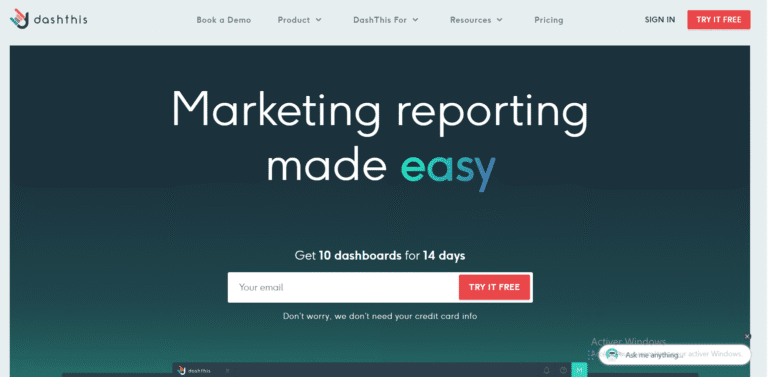Have you ever felt overwhelmed by the complexity of creating effective Excel Training Dashboards? You’re not alone. Many professionals struggle to transform rows of training data into clear, actionable insights. It’s challenging to sift through all that information without a streamlined system. But fear not, mastering the creation of compelling dashboards can turn a sea of numbers into a navigable source of data-driven decisions.
This guide is tailored to simplify your journey through Excel Dashboard Guide techniques by offering step-by-step Training Dashboard Templates, practical examples, and imperative tips. Whether you’re looking to enhance your existing skills or build a dashboard from scratch, these resources are designed to elevate your proficiency in monitoring and reporting training outcomes efficiently and effectively.
Understanding Training Monitoring Dashboard
Monitoring training effectiveness is crucial for ensuring that educational goals and performance improvements are achieved in any organizational setting. This is where an Excel Training Dashboard becomes essential. A well-designed training dashboard not only provides clarity on the progression of training programs but also assists in enhancing decision-making processes. By utilizing Training Dashboard Templates in Excel, organizations can efficiently track multiple training indicators such as completion rates, participant feedback, and overall effectiveness, all within a familiar tool that minimizes learning curves and implementation times.
1- Key Components of Training Monitoring Dashboard
Creating an effective training monitoring dashboard in Excel involves compiling several key components to provide a comprehensive overview of training metrics. These components generally include progress trackers, feedback scores, and compliance rates. The Excel Dashboard Guide often suggests including visual elements such as charts and graphs, which facilitate an at-a-glance understanding of the data. Additionally, dashboards should be dynamic, allowing for adjustable parameters like date ranges and department filters. Integrating these components will ensure that your dashboard remains not only informative but also interactive.
2- Types of Training Monitoring Dashboard
There are various types of training monitoring dashboards, and choosing the right type depends on the specific needs of your training programs. Entry-level dashboards might focus solely on basic statistics, such as attendance and satisfaction levels, making them ideal for smaller-scale operations. However, for more detailed analysis and long-term tracking, advanced dashboards provide features like trend analysis and predictive insights, which are great for large organizations with extensive training agendas. Each type offers unique insights and benefits, thereby assisting in the tailored management of training programs and strategic planning.
Devenez un As du Reporting
Créer des dashboards percutants qui transforment vos données en décisions stratégiques
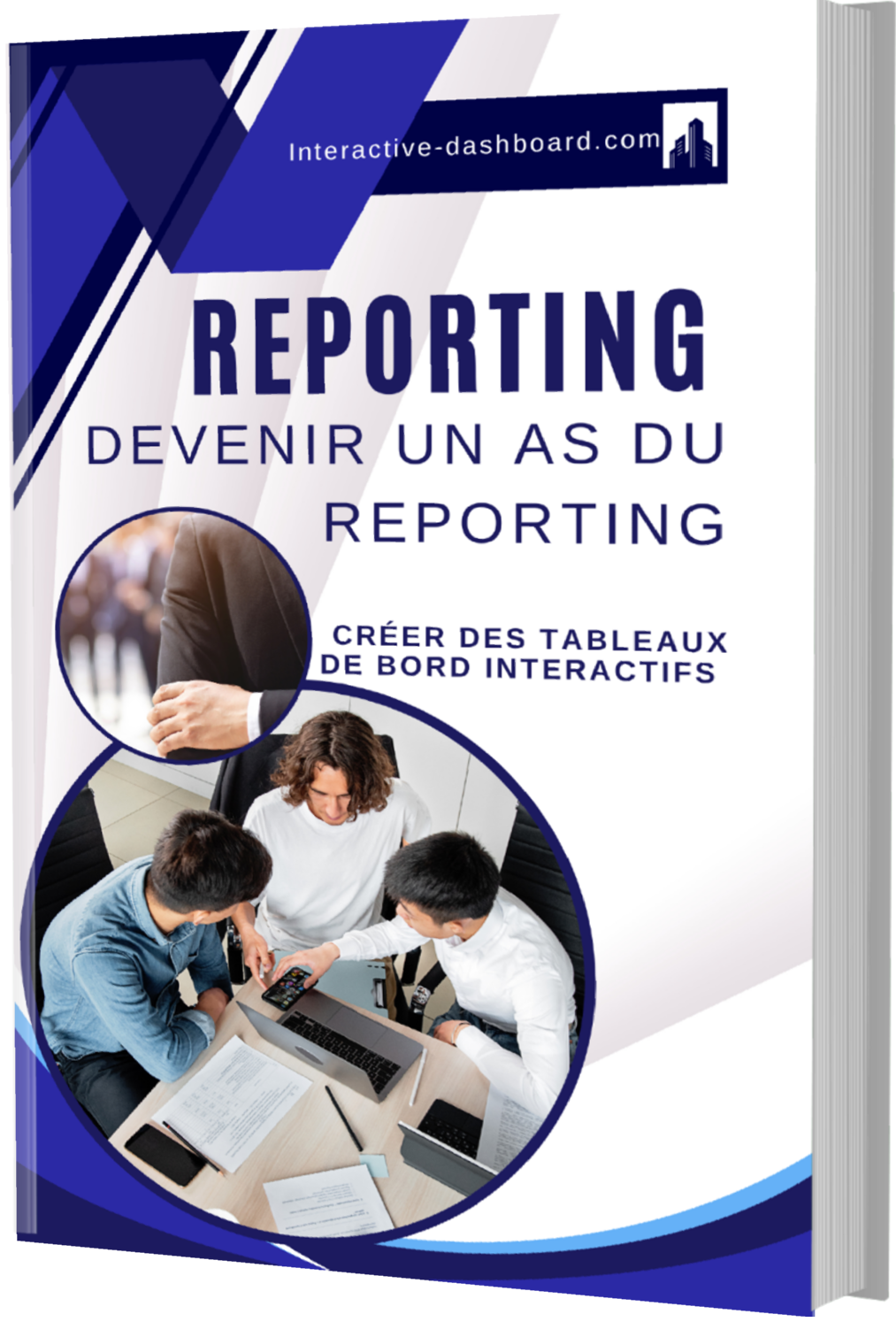
Professional Alternatives to Excel for Training Monitoring Dashboard
While Excel is a widely used tool for creating Training Monitoring Dashboards, several professional alternatives offer advanced features and specialized capabilities that might better suit the needs of different organizations. These alternatives offer sophisticated functionalities that can automate processes, enhance visualization, and integrate seamlessly with other corporate tools, thereby enhancing the productivity and efficiency of training management.
Tableau – Dynamic Visual Analytics
Tableau is a powerful data visualization tool that excels in transforming raw data into easily understandable formats. When it comes to creating Training Monitoring Dashboards, Tableau offers real-time data updates and interactive visual analytics, which are crucial for tracking training progress and outcomes efficiently. The drag-and-drop interface allows users to create complex visualizations without needing extensive programming knowledge. Tableau’s ability to connect with multiple data sources and its robust data handling capabilities make it a superior choice for organizations that require real-time synchronization across various platforms.
Power BI – Comprehensive Integration and AI Support
Microsoft Power BI is a business analytics service that provides comprehensive tools for analyzing data and sharing insights. For organizations already using Microsoft products, Power BI integrates seamlessly with existing systems like SharePoint, Office 365, and Azure. This integration simplifies the process of monitoring training activities as it allows easy access and manipulation of data across various applications. Moreover, Power BI leverages artificial intelligence to provide predictive analytics and automation suggestions, which can be particularly useful in forecasting training needs and outcomes. With its rich customization options, users can create Training Dashboard Templates that cater specifically to their organizational requirements.
Looker – Data-Driven Decision Making
Looker is another robust analytics platform that centers around data-driven decision making. It is particularly beneficial for creating Excel Training Dashboards due to its strong emphasis on embedding analytics into day-to-day business processes. Looker facilitates a highly customizable environment where developers can build and share powerful reports and dashboards. It supports a unique modeling language that allows users to define data relationships and transform data without directly interacting with the database, making it easier and safer to explore large datasets. This feature is incredibly beneficial for organizations wishing to monitor complex training modules and multiple metrics efficiently.
Planning Your Training Monitoring Dashboard
Identify Your Audience and Objectives for Training Monitoring Dashboard
When planning a Training Monitoring Dashboard, it’s crucial to first identify who will be using the dashboard and what they intend to achieve with it. Understanding whether the primary users will be trainers, HR managers, or C-level executives will guide the design and functionality significantly. Set clear objectives such as tracking attendee progress, evaluating training effectiveness, or optimizing training costs. This targeted approach ensures that the dashboard will be practical and tailored to specific needs, thereby enhancing its utility and user adoption.
Decide on Key Performance Indicators (KPIs) of Training Monitoring Dashboard
Selecting appropriate Key Performance Indicators (KPIs) is essential for an effective Training Monitoring Dashboard. These indicators should align directly with the identified objectives. For instance, if the goal is to evaluate the effectiveness of a training program, relevant KPIs might include completion rates, post-training performance improvements, and participant feedback scores. Alignment of KPIs with strategic goals not only clarifies what should be measured but also ensures relevant data is captured for accurate assessment and decision-making.
Sketch a Layout and Design Concept for your Training Monitoring Dashboard
The layout and design of your Training Monitoring Dashboard should prioritize clarity and ease of understanding. Start by sketching a basic framework that organizes information hierarchically, focusing on user-friendliness and data visualization. Use a clean layout with intuitive navigation and interactive elements like drill-downs and filters to engage users and offer deeper insights conveniently. This conceptualization phase is critical to developing a dashboard that is not only functional but also compelling and interactive for its users.
Tool Selection for Data Management and Visualization in Training Monitoring Dashboard
Choosing the right tools for data management and visualization is pivotal in building an efficient Training Monitoring Dashboard. Excel is a widely used tool that allows for robust data management and has capabilities to create basic visualizations. However, professional alternatives like Power BI or Tableau offer more powerful and dynamic visualization options. Each tool has its strengths and weaknesses; Excel might be more accessible, while Tableau and Power BI provide more comprehensive visualization capabilities that can handle larger data sets and more complex analyses. Consider what best fits your dashboard’s objectives and data needs.
Collecting and Preparing Data for Training Monitoring Dashboard
Data Collection for Training Monitoring Dashboard
Data collection is a crucial first step in building an effective Training Monitoring Dashboard. The primary goal is to gather accurate and relevant data from varied sources like training attendance logs, participant feedback forms, assessment scores, and progress reports from online training modules. Ensuring the reliability and validity of data involves choosing reputable sources and employing systematic collection methods. Data should be collected in a consistent manner, and validation checks should be introduced to verify data accuracy, such as cross-referencing data points and using verification tools or software designed for data authentication.
Data Importing into Excel for Training Monitoring Dashboard
Once data has been collected, the next step involves importing this data into Excel, which serves as a versatile tool for creating dashboards. Excel supports various data formats including CSV, XML, and JSON files, which can be easily imported via the ‘Data’ tab in Excel. Once inside Excel, features like ‘Get & Transform Data’ can be used to connect directly to external data sources like SQL databases or even web-based data. This flexibility facilitates seamless data integration essential for a dynamic and responsive dashboard.
Data Cleaning for Training Monitoring Dashboard
Data cleaning is essential to ensure that the Training Monitoring Dashboard remains reliable and error-free. Common data issues in Excel include duplicate records, missing values, or mismatched formats, which can significantly distort data analysis. Utilizing Excel’s built-in features like ‘Remove Duplicates’ or ‘Go To Special’ for highlighting errors, and employing conditional formatting to detect outliers or inconsistent entries can help in cleaning the data efficiently. Additionally, Excel’s ‘Data Validation’ feature can be used to restrict data input to specific formats and values, thereby minimizing entry errors.
Data Organization for Training Monitoring Dashboard
Effective data organization enhances the dashboard’s functionality and facilitates easier data analysis. In Excel, organizing data into structured tables with appropriate headers is crucial. This can be done using the ‘Format as Table’ feature, which also improves the visual appeal and readability of the data. Moreover, categorizing data into logical groups and using multiple layers of sorting and filtering will allow stakeholders to find the information they need quickly and easily. This structured approach aids in maintaining a clean and organized dataset that is primed for analysis.
Dynamic Data Ranges for Training Monitoring Dashboard
For a Training Monitoring Dashboard to be effective, it must be capable of adapting to new data as it becomes available. In Excel, dynamic data ranges are instrumental for this purpose. Utilizing Excel’s ‘Tables’ or ‘Named Ranges’ helps in creating ranges that automatically adjust as new data is added. This is particularly important in a training environment where new data inputs are frequent and the dashboard needs to reflect updated information without manual adjustments. Adopting dynamic data ranges ensures that the dashboard remains current and continues providing relevant insights.
Building the Training Monitoring Dashboard
Creating the Training Monitoring Dashboard Layout
Initiating the Training Monitoring Dashboard in Excel begins with setting up a new workbook tailored to the specific needs of training data tracking. Selecting an appropriate template that provides a structural foundation can simplify the process significantly. Templates designed for project management or inventory tracking can be adapted to monitor training progress efficiently. Start by entering basic data such as trainee names, dates, and types of training modules. It is crucial to organize the workbook into different sheets for raw data, graphical summaries, and other analytical deductions to ensure that the dashboard remains neat and comprehensible.
Adding Charts and Graphs in your Training Monitoring Dashboard
Enhancing your Training Monitoring Dashboard with visual elements like charts and graphs allows stakeholders to quickly gauge training progress and outcomes. Excel offers a variety of chart types such as bar charts for individual performance comparison, line charts for tracking progress over time, and pie charts for percentage breakdowns of completed modules. Customize these charts by selecting colors and styles that align with corporate branding or dashboard themes. When positioning these charts in your dashboard, place them strategically so they deliver information sequentially and logically, enhancing overall data visualization.
Incorporating PivotTables in your Training Monitoring Dashboard
PivotTables are an essential feature in Excel for summarizing and analyzing vast amounts of data dynamically within your Training Monitoring Dashboard. To integrate a PivotTable, first ensure your data range is formatted as a table with clear headers. Then, use the PivotTable tool to select the table and determine which fields to add to rows, columns, values, and filters. This feature can dynamically segment data, such as showing training hours by department or completion rates by facilitator, making it a powerful tool for quick and thorough exploration of training data.
Using Formulas and Functions in your Training Monitoring Dashboard
To process and analyze the training data efficiently in your dashboard, implementing Excel’s formulas and functions like SUMIF, VLOOKUP, or conditional formatting is imperative. SUMIF can be used to calculate totals based on specific criteria, such as total hours spent in training by a particular department. VLOOKUP can fetch participant details quickly, enhancing interactivity and functionality. Additionally, utilize conditional formatting to highlight key data points, such as underperforming areas or completed training modules, offering immediate visual cues for performance levels.
Adding Interactivity with Slicers and Timelines in Training Monitoring Dashboard
Slicers and timelines significantly enhance interactivity in your Training Monitoring Dashboard by allowing users to filter the data they need to view dynamically. Set up slicers connected to your PivotTables for criteria like dates, trainers, or training type, enabling quick on-the-fly adjustments to the displayed data. Timelines function similarly but are specifically useful for date fields, helping to display data over specific time periods. Customizing these tools not only boosts user engagement but also makes the dashboard more intuitive and tailored to specific analysis needs.
Finalizing Your Training Monitoring Dashboard
Completing your Training Monitoring Dashboard involves several key steps to ensure its effectiveness and security. Thoroughly review all data inputs, formulas, and visual elements for accuracy and functionality. Protect sensitive data by setting privacy controls and restricting access where necessary. Finally, prepare the dashboard for presentation or distribution by ensuring it is user-friendly and visually appealing. Include an instructional sheet or tooltips to assist unfamiliar users in navigating the dashboard smoothly, promoting effective usage and data-driven decisions.
Utilizing Advanced Excel Tools in Training Monitoring Dashboard
Advanced Chart Options in Training Monitoring Dashboard
Excel offers a powerful array of advanced chart options that can significantly enhance the visual aspect of a Training Monitoring Dashboard. By customizing chart elements such as colors, fonts, and axis labels, users can create more readable and impactful displays. Integration of combination charts, which combine two or more chart types into a single graph, such as a line and bar chart, allows for a multi-faceted view of the data. Utilizing new chart types like the Waterfall, which is ideal for visualizing sequential changes in data, or the Sunburst, perfect for illustrating hierarchical data, can convey complex information at a glance. These advanced visuals aid in quick decision-making and streamline the interpretation of training results.
PivotTables and PivotCharts in Training Monitoring Dashboard
PivotTables and PivotCharts are invaluable tools in Excel for dynamically summarizing and analyzing large training datasets in a dashboard. These features allow users to drill down into specifics by rotating data perspectives and aggregating values in various ways. Advanced techniques such as creating calculated fields or items and grouping data can further enhance data segmentation. For instance, users can group training data by month, quarter, or custom ranges to evaluate periodic performance, helping to identify trends and outliers effectively within the training programs.
Data Validation in Training Monitoring Dashboard
To maintain the accuracy and consistency of data entered into a Training Monitoring Dashboard, Excel’s data validation tools are essential. Setting up data validation rules helps to prevent errors during data entry by restricting the data type and the values that can be entered into cells. Utilizing dropdown lists to allow selections from a predefined list and input restrictions that ensure that dates, times, and numbers fall within a specified range, are practical methods to enhance data integrity. Such controls are crucial when multiple contributors input data into a shared training dashboard.
Conditional Formatting in Training Monitoring Dashboard
Conditional formatting in Excel can significantly amplify the functionality of a Training Monitoring Dashboard by providing visual cues that highlight significant data points like outliers, achievements, or areas needing attention. By setting up rules that apply formatting based on cell values – for example, using data bars or color scales to represent scores or completion rates visually, or icon sets to display performance ratings – administrators can quickly glean insights from extensive data sets. Applying conditional formatting with formulas allows for even finer control and adaptability to dashboard-specific requirements.
Macros and VBA Scripts in Training Monitoring Dashboard
For those looking to further automate tasks within a Training Monitoring Dashboard, macros and VBA scripts offer a robust solution. These can simplify repetitive tasks, such as updating data from external sources or complex calculations, with the press of a button. Creating basic macros through the Excel interface and then customizing them using the VBA editor can tailor functionality to precise needs. However, it’s important to consider the security implications of enabling macros, as they can execute potentially harmful code; hence, maintaining proper security settings and controls is paramount.
Security Features in Training Monitoring Dashboard
Ensuring the security of sensitive training data within a dashboard is crucial, and Excel provides several features to aid in this. Password protection can restrict access to the workbook as a whole or to specific sheets, while encryption ensures that the data is stored in a secure format. Additionally, users can set permissions that restrict the editing of critical cells or ranges within the dashboard. These security measures help to maintain the confidentiality, integrity, and availability of the data, safeguarding it from unauthorized access or alteration.
Designing with Excel Training Monitoring Dashboard Templates
Advantages of Using Excel Training Monitoring Dashboard Templates
Utilizing pre-designed Excel templates for Training Monitoring Dashboard projects brings a myriad of benefits. For organizations and trainers, time is one of the most critical resources. Templates save time significantly by reducing the hours spent on creating complex dashboard interfaces from scratch. They offer a consistent layout and structure, which not only expedites the setup process but also ensures that reporting standards are upheld across different training sessions and facilitators. Furthermore, these templates are designed with professionalism in mind, offering a polished look that enhances the credibility and readability of the training reports.
Finding Excel Training Monitoring Dashboard Templates
Locating the right Excel templates for Training Monitoring Dashboard can be straightforward if you know where to look. A primary source is the official Microsoft Office website, which offers a variety of templates tailored to different business and educational needs. These templates are typically well-designed and customizable. Additionally, numerous third-party providers offer specialized templates, some of which are free while others are available for purchase. These can often include added functionalities specific to training management. Lastly, exploring industry-specific forums and communities can provide recommendations and bespoke templates shared by peers who have similar requirements and experiences.
Customizing Templates to Fit Your Needs in Training Monitoring Dashboard
While off-the-shelf Excel templates provide a strong foundation, customizing them to align with specific project requirements is crucial. Start by altering layouts to reflect the specific data points and metrics that are relevant to the training being monitored. Integrating unique features such as dropdown menus for different training modules or conditional formatting to highlight key performance indicators can enhance functionality. Additionally, adjusting formulas and functions within the template ensures that the analytics are precise and tailored to deliver the needed insights.
Maintaining and Updating Your Training Monitoring Dashboard
The effectiveness of a Training Monitoring Dashboard hinges on its ability to provide up-to-date and accurate data. It is crucial to regularly update data sources and refresh all components like charts and pivot tables to reflect the latest information. This may involve revising the connections to external data sources or updating data ranges in Excel. Moreover, as project requirements evolve or expand, the dashboard should also adapt. Regularly reviewing and updating the functionalities of your dashboard ensures it continues to meet the evolving needs of the training initiatives, fostering continuous improvement in training processes.
Tips and Tricks in Training Monitoring Dashboard
Optimize Training Monitoring Dashboard Performance
To enhance the performance of Excel files used in a Training Monitoring Dashboard, one pivotal approach is to minimize the use of volatile functions like INDIRECT, OFFSET, and NOW(). These functions can slow down your Excel dashboard because they cause recalculation every time Excel recalculates. Another strategy is to optimize formula calculations by using simpler, more efficient functions and applying them only to necessary data ranges. Additionally, managing data connections effectively by setting them to refresh on demand rather than in real-time can significantly speed up your workbook. This prevents unnecessary load every time the workbook is opened or data is modified elsewhere.
Enhance Data Visualization for Training Monitoring Dashboard
Advanced data visualization techniques can significantly improve the utility and appeal of your Training Monitoring Dashboard. Leveraging Excel’s array of charting features, such as combo charts, pivot charts, and dynamic elements like Sparklines, provides nuanced insights at a glance. Conditional formatting can be a game-changer for quickly highlighting trends, anomalies, or performance metrics based on user-defined rules. These visual aids help stakeholders quickly interpret data without delving into detailed sheets. For more sophisticated graphical presentations, integrating tools like Power BI for dashboard creation can also be explored to provide a seamless and highly interactive data experience within Excel.
Improve User Interaction for Training Monitoring Dashboard
Improving user interaction with the Training Monitoring Dashboard in Excel involves integrating interactive components such as form controls, slicers, and timeline controls. These elements allow users to customize data views according to their specific needs or time frames. Slicers can be particularly effective for segmenting data within pivot tables and charts, enabling a more interactive and user-centric navigation experience. Adding validation dropdown lists ensures users input or filter data in predefined categories, which not only enhances user interaction but also maintains data integrity.
Maintain and Update Your Training Monitoring Dashboard
Maintaining and updating your Training Monitoring Dashboard is critical to its continued relevance and accuracy. Schedule regular data refreshes to keep information up-to-date and reflect any changes in the underlying data sources. Consider revising templates to adapt to new business requirements or user feedback. Additionally, it’s essential to test and ensure compatibility with all data sources especially after updates or patches to external systems. This proactive approach avoids compatibility issues and maintains the smooth functioning of your dashboards.
Ensure Accuracy and Reliability for Training Monitoring Dashboard
To guarantee the accuracy and reliability of data within a Training Monitoring Dashboard, employ rigorous data verification techniques. Critical steps include implementing error-checking formulas to detect anomalies or discrepancies and refining data input methods to prevent incorrect entries. Additionally, establishing an audit trail by using features such as Excel’s Track Changes or creating a log of data modifications can help trace any alterations made to the dataset. Encouraging a culture of data accuracy and periodic reviews of the dashboard ensures consistent reliability and trustworthiness of the presented data.