If you’ve attempted to create a Call Center Excel Dashboard, you know how overwhelming the process can get, especially when aiming to display the right data for decision-making. From ensuring data accuracy to designing a visually engaging presentation, the intricacies can be daunting. Yet, the rewards of mastering these Excel Dashboard structures can significantly enhance your operational oversight and strategic moves within a call center environment.
This in-depth guide on « Creating Call Center Dashboards in Excel: Guide, Templates, Examples, and Key Indicators » is crafted to streamline your journey through setting up functional and insightful dashboards. Whether you need beginner-friendly Excel Templates for Call Centers, advanced insights into Call Center Performance Indicators, or practical Example Excel Dashboards for Call Centers, this resource is your go-to compendium. Let us take you step-by-step through the nuances of visualizing key data effectively, using Excel to empower your call center operations with data-driven clarity and foresight.
Understanding Call Center Dashboard
A Call Center Dashboard in Excel is an essential tool for enhancing the efficiency and productivity of a call center. It offers a visual representation of critical data that can guide decision-making and improve customer service operations. By using a dashboard, managers and team leaders can quickly grasp complex information arrays, including Call Center Performance Indicators and other vital metrics. This ease of access to key data helps in optimizing the performance and managing the workforce effectively.
1- Key Components of Call Center Dashboard
The construction of a robust Call Center Excel Dashboard hinges on integrating essential components that reflect the operational health of the service. These typically include metrics such as call handling time, customer satisfaction scores, call volume by time, service level, agent performance, and resolution rates. A well-rounded Excel Dashboard should also incorporate capabilities for trend analysis over time, enabling managers to spot and react to developing trends at a glance.
2- Types of Call Center Dashboard
Call centers might employ various types of dashboards tailored to specific needs and audiences. An operational dashboard is designed for real-time monitoring and quick decision-making while a strategic dashboard analyzes longer-term data trends for high-level strategic planning. For those who require detailed insights into specific operational areas, an analytical dashboard can be particularly useful. Utilizing Excel Templates for Call Centers, users can create customized dashboards that cater to different managerial or operational roles, thus facilitating more targeted data interpretation and strategy formulation.
Devenez un As du Reporting
Créer des dashboards percutants qui transforment vos données en décisions stratégiques
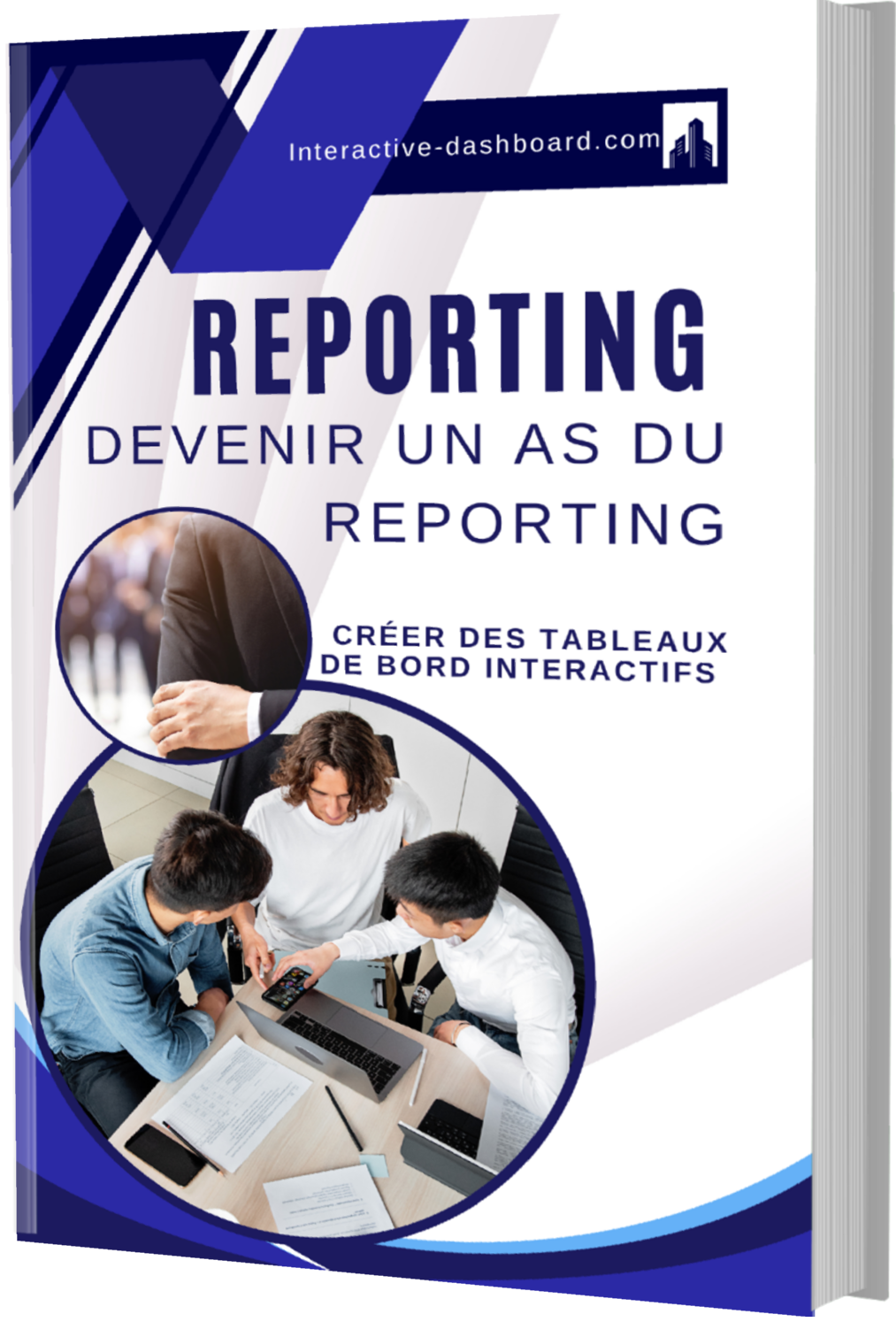
Professional Alternatives to Excel for Call Center Dashboard
In the quest to optimize call center operations, managers are continually looking for superior tools that can provide more specialized functionality than what is typically available in Excel. Here, we explore three leading professional alternatives that excel in creating dynamic, interactive, and actionable Call Center Dashboards.
Tableau: Dynamic Data Visualization
Tableau stands out particularly for its advanced data visualization capabilities, which are essential for call center environments where real-time decision-making is crucial. Unlike static Excel Dashboards, Tableau allows users to manipulate data interactively, enabling them to drill down into metrics and explore different scenarios on the fly. This is especially beneficial for monitoring Call Center Performance Indicators such as service level, response time, and customer satisfaction in real time. Tableau’s ability to integrate data from multiple sources ensures that managers have a holistic view of the call center’s operations, which is often a challenge when using Excel Templates for Call Centers.
Power BI: Seamless Integration and Real-Time Collaboration
Microsoft’s Power BI is an excellent alternative for those already embedded in a Microsoft ecosystem but needing something more robust than Excel. Power BI provides a comprehensive suite of tools that help in the creation of interactive dashboards. Notably, it enables real-time updates, which is crucial for managing a dynamic environment such as a call center. The collaborative features in Power BI allow multiple team members to view and modify dashboards simultaneously, thereby enhancing team coordination and agility. Furthermore, its integration with other Microsoft products like Azure and Office 365 makes it a seamless fit for organizations that prioritize data security and compliance.
Sisense: Data-Driven Decision Making at Scale
Sisense excels in data consolidation and large-scale analytics, making it an ideal tool for enterprise-level call centers. It allows users to transform large volumes of data into more understandable and actionable insights quickly. With a strong emphasis on embedding analytics into everyday tools, Sisense enables call center managers to deploy dashboards directly within applications that agents use, significantly reducing the learning curve and boosting the adoption rate. Additionally, its robust AI capabilities help in predicting call volumes and customer trends, thus enabling proactive management of resources and better customer service planning—features typically not available in Excel Dashboards.
While Excel remains a familiar tool, the evolving needs of modern call centers necessitate more specialized solutions. The tools discussed offer compelling features like real-time data processing, advanced integration capabilities, collaborative functions, and predictive analytics, which are critical for effective call center management. Switching to or integrating these advanced platforms can significantly enhance the efficacy of Call Center Dashboards and the strategic decisions derived from them.
Planning Your Call Center Dashboard
Identify Your Audience and Objectives for Call Center Dashboard
When planning a Call Center Dashboard, the first step is to identify your target audience and set clear objectives. Whether your dashboard will be used by senior managers to make strategic decisions or by call center agents to monitor real-time data, understanding the users’ needs is critical. This step will determine the data to be included, the level of detail required, and how the information should be displayed. Clear objectives help in aligning the dashboard’s functionality with the company’s goals, enhancing the effectiveness of the final output.
Decide on Key Performance Indicators (KPIs) of Call Center Dashboard
Choosing the right Key Performance Indicators (KPIs) is essential for the success of a Call Center Dashboard. KPIs should directly reflect the objectives previously set. For instance, if increasing customer satisfaction is a goal, KPIs might include average handling time or customer satisfaction score. The selection of appropriate KPIs allows for focused monitoring and measurement of operational efficiency, driving improvements where they are most needed and ensuring alignment with strategic business goals.
Sketch a Layout and Design Concept for your Call Center Dashboard
The layout and design of your Call Center Dashboard play a pivotal role in its usability and effectiveness. Start by sketching out a layout that logically organizes information, prioritizing critical metrics for quick access. Consider visual hierarchy techniques to guide the viewer’s eye through the most important data first. The design should be intuitive and engaging, promoting easy interaction and understanding amongst users, facilitating prompt decision-making and deeper data analysis.
Tool Selection for Data Management and Visualization in Call Center Dashboard
Selecting the right tools for data management and visualization is crucial for developing an effective Call Center Dashboard. Tools like Excel, Tableau, and Power BI offer varying capabilities. Excel might be preferred for its accessibility and simplicity but may lack real-time data processing. Power BI and Tableau provide powerful data visualization and integration options, enhancing dashboard responsiveness and visual appeal. Choose tools that best fit your dashboard requirements, considering factors like scalability, ease of use, and integration capabilities.
Collecting and Preparing Data for Call Center Dashboard
Data Collection for Call Center Dashboard
To create an effective Call Center Dashboard, the initial step involves the meticulous collection of data. This encompasses gathering information from various sources such as call logs, customer feedback forms, agent performance records, and service level agreement (SLA) compliance reports. Ensuring the reliability and validity of data is crucial, which can be achieved by implementing automated collection techniques that reduce human error. Additionally, integrating APIs that fetch real-time data from call center software ensures not only accuracy but also the freshness of the data.
Data Importing into Excel for Call Center Dashboard
Once data collection is complete, the next step is to import this data into Excel. Excel supports a variety of data formats such as CSV, XML, JSON, and Excel files themselves. Utilizing the ‘Get & Transform Data’ tool in Excel, users can seamlessly import and merge data from different sources. It is important to check compatibility and ensure that data is formatted correctly pre-import to facilitate smooth data manipulation later in the process.
Data Cleaning for Call Center Dashboard
Data imported into Excel often contains discrepancies that must be addressed before analysis can begin. Common issues include duplicate records, incomplete or inconsistent data entries, and outright errors in data. Employing Excel’s features like ‘Remove Duplicates’, ‘Text to Columns’ for standardizing data, and setting up ‘Data Validation’ rules help in cleaning data efficiently. These steps ensure that the foundation for the Call Center Dashboard is accurate and reliable.
Data Organization for Call Center Dashboard
Organizing data effectively in Excel is imperative for building a useful Call Center Dashboard. Structuring data into tables using the ‘Format as Table’ feature in Excel not only helps in managing data but also in utilizing Excel’s built-in sorting and filtering functionalities. Appropriate headers should be assigned to each column to clearly define the data they hold. Additionally, categorizing data based on common attributes can simplify analysis and reporting tasks.
Dynamic Data Ranges for Call Center Dashboard
In call centers, data influx is constant, which makes the use of dynamic data ranges in Excel a necessity for dashboard functionality. Dynamic ranges adjust automatically as new data entries are added, ensuring that all subsequent analyses remain up-to-date. This can be achieved through the use of Excel formulas like OFFSET and named ranges. Using dynamic data ranges means that reports and dashboards reflect the current data status without manual intervention each time the dataset grows.
Building the Call Center Dashboard
Creating the Call Center Dashboard Layout
Building an effective Call Center Dashboard in Excel begins with setting up a clear and functional layout. Start by opening a new Excel workbook and selecting a template that best suits the call center’s reporting needs. Templates with pre-built tables and section headings will expedite the setup process. Begin by importing or entering data relating to call volumes, service level agreements, customer satisfaction scores, and agent performance metrics. Organize this data into logical sections on the dashboard, ensuring that the flow aligns with the reporting objectives and makes it easy for the end-users to follow.
Consider creating separate sheets within the workbook for raw data and the dashboard view to maintain clarity and organization. Label each column clearly and use formatting tools to differentiate between different data types or priority levels, enhancing both the usability and aesthetics of your dashboard right from the start.
Adding Charts and Graphs in your Call Center Dashboard
Visual data presentation enhances comprehension and allows quicker insights into key metrics. In Excel, select data from your setup and insert charts via the Insert tab. For a Call Center Dashboard, common chart types include line graphs for tracking trends over time, bar charts for comparing the performance of different agents or teams, and pie charts for illustrating service request distributions. Customize these charts by choosing color schemes that align with corporate branding and adjusting the scale and scope of the graphs to portray data effectively. Position charts strategically within the dashboard, ensuring they are immediately visible for quick analysis.
To maintain a clean layout, ensure that all graphs are aligned and uniformly formatted. Use Excel’s chart formatting tools to adjust gridlines, legends, and labels, making the data presentation as clear as possible.
Incorporating PivotTables in your Call Center Dashboard
PivotTables are powerful tools in Excel for summarizing and analyzing large data sets dynamically. To add a PivotTable, select your comprehensive data range and navigate to Insert > PivotTable. Choose whether to place the PivotTable in a new worksheet or within the existing dashboard layout. Configure the PivotTable by dragging fields into Columns, Rows, Values, and Filters, tailoring the aggregation to reveal trends and patterns relevant to call center operations such as daily call volumes, average handling times, or customer feedback scores.
Adjust the settings to refresh automatically as new data is entered into the Excel Workbook. This dynamic functionality keeps the dashboard up to date with the most recent data, providing ongoing value without requiring manual recalibration.
Using Formulas and Functions in your Call Center Dashboard
Utilize Excel’s formulas and functions to compute critical metrics that inform decision-making processes. Functions such as SUMIF are invaluable for aggregating specific data based on a condition, like total calls answered within service level agreements. The VLOOKUP function is essential for cross-referencing agent data across tables, allowing quick insights into agent performance metrics or customer feedback ratings.
Employ conditional formatting to highlight data points that fall outside of expected ranges, such as unusually high call abandonment rates. By automating these insights, you empower call center managers to react swiftly to emerging trends and anomalies.
Adding Interactivity with Slicers and Timelines in Call Center Dashboard
To enhance the interactivity of your Call Center Dashboard, include Slicers and Timelines. These elements allow users to filter data dynamically based on criteria such as date ranges, agent groups, or specific call outcomes, which can be incredibly useful for drilling down into specifics. Set up slicers and timelines by selecting a PivotTable and navigating to Insert > Slicer or Insert > Timeline. Customize their appearance and settings to fit the dashboard design and ensure they are intuitively placed for easy access.
Slicers and timelines significantly enhance user engagement with the dashboard, allowing managers and team leaders to adjust the view according to their specific needs and inquiries, promoting a more interactive and user-driven exploration of data.
Finalizing Your Call Center Dashboard
After all elements are in place, review the dashboard thoroughly to ensure all data is accurate and reflects the latest information. Check formulas and data connections for consistency and correctness. Protect sensitive data by applying password security features available within Excel and restrict editing areas to prevent accidental alteration of formulas or data structures.
Finally, prepare your dashboard for presentation or distribution by ensuring it is accessible on different devices or platforms, making necessary adjustments for screen size and resolution. Save and back up the document in multiple locations to avoid data loss. A well-prepared and reliable Call Center Dashboard becomes a vital tool for operational management and strategic planning.
Utilizing Advanced Excel Tools in Call Center Dashboard
Advanced Chart Options in Call Center Dashboard
Excel’s advanced chart options transform the visual representation of complex data into digestible and compelling graphical summaries, crucial for monitoring performance in a call center environment. Users can enhance chart clarity and impact by customizing chart elements such as titles, axes, and legends. For nuanced analytics, combination charts can be deployed, merging line, bar, and area charts on a single axis to contrast different data types effectively. Additionally, the introduction of innovative chart types like the Waterfall, which is ideal for visualizing running totals, and the Sunburst chart, which excellently displays hierarchical data, adds depth to the dashboard’s analytical capabilities.
PivotTables and PivotCharts in Call Center Dashboard
PivotTables and PivotCharts function as powerful tools for summarizing huge datasets in call center dashboards, providing quick insights and facilitating data-driven decisions. By organizing data in a compact, tabular form, PivotTables allow users to perform aggregate computations effortlessly. Enhancements such as Slicers and Timelines for data segmentation and the ‘Group’ option to aggregate dates by months, quarters, or years further refine data analysis. Correspondingly, PivotCharts mirror these dynamic summaries into visual representations, making trends and patterns immediately apparent and easy to compare.
Data Validation in Call Center Dashboard
To ensure the reliability of data entered into a Call Center Dashboard, Excel’s data validation feature is indispensable. Data validation rules can be established to restrict types of data entered, such as dates, numbers, or specific strings, thus preventing data entry errors. For enhanced user interface and error reduction, drop-down lists can specify allowable inputs for a particular cell. Moreover, setting up input messages and error alerts aids users in correcting data entry mistakes, maintaining the overall data quality within the dashboard.
Conditional Formatting in Call Center Dashboard
Conditional formatting in Excel provides significant advantages when identifying trends, anomalies, or specific conditions in a call center dashboard. This feature dynamically alters the appearance of cells based on specified criteria such as value thresholds or the presence of duplicates. Using formulas in conditional formatting allows for more sophisticated criteria and customizations. For instance, setting data bars or color scales helps in visualizing data gradients across metrics, whereas icon sets can be used to indicate performance ratings like satisfaction scores, effectively making the dashboard more intuitive and actionable.
Macros and VBA Scripts in Call Center Dashboard
Macros and Visual Basic for Applications (VBA) scripts enhance efficiency and functionality in managing call center dashboards by automating repetitive tasks and integrating complex functionalities. Simple macros can be recorded for routine tasks such as regular data updates or formatting changes, saving considerable time and reducing errors. For more tailored needs, editing macros through the VBA editor allows for refined control, although this requires a basic understanding of programming. Meanwhile, it’s crucial to be aware of the security settings, as enabling macros can potentially expose the system to malicious code. Securing the dashboard involves setting macro security levels appropriately and ensuring all sources of scripts are trusted.
Security Features in Call Center Dashboard
Protecting sensitive data in a call center dashboard is paramount, and Excel offers multiple security features to safeguard this information. Utilizing password protection on workbook and sheet levels prevents unauthorized access to data. For a more robust security approach, encryption can be applied to Excel files, ensuring data integrity and confidentiality during storage and transmission. Additionally, restricting permissions for editing certain parts of the dashboard can prevent inadvertent or malicious modifications, thus maintaining the dashboard’s integrity and reliability.
Designing with Excel Call Center Dashboard Templates
Advantages of Using Excel Call Center Dashboard Templates
Utilizing pre-designed Excel templates for Call Center Dashboards brings numerous advantages to the management table. One of the foremost benefits is the time efficiency these templates offer. Instead of starting from scratch, managers can leverage ready-made frameworks that not only expedite the setup process but also ensure that all critical metrics are covered. These templates are designed with professionalism in mind, offering a consistent and tidy appearance that can be crucial in presenting data to stakeholders. Moreover, they facilitate standardized reporting, ensuring that all team members and departments adhere to the same format and metrics, thus improving communication and comprehension across the board.
Finding Excel Call Center Dashboard Templates
Locating the right Excel templates for Call Center Dashboards can be quite straightforward if one knows where to look. A prime source is the official Microsoft Office website, which offers a variety of templates designed specifically for call center purposes. These templates are generally well-constructed and integrate easily with other Microsoft Office applications. Additionally, various third-party providers offer specialized templates, some of which are free while others are part of premium packages. For more customized needs, participating in industry-specific forums and communities can provide access to bespoke templates shared by professionals in the field.
Customizing Templates to Fit Your Needs in Call Center Dashboard
While off-the-shelf Excel templates provide a solid foundation, customizing them to align perfectly with specific call center metrics and KPIs can enhance their effectiveness. Users might need to alter the layout to better visualize the data, modify embedded formulas or functions to adapt to their processing needs, or even integrate new features such as dynamic charts or conditional formatting to highlight trends and exceptions. Customization not only tailors the dashboard to specific needs but also helps in embedding unique operational insights that can be pivotal for strategic decisions.
Maintaining and Updating Your Call Center Dashboard
Effective management of a Call Center Dashboard involves continual maintenance and updates. It is vital to routinely refresh data sources to ensure that the dashboard reflects the most current and relevant information. Updating or revising charts, pivot tables, and data ranges are necessary to maintain accuracy and functionality. Regular audits of the dashboard allow users to fine-tune its utility and responsiveness to the evolving needs of the call center. By keeping the template well-maintained and up-to-date, managers can guarantee its reliability and effectiveness as a decision-making tool.
Tips and Tricks in Call Center Dashboard
Optimize Call Center Dashboard Performance
To improve the performance of your Excel-based Call Center Dashboard, start by minimizing the use of volatile functions such as INDIRECT, OFFSET, and NOW(). These functions cause Excel to recalculate frequently, which can slow down processing especially in large files. Instead, use more stable alternatives whenever possible. Additionally, optimize formula calculations by using simpler formulas and converting them to values once the calculation is no longer dynamic. Managing data connections efficiently is also crucial; ensure that your Excel dashboard only queries the necessary data and consider using connection properties such as ‘Background Refresh’ to streamline data updates without interfering with user activities on the dashboard.
Enhance Data Visualization for Call Center Dashboard
For a more engaging Call Center Dashboard, leverage advanced charting techniques such as dynamic charts and dashboards that automatically update with new data inputs. Utilize conditional formatting to highlight key metrics and trends, making them stand out instantly to users. For instance, setting up rules to color-code performance metrics that meet or exceed targets can make the dashboard more intuitive. Integrating sophisticated data visualizations such as sparklines, heat maps, or even waterfall charts can provide deeper insights and make your dashboard not only informative but also visually appealing.
Improve User Interaction for Call Center Dashboard
Enhancing user interaction on your Call Center Dashboard can significantly improve the experience and efficiency for end-users. Incorporate form controls like drop-down lists, option buttons, or check boxes to allow users to interact seamlessly with the data. Implementing slicers provides a powerful way to filter data dynamically which is especially useful in dashboards that handle large datasets or multiple variables. Additionally, consider developing interactive dashboards that react to user selections and inputs, thereby making the data exploration process both user-friendly and efficient.
Maintain and Update Your Call Center Dashboard
Maintaining and updating your Call Center Dashboard regularly is key to its reliability and relevance. Schedule regular data refreshes to ensure the dashboard reflects the most current data. Routinely revise templates to incorporate new metrics and features that reflect evolving business needs. Moreover, it is important to test and validate your dashboard with new data sources for compatibility and to ensure that the integration of these sources does not disrupt dashboard functionality. Regular maintenance checks and updates will help preserve the operational integrity of your dashboard.
Ensure Accuracy and Reliability for Call Center Dashboard
Accurate and reliable data is the backbone of any call center dashboard. Implement rigorous data verification techniques such as double-entry verification or cross-referencing against known sources to minimize errors. Employ error-checking formulas throughout your datasets to automatically detect anomalies or inconsistencies. Setting up audit trails or change logs can also be a practical approach to track changes over time, helping in tracing errors back to their source and understanding their impact on the dashboard’s data. These practices are essential in maintaining the authenticity and reliability of your data.