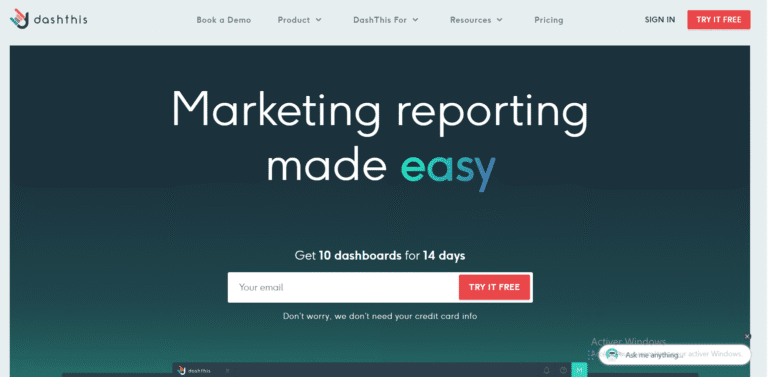Has the task of creating an effective Communication Dashboard in Excel left you frustrated and weighed down by seemingly endless data points and metrics? You are not alone. Many professionals strive to enhance their Excel dashboard skills but are often met with the complexities and nuances that can make the process feel overwhelming. The ability to craft a clear and concise dashboard is crucial for visualizing data that drives crucial business decisions.
This article, titled « Creating Communication Dashboards in Excel: Guide, Templates, Examples, and Tips, » is tailored to transform your struggles into strengths. We will walk you through a comprehensive Communication Dashboard Guide and provide you with functional Excel Dashboard Templates and inspiring Excel Dashboard Examples. Whether you are in project management, marketing, or any role requiring sharp data visualization skills, our step-by-step approach and practical tips will empower you to master the art of effective communication through your dashboards. Learn how to create dashboards in Excel that are not just informative but also engaging and visually compelling.
Understanding Communication Dashboard
When it comes to streamlining communication processes within an organization, an Excel Dashboard proves to be a powerful tool. A Communication Dashboard in Excel facilitates effective monitoring and analysis, providing a panoramic view of communication activities and metrics. This ensures that stakeholders, from project managers to marketing professionals, have timely access to data crucial for making informed decisions. By leveraging such dashboards, organizations can enhance data-driven strategies, foster greater transparency, and improve overall communication efficiency.
1- Key Components of Communication Dashboard
The foundation of any robust Communication Dashboard rests on its carefully structured components. Primarily, these include KPIs (Key Performance Indicators), visual representations like graphs and charts, and data filtering options that tailor information to specific user needs. Typical KPIs could range from engagement rates in internal communications platforms to response times and output quality in client interactions. Visual elements like Excel Dashboard Templates can be utilized to represent this data vividly, facilitating quick comprehension and actionable insights.
2- Types of Communication Dashboard
Depending on the organizational goals and communication channels, dashboards vary. Operational dashboards provide real-time monitoring of communication channels, ideal for teams requiring immediate feedback and response. Strategic dashboards compile longer-term data to aid in decision-making at higher management levels. Each type leverages Excel Dashboard Examples to demonstrate efficient practices and motivate consistent improvements across all communication fronts.
To sum up, mastering how to build a comprehensive Communication Dashboard using Excel offers tactical advantages in managing information flow and interpreting communication efforts’ success. Whether through a detailed Communication Dashboard Guide or utilizing specific Excel Dashboard Examples, the impact on organizational communication when properly executed is transformative and leads to significantly streamlined operations.
Devenez un As du Reporting
Créer des dashboards percutants qui transforment vos données en décisions stratégiques
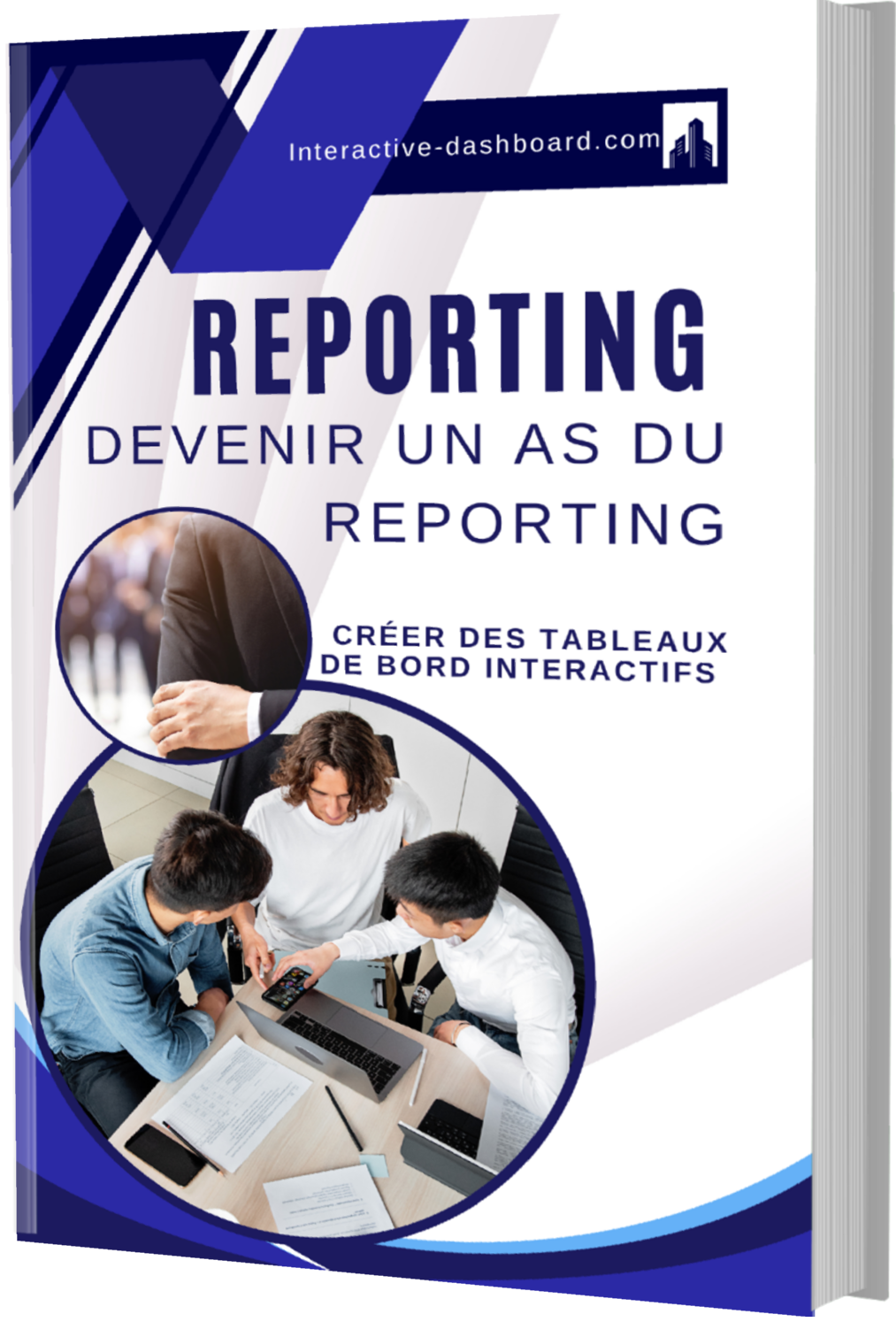
Professional Alternatives to Excel for Communication Dashboard Creation
Tableau: Intuitive Visual Analytics for Communication Insight
Tableau stands out for its powerful visual analytics and dashboard capabilities, making it an ideal alternative to Excel for professionals focused on communication metrics. Unlike Excel which requires manual setup for complex visualizations, Tableau provides drag-and-drop functionality that simplifies the creation of communication dashboards. Users can quickly composite data from multiple sources and turn them into interactive and informative dashboards. Moreover, Tableau’s advanced analytics helps in predicting trends and patterns, adding a valuable dimension to communication strategies that Excel lacks. This feature is particularly crucial for internal communications and project management, where forecasting and trends play a significant role.
Another marked advantage of Tableau is its mobile-friendly dashboard outputs. This ensures that stakeholders can access communication insights remotely and in real-time, enhancing decision-making processes significantly over the static sheets of Excel.
Power BI: Seamless Integration and Real-Time Data Processing
Power BI, a product from Microsoft, is closely integrated with existing Microsoft Office offerings, making it an appealing choice for organizations heavily vested in Microsoft products. What sets Power BI apart in the realm of creating communication dashboards is its robust real-time data processing capabilities. This tool excels in aggregating data from various sources like social media, web analytics, and business applications—all essential for effective communication reporting.
The platform also supports extensive customization and advanced databasing options, which outstrip Excel’s capabilities. Power BI dashboards are not only customizable but also shareable, with in-built security features that allow controlled access. This makes them excellent for team-based and interdepartmental communication strategies.
Google Data Studio: Accessible and Collaborative Dashboarding
Google Data Studio transforms the communication dashboard creation process into a collaborative and highly accessible affair. Its integration with other Google services like Google Analytics, Ads, and Sheets enables a seamless flow and centralization of data, which is crucial for marketing and communication roles. Unlike Excel, Google Data Studio offers real-time data synchronization and the ability to create dynamic reports that update automatically as data changes.
Furthermore, Google Data Studio’s strong emphasis on collaboration allows users to edit and manage dashboards simultaneously, enhancing team productivity and ensuring that every member is on the same page—a significant advantage for dynamic environments where real-time communication is key. The tool’s ease of use and intuitive interface also lower the barrier to entry, unlike Excel, where users often need to navigate complex formulas and data setups.
Planning Your Communication Dashboard
Identify Your Audience and Objectives for Communication Dashboard
Before diving into the creation of a Communication Dashboard, it is crucial to identify your target audience and set clear objectives. Whether your audience consists of internal stakeholders such as executives and department heads, or external parties such as clients and investors, understanding their needs and expectations will dictate the type of information your dashboard should prioritize. Similarly, defining precise objectives, such as enhancing team communication, tracking project status, or measuring communication efficacy, will directly influence the dashboard’s design and functionality. This alignment is essential for ensuring that the dashboard serves its intended purpose effectively.
Decide on Key Performance Indicators (KPIs) of Communication Dashboard
Selecting appropriate Key Performance Indicators (KPIs) is vital in monitoring and measuring the success of a Communication Dashboard. KPIs should be directly aligned with the identified objectives to ensure a robust evaluative framework. For instance, if the objective is to improve internal communication, relevant KPIs might include metrics like employee engagement levels or frequency of communications. These indicators will provide quantifiable data to assess whether the dashboard is achieving its goals, enabling ongoing improvement and refinement.
Sketch a Layout and Design Concept for your Communication Dashboard
The conceptualization of a layout and design for your Communication Dashboard should focus on clarity and ease of use. Begin by sketching a basic framework that highlights the most important data points in an accessible manner. Consider the journey you want your users to take when interacting with the dashboard. Design elements such as color schemes, typography, and data visualization formats should not only be appealing but also enhance the engagement and comprehension of the user, thereby ensuring that the dashboard is as informative as it is user-friendly.
Tool Selection for Data Management and Visualization in Communication Dashboard
Choosing the right tools for data management and visualization is critical for the success of a Communication Dashboard. Tools such as Microsoft Excel are commonly used due to their flexibility and widespread familiarity among professionals. However, Excel might have limitations in handling large datasets or real-time data updates. Alternatives like Tableau, Power BI, or Google Data Studio can offer more robust data handling and sophisticated visualizations but may require more advanced skills or higher budget. It is essential to weigh the strengths and weaknesses of these tools against the specific needs of your dashboard project to select the most appropriate software.
Collecting and Preparing Data for Communication Dashboard
Data Collection for Communication Dashboard
Collecting pertinent data is the foundational step for crafting a robust Communication Dashboard. The selection of data sources should reflect the operational and strategic communication metrics such as email exchange rates, social media engagement statistics, customer service interaction logs, and internal communication flow records. Ensuring data reliability and validity involves verifying the credibility of the data sources and utilizing standardized data collection methods. This could include automated data aggregation tools that pull information from CRM systems, social media analytics tools, and enterprise communication platforms. Ensuring a consistent data collection methodology helps in maintaining the accuracy and comparability of the data over time, which is crucial for effective analysis in a dashboard.
Data Importing into Excel for Communication Dashboard
Once data collection is complete, the next step is importing this data into Excel, which serves as a versatile tool for preliminary data analysis and dashboard preparation. Excel supports a variety of data formats including CSV, XML, JSON, and data fetched directly from databases or from web sources. To import data, one can use the ‘Get & Transform Data’ feature found in the ‘Data’ tab, which allows for seamless integration of data from multiple sources. This tool also provides options for advanced querying and data transformation, which are vital for tailoring the data to the specific needs of a Communication Dashboard.
Data Cleaning for Communication Dashboard
Data cleaning is a critical process in setting up a Communication Dashboard as it directly impacts the accuracy of insights derived from the data. Once data is imported into Excel, common issues that need to be addressed include duplicate records, errors in data entry, and incomplete entries. Utilizing features in Excel such as ‘Remove Duplicates’ under the ‘Data Tools’ menu can help eliminate redundancies. In addition, applying data validation rules and conditional formatting can aid in identifying and rectifying erroneous or outlier data points, ensuring that the data used in the dashboard is both accurate and reliable.
Data Organization for Communication Dashboard
Organizing data effectively in Excel is pivotal for a functional Communication Dashboard. This involves structuring data into tables using the ‘Format as Table’ feature, which not only enhances readability but also enables better data management through sorting and filtering capabilities. Headers should be clear and descriptive to define the data fields accurately, such as ‘Response Time’, ‘Query Type’, ‘Resolution Rate’, etc. Categorizing data into logical groups, and using Excel’s ‘Pivot Table’ or ‘Sort & Filter’ features can greatly enhance subsequent data analysis and dashboard creation processes.
Dynamic Data Ranges for Communication Dashboard
In the context of a Communication Dashboard, utilizing dynamic data ranges in Excel can significantly enhance the flexibility and accuracy of the analysis as data updates over time. Creating dynamic ranges can be done through Excel’s ‘Name Manager’ under the ‘Formulas’ tab, where one can define new name formulas using OFFSET and COUNTA functions to adjust the range automatically as new data is added. This is crucial for dashboards which require frequent updates and need to adapt to changing data sets without manual intervention, ensuring that stakeholders always have access to the most current insights.
Building the Communication Dashboard
Creating the Communication Dashboard Layout
The first step in building a Communication Dashboard in Excel is to establish a solid foundation by setting up the workbook. Start by selecting a suitable Excel template that aligns with your communication tracking needs, or create a new blank workbook. Initial data entry is crucial; organize your data into manageable categories such as dates, events, communication types, and stakeholders. Use separate sheets for different categories or data types to keep the dashboard organized. Ensure that each column is clearly labeled to facilitate easier data manipulation and visualization.
Consider the overall layout of your dashboard at this stage. Plan for sections that will include charts, graphs, and tables. This foresight ensures a coherent flow of information and aids in the logical grouping of similar data types, enhancing the dashboard’s usability and effectiveness.
Adding Charts and Graphs in your Communication Dashboard
Visual representations in the form of charts and graphs are essential for a high-impact Communication Dashboard. Excel offers a variety of charts, including bar graphs, line charts, pie charts, and scatter plots. Select the chart type that best reflects the nature of your data and what you aim to communicate. For instance, use line charts to display trends over time, or pie charts to show the proportion of communication types. Customize your charts by choosing colors that align with your branding or the dashboard’s theme and adjust the chart titles, axis labels, and legends for clarity.
Positioning the charts strategically within the Excel sheet enhances readability and data storytelling. Group related visualizations close together, and ensure that each is sized appropriately for the displayed data while maintaining overall balance on the dashboard.
Incorporating PivotTables in your Communication Dashboard
PivotTables are powerful tools in Excel for summarizing and analyzing extensive data sets efficiently. To incorporate a PivotTable in your Communication Dashboard, first ensure your data is appropriately formatted and free from duplicates. Select your data range and insert a PivotTable by choosing it from the Insert tab. Configure the PivotTable by dragging and dropping fields into the Row Labels, Column Labels, Values, and Filter areas. This functionality allows you to explore different perspectives of your data quickly and highlight critical insights relevant to stakeholder communications.
Configure your PivotTables to reflect real-time changes by setting them to refresh automatically as underlying data updates. This dynamic capability is particularly beneficial for dashboards that track ongoing communication activities.
Using Formulas and Functions in your Communication Dashboard
Effective use of Excel formulas and functions can significantly enhance the efficiency and accuracy of your Communication Dashboard. Critical functions like SUMIF can help tally communications per type or stakeholder, while VLOOKUP can be essential for integrating data from different sheets, facilitating comprehensive analysis across metrics. Use conditional formatting to automatically highlight key data points, such as unusually high communication volumes or important deadlines, thus drawing attention to potential issues or successes.
Ensure to construct and apply these formulas carefully to maintain data integrity and avoid common errors like #N/A or #VALUE! These functions not only streamline the data handling process but also enrich the dashboard’s analytical depth.
Adding Interactivity with Slicers and Timelines in Communication Dashboard
To enhance user engagement and data exploration capabilities within your Communication Dashboard, integrate slicers and timelines. Slicers provide an intuitive way to filter dashboard data, making it simpler for users to customize views according to specific criteria like time periods, communication channels, or key stakeholders. Similarly, adding a timeline allows users to select particular time frames, which dynamically updates the dashboard to reflect data for the chosen period.
Customize slicers and timelines to match your dashboard’s visual design and user experience needs. Placing them prominently can significantly increase dashboard interactivity, making the data more accessible and meaningful for all users.
Finalizing Your Communication Dashboard
Once all elements of your Communication Dashboard are in place, focus on final touches. Review every part of the dashboard to ensure accuracy and functionality. Validate all data connections and formulas, and perform a series of actions to confirm that filters, slicers, and timelines work seamlessly. Additionally, secure your workbook if it contains sensitive information by using password protection or Excel’s built-in security features.
The final step involves preparing the dashboard for presentation or distribution. This may include setting the dashboard to open on a specific worksheet, hiding gridlines for a cleaner look, and customizing the view settings. Ensure your dashboard is user-friendly and professional, reflecting the effort and detail put into its creation.
Utilizing Advanced Excel Tools in Communication Dashboard
Advanced Chart Options in Communication Dashboard
To elevate the visual appeal and functionality of a Communication Dashboard, utilizing Excel’s advanced chart options is key. By customizing chart elements such as colors, fonts, and adding data labels, the charts become more informative and engaging. Excel’s combination charts are particularly useful in displaying different types of data together, such as combining a column and a line graph, which can illustrate different but related datasets in a single view. Moreover, the adoption of newer Excel chart types like Waterfall, which is excellent for visualizing cumulative data impacts, or Sunburst, which shows hierarchical data with color-coding levels, significantly enhances the dashboard’s ability to communicate complex data effectively.
PivotTables and PivotCharts in Communication Dashboard
In a Communication Dashboard, PivotTables and PivotCharts serve as powerful tools for summarizing vast datasets dynamically. These features not only allow for quick segmentation of data, based on different communicator roles and timelines but also help in aggregating it to find key patterns and metrics. Advanced manipulation of PivotTables includes grouping data, adding calculated fields, and customizing data calculation options to adapt to the varying needs of dashboard viewers. Employing PivotCharts, linked directly to PivotTable data, updates visuals in real time as the data pivots, allowing for an interactive analytical experience.
Data Validation in Communication Dashboard
Data integrity is crucial in a Communication Dashboard to maintain the credibility of communicated information. Excel’s data validation features ensure that the entry into dashboard data fields follows a predefined criterion. By setting up data validation rules, users can restrict data entry to specific formats and values, such as dates, numbers, and text of certain lengths. Drop-down lists can be used to limit entries to predefined options, reducing entry errors and enhancing consistency. Input messages and error alerts can further guide users during data entry, ensuring compliant data feeds.
Conditional Formatting in Communication Dashboard
Conditional Formatting is a standout feature in Excel that can be strategically used in Communication Dashboards to highlight important data points, trends, and exceptions. By setting rules based on cell values, formulas, or dates, cells change appearance—such as color or font—based on their contents. For instance, data bars can visually represent data volumes directly in cells, while color scales can depict a range from high to low, aiding in quick data assessment. Icon sets can also be applied to categorize and prioritize data points visually, such as flags, arrows, or traffic lights, making it simpler to identify performance metrics at a glance.
Macros and VBA Scripts in Communication Dashboard
Automating repetitive processes and enhancing functionality in a Communication Dashboard can be effectively achieved through Excel macros and VBA scripts. Users can record macros for common tasks like formatting data or creating uniform charts and later edit them using the Visual Basic for Applications (VBA) editor to fine-tune their actions. These scripts can significantly cut down on manual input and maintenance time, making the dashboard more efficient. However, it’s important to consider security implications when enabling macros and VBA content, as malicious scripts can also be executed through this channel.
Security Features in Communication Dashboard
Ensuring data protection within the Communication Dashboard involves leveraging Excel’s comprehensive security features. Techniques such as password-protecting the entire workbook or specific sheets provide a layer of access control, restricting unauthorized views or alterations. Additionally, Excel allows for encryption of files, ensuring that data remains secure during storage and transmission. Administrators can also restrict editing on critical cells or ranges, preventing accidental or intentional data manipulation. These layered security features help maintain the integrity and confidentiality of the communication data.
Designing with Excel Communication Dashboard Templates
Advantages of Using Excel Communication Dashboard Templates
Using pre-designed Excel templates for creating Communication Dashboards offers a range of benefits that can enhance project management and reporting. These templates serve as a starting point, significantly saving time that would otherwise be spent on setting up complex spreadsheets from scratch. Users can leverage the built-in structures and formulas to ensure consistency in data reporting, which is crucial for maintaining the accuracy and reliability of communications analytics. Additionally, Excel templates are designed with a professional aesthetic, providing an immediately polished look that can be essential for presenting information to stakeholders and upper management.
Finding Excel Communication Dashboard Templates
Finding the right Excel templates for a Communication Dashboard can be straightforward if you know where to look. A primary source is the official Microsoft Office website, which offers a variety of templates that are fully compatible with Excel and are often free to use. These are designed to meet general business needs and can be a good starting point. For more specialized needs, third-party providers like Template.net or Smartsheet offer diverse options that might include additional features or tailored designs for specific industries. Furthermore, engaging with industry-specific forums and online communities like LinkedIn groups or Reddit can provide recommendations and custom templates shared by professionals in the field.
Customizing Templates to Fit Your Needs in Communication Dashboard
While pre-designed templates offer a great starting point, customizing them to align perfectly with the specific requirements of your Communication Dashboard project is crucial. Begin by altering the layout to match the communication metrics you need to track. You can add or modify elements such as charts and pivot tables to enhance data visualization. It’s also essential to adjust the formulas and functions to reflect the nuances of your data sources and analysis needs. Incorporating unique features such as dropdown menus or automated data refresh capabilities can significantly increase the functionality and user-friendliness of the dashboard.
Maintaining and Updating Your Communication Dashboard
Once your Communication Dashboard is in use, it’s imperative to keep it well-maintained and regularly updated. This involves ensuring that all linked data sources are current and accurate, which may require periodic reviews and updates of the data connections. It’s also vital to refresh charts and pivot tables to reflect the latest data, ensuring your dashboard continually provides relevant and up-to-date information. As projects evolve, so too should your dashboard. This might mean adding new metrics or functions, or tweaking the design to better serve its users. Regular maintenance ensures that the dashboard remains an effective tool for decision-making and communication within your organization.
Tips and Tricks in Communication Dashboard
Optimize Communication Dashboard Performance
To enhance the performance of your Excel-based Communication Dashboard, it is crucial to limit the use of volatile functions like INDIRECT and OFFSET, which can slow down the workbook as they recalculate every time Excel refreshes. Focus instead on using more stable functions. Optimizing your formula calculations by using array formulas and SUMPRODUCT can significantly speed up processing times. Additionally, manage your data connections efficiently by ensuring that they only refresh when necessary and by using background refresh settings to prevent performance lags during the data update process.
Enhance Data Visualization for Communication Dashboard
Advanced data visualization techniques can transform the way information is presented in your Communication Dashboard. Employ advanced charting options available in Excel, such as dynamic range charts, pivot charts, and the new Excel functions like XLOOKUP and dynamic arrays to streamline your visual outputs. Implement conditional formatting to highlight key metrics efficiently. Incorporate dashboard elements like KPI indicators and data bars to provide at-a-glance insights, making complex data more digestible and visually appealing.
Improve User Interaction for Communication Dashboard
To make your Communication Dashboard more interactive and user-friendly, integrate form controls like combo boxes, scroll bars, and option buttons that allow users to interact with the dashboard without directly manipulating the data. Use slicers and timeline controls to make it easier for users to filter data dynamically based on their needs. Design interactive features with clear labels and instructions to ensure that they are intuitive and accessible to all levels of Excel users.
Maintain and Update Your Communication Dashboard
Maintaining and regularly updating your Communication Dashboard is key to ensuring its ongoing effectiveness. Schedule regular data refreshes to keep the information relevant and up-to-date. Periodically review and revise templates to adapt to changes in business needs and data structures. Ensure compatibility with new data sources by conducting frequent compatibility checks and updates. Consider using version control and change management techniques to document updates and alterations made over time.
Ensure Accuracy and Reliability for Communication Dashboard
Accuracy and reliability are foundational to the success of any data-driven tool, including the Communication Dashboard. Implement robust data verification processes and use Excel’s data validation features to restrict input types and prevent errors. Utilize error-checking formulas across your dashboard to catch and correct data anomalies early. Establishing an audit trail, especially for dashboards used by multiple individuals, can help track changes and maintain data integrity over time.